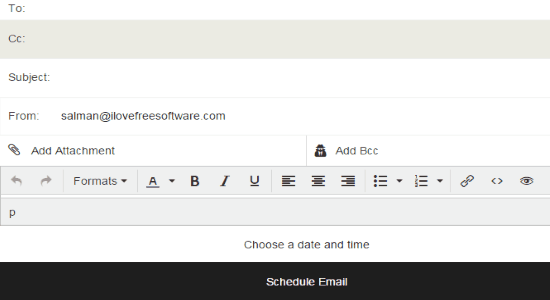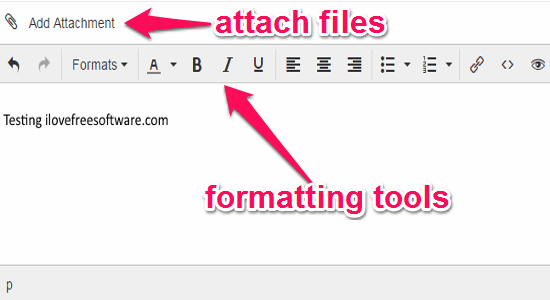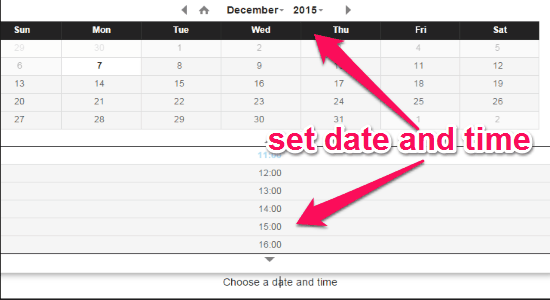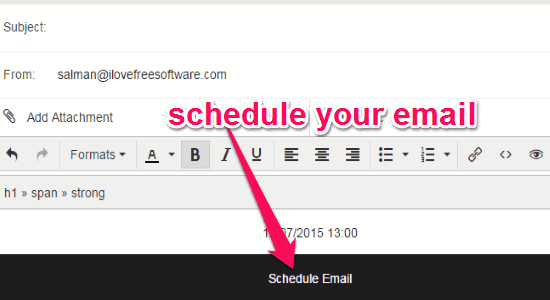SendMeLater is a free online application to schedule emails for sending them later. Similar to other online services, this one also lets you easily set time for an email to be sent later. You might have used many email services, and while composing an email you might not see the option for scheduling. In such cases, you can open up this simple application to schedule your emails. No more waiting for the exact time of sending emails, as you can set a specific time or date for a particular email.
All you have to do is compose an email as you normally do, and instead of sending it right away you can schedule it as required. The best part of this application is that it comes with a rich text editor for the message body. The editor offers various formatting options like bold, italic, alignment, bullet list, numbered list, etc.
You may also take a look at some Chrome extensions that let you schedule emails from your Gmail account.
How to Schedule Emails for Sending them Later:
Step 1: Simply go to the homepage of this application, and register yourself. After login, you can start scheduling emails instantly.
Step 2: The compose mail window is quite similar to your usual email services. You can enter recipients email id, Cc, Bcc, email subject, and your email address as shown in the above screenshot.
Step 3: As we have already discussed, that the message body provided by this application comes with a rich text editor. The available formatting options are bold, italic, alignment, insert links, blocks, headings, numbered list and more. You can also attach files like images, documents, videos, etc.
Step 4: When you’re done with entering details and composing your mail, click the “Choose date and time” option below the message body. You will be able to set custom time and date to send an email when you want it to.
Step 5: After setting time and date, simply click the “Schedule Email” button at the bottom of the screen. The email will be scheduled for later, or it also has the option to send it right away.
My Final Verdict:
SendMeLater is a quite a useful online application as you can schedule emails to be sent later. No Rocket Science included, you can simply compose an email and set a specific time and date to send it, that’s all. Give it a try.
Try “SendMeLater” from the link here.