Bunchcut is a really useful free website to select the best images together with your team via voting. Available as a private beta, Bunchcut lets you and your team work easily on thousands of images at the same time, without any hassles. It uses simple collaboration features to make reviewing large number of images and deciding which ones to keep and which not a lot easier. To accomplish this, Bunchcut uses the system of voting (up voting and down voting). You and your collaborating team members are all presented with the same view of the images, and they can up vote and down vote them individually. Apart from that, the collaborating team members can also comment on the images in real-time and add notes. Finally, the images to keep can be decided based on which of them have the maximum number of votes. All of the uploaded images are kept private at a single place, from where they can be accessed by all the team (or group) members. Sounds like something you can use for your next marketing campaign? Let’s dig in to find out more.
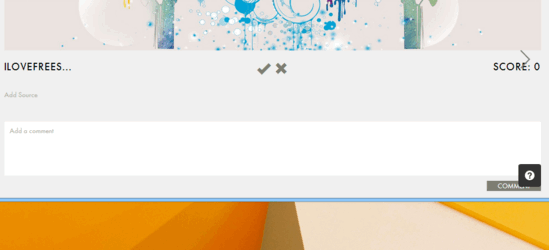
Bunchcut: Sign Up And User Interface
As mentioned in the beginning of the article, Bunchcut is available as a private beta. This essentially means that you have to wait for the invitation in order to get started with Bunchcut. However, if you’re of the impatient type, you can simply head over to this link, and sign up instantly (You can either sign up using your email address, or use your Facebook, Twitter or Google account credentials). Once signed up, you’re required to choose a username. Do that, and you’re logged in to your Bunchcut profile. Here’s how the user interface looks like:
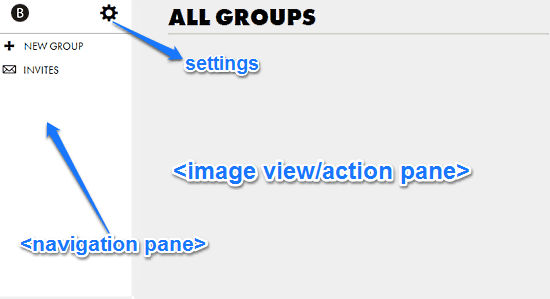
As illustrated by the above screenshot, Bunchcut features a pretty no-nonsense and simplistic user interface. Primarily it’s divided into two panes. The Left Pane is the navigation pane, having links for creating new groups, sending invitations and things like that. Apart from that, there’s just a gear icon for accessing your Bunchcut profile and some general settings. The Right Pane is even more Spartan, and initially, is completely empty. This is where all of those uploaded images that you and your team (or group) members will collaborate upon show up. That’s pretty much all there’s to it, folks!
How To Use Bunchcut To Select The Best Images Together With Your Team Via Voting?
Alright, we’re down to the main business. As mentioned in the beginning of the article, Bunchcut lets you (and your team members) upload and curate lots of images together by voting them, and commenting on them. That’s all well and good. But how do you go about doing all that? Not sure? The following step by step tutorial should get you started:
Step 1: The first step in using Bunchcut is to create a Group. This is because all of the team (or group) members that will be working towards curating the images need to join a group. Creating a group is simple. Simply click the New Group link in the left pane, give your group a descriptive name, and click the small Create Group button on the right. Check out the screenshot below:

Step 2: That’s it. Your group will now be created. Once that’s out of the way, you can do two things: Either invite members to your group, or upload images. Note that both of these steps can be done independently of each other. However, it’s better to invite members first, so that all of them can also start adding images as well. To invite other members, simply click on the small Invite Members button on the top, and invite them via their email addresses.
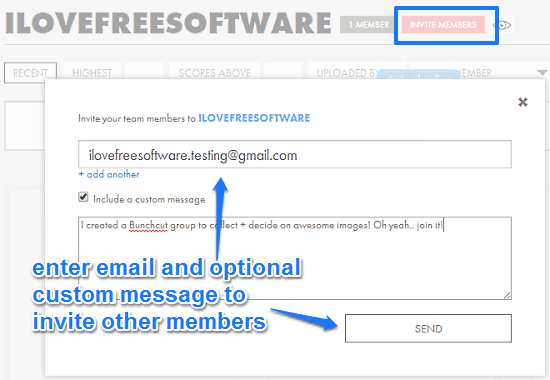
Step 3: That’s it. Once the other member(s) accept the invitation to join the group, all of you can start uploading and voting on your favorite images together. Obviously, the other members need to have Bunchcut accounts as well, for this to work. As simple as that!
Uploading Images, Up/Down Voting Them And Adding Comments
The primary highlight feature of Bunchcut is that it lets you (and other members of your team) curate images by up voting and down voting them. In addition all of the team (or group) members can also add comments to the images to enable a better discussion overall. So how is this done? It’s really simple, as mentioned below:
Step 1: The first step is to upload images (Note: It seems that as of this time, Bunchcut only allows you to upload images in JPG format. However, this is to be expected considering the service is in beta. Hopefully, Bunchcut will support more formats once it is released to the public). To do so, click the Start Uploading bar on the top, and select the image(s) from your computer to be uploaded. The other users can do the same as well. Once the images start being uploaded, you can see the upload progress via a progress bar.
Step 2: Once the images have been uploaded, you’ll see that each one of them has a tick mark icon, as well as a cross icon. The former is for up voting an image, while the latter is for down voting an image. Each up vote adds one point to the score, and each down vote deducts one point from the score. To add comments to the images, simply click on them and start writing. Each comment appears with the name stamp of the group member who has written the comment.
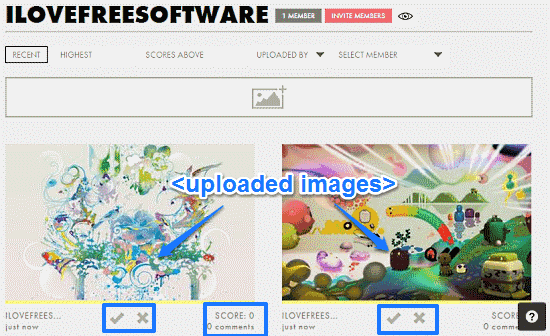
That’s all there’s to it, fellas! All of the group members can upload images, as well as up vote and down vote them. All of the images uploaded by members of a group appear at the same place, accessible by all the members. The group members can then easily decide which images to keep and which ones to scrap, based on the individual scores of images. How cool is that?
Also See: Online Collaborative Drawing Website To Draw With Multiple Persons
Conclusion
Bunchcut is a nifty free website to select the best images together with your team via voting. It can come in really handy when deciding about projects like marketing campaigns, and things like that. Features like curating images via voting, ability to select the images up/down voted by an individual group member etc., are all really handy. Although the service is not without its kinks, but that’s to be expected, considering it’s still a private beta. All in all, Bunchcut can save you and your team a lot of trouble when it comes to deciding which images to use for that important project. Do take it for a spin, it just might be what you need.