This tutorial details how to delete user profiles in Windows 10. Being a modern day multi-user Operating System, Windows 10 makes it possible for a number of users to share a common computer. All that a user has to do, is create an account for her/him, login to it, and start working. And thanks to the extensive customization capabilities offered by Windows 10, you can make your user account (or its elements) truly unique, by tweaking everything from the Start Screen to the color scheme and wallpaper for the Desktop. But have you ever wondered, how does Windows keep track of all these different user accounts and their individual settings and customization options?
Well, the answer for your question is simple: User Profiles. Sounds intriguing, doesn’t it? Let’s head over to the other side of the break and find out more about user profiles, and how you can delete user profiles in Windows 10.

What Are User Profiles? And Why Would You Want To Delete Them?
Simply speaking, a User Profile is exactly what it says, i.e. a profile of the user. Basically, a user profile is a collection of information related to the settings and customization settings applied to a particular user account. Everything from the desktop wallpaper to the sound settings used for a particular user account is stored in the form of that account’s associated user profile. Thus, whenever a user logs into his/her account, Windows looks up the information from the user profile and uses it to load the settings relevant to the associated user account.
And while user profiles hardly go messy, they can. And that’s when deleting them comes into the picture. A corrupted user profile can lead to missing (or conversely, extra junk) files, login errors, and general system instability. These problems can be rectified by deleting the corrupted user profile. This can be also used to remove the files left over after removing a user’s account from the computer.
How To Delete User Profiles In Windows 10?
Note: Only administrators can delete the user profiles of other users. In addition to that, the profile of the user currently logged in, as well as the default system profile cannot be deleted.
Deleting user profiles in Windows 10 is incredibly simple and takes nothing more than a couple of clicks. Here’s a detailed, graphical laced walkthrough, explaining how it’s done:
Step 1: Navigate to Control Panel > System. When the System Information pane opens up, click on Advanced system settings option in the left pane.
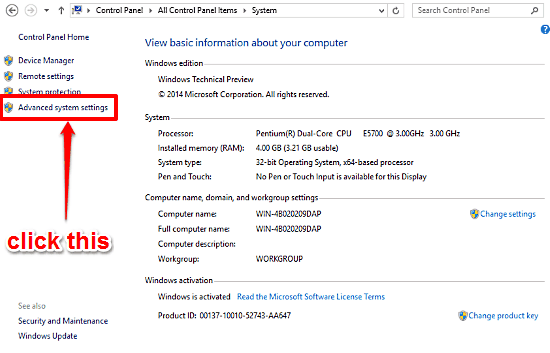
Step 2: The System Properties dialog box will now fire up, with the Advanced tab already focused. Click the Settings button under the User Profiles sub-section, and another box will come up, displaying a listing of all the profiles existing on the system, as well as the space taken up by them. Click on the user profile that you want to remove, and hit the Delete button. Here’s a screenshot:
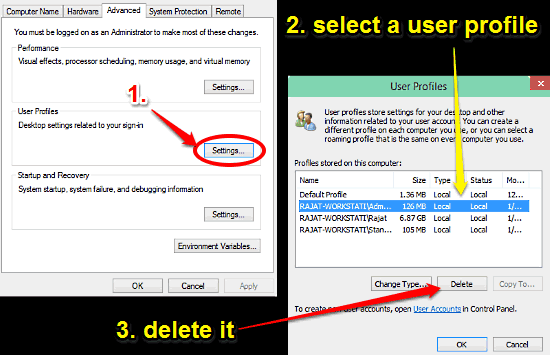
Voila! The user profile, and all the settings and options saved under it would be instantly removed from the computer. Pretty awesome, don’t you think?
Also See: Enable USB Selective Suspend In Windows 10
Concluding Thoughts
User Profiles are an important constituent of Windows, and the information, that they contain is critical for a smooth and trouble-free user experience. However, there may be times when a user profile gets corrupted, messing up with other components of the OS as well. But now you know, getting rid of a messed up user profile is super simple. Try it out, and let me know your thoughts in the comments below.