The article is focused on how to copy folders to Dropbox with a right-click on Windows 10. As is known, Dropbox allows you to copy only files from your desktop to Dropbox. There I see no option to copy folders to the Dropbox. So for that, I’m going to review a software using which you can easily copy or move folders to Dropbox.
Send To Toys is a software that gives you this power to copy or move the folder directly to the Dropbox. All you need to add Dropbox to the ‘Send To’ section. Then, you can send any folder with a right-click to the Dropbox instantly.
If you don’t want a folder to be available on all devices, but on Dropbox, you can use the selective syncing feature in the Dropbox desktop app. This will let you decide which folders should sync to your computer. This way, you do not need to download all files to all devices. Let’s get back to the solution to copy folders to Dropbox below.
Also read: How to use Dropbox Transfer to send files and confirm when the file is received.
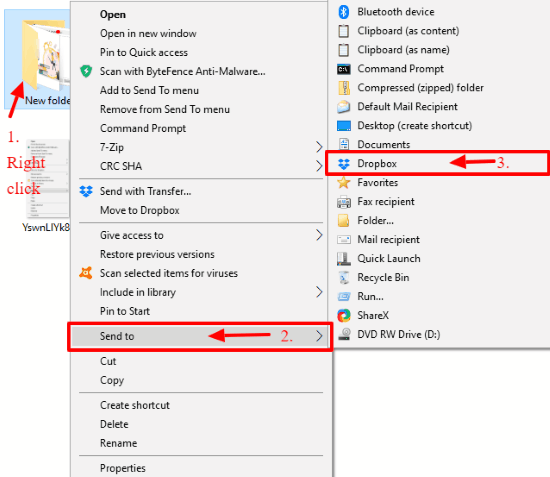
How to Copy Folders to Dropbox with a Right Click on Windows 10?
Talking about the software again, download Send To Toys software on your computer. After installation, launch the software and it shows interface as I have shown below.
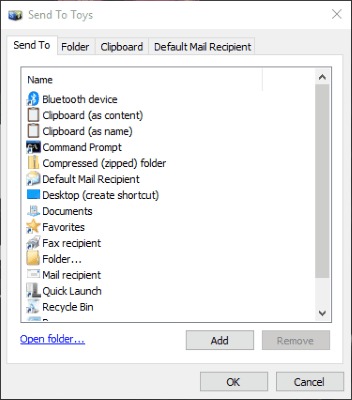
In the Sent To section, these are options that appear. Here, you need to find the Dropbox. If it does not show, you need to add it.
To add Dropbox, you can click on the Add button then select Dropbox and hit OK button. This way, you can add Dropbox to the Send To menu.
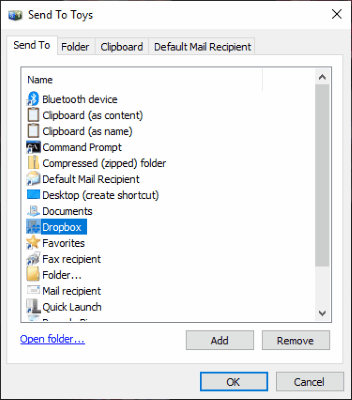
As you can see in the image, Dropbox is added to the menu. Now you are free to copy the folders to Dropbox with the right-click. Just click right on a folder you want to copy and then send the folder to Dropbox.
This was the part just to copy the folders to Dropbox which means the file you have copied will be still there on your computer.
If you want to directly move the folder to your Dropbox account, you can click right on a folder you want to copy. This time, instead of clicking on Send To, just hit the Move to Dropbox option.
While going through the process, you will also notice the Dropbox Transfer. Selecting a folder and going to the Dropbox transfer will allow you to transfer the folder to someone directly from here.
In brief
Send To Toy is a simple and useful software to use. It helps you to copy or move the folder from your computer to Dropbox. You can simply add Dropbox to the software menu and then whenever you click right on a folder, it shows an option to send a folder to Dropbox or Move to Dropbox. This way, you can easily copy or move the folder to Dropbox just with a right-click.