StExBar is a free software for Windows to add extra useful options in the Windows File Explorer context menu. It comes with a minimal interface and itself integrates to the file explorer context menu and gives you the options to bulk rename files, copy selected file names, paths, move to sub-folder, open Command prompt, PowerShell in the current directory, and show/hide file extensions. The added advantage of using this utility is that you don’t need to have different software to perform these actions or tasks. With StExBar, you can execute all of these actions from the same place and even access them without the context menu by using hotkeys.
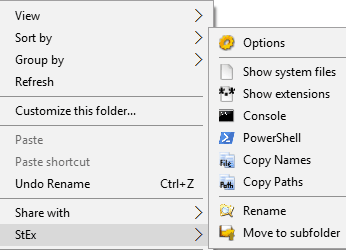
How to use this free software to add extra options in the context menu of Windows File Explorer:
Getting started with this free software is very easy, download it from the link provided at the end of this review and then install it. After that, it integrates with the context menu of File Explorer and add the options to copy file names, open PowerShell, etc. The main screenshot above shows the StExBar context menu options; you can select any option to perform the action. Let’s say you want to bulk rename files in a folder, then open the folder where the files are kept and select the files that you want to rename. After that, right click in the File Explorer and select the StEx > Rename option. It then opens up a dialog box in which you can search for a keyword and replace it with a word if found in any of the selected files. Click on the Rename button to bulk rename files, as shown in the screenshot below.
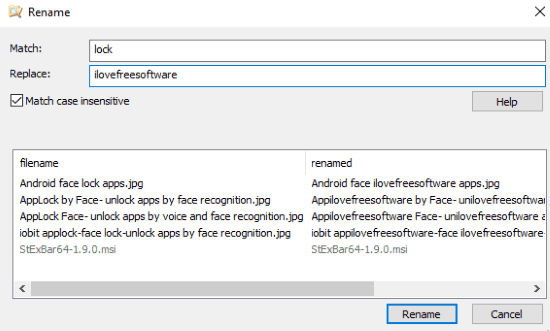
In the same manner, you can open the Command Prompt and PowerShell from a directory by its context menu option.
As I mentioned, you can also use the hotkeys for these tasks. By default, StExBar has already assigned hotkeys to these actions like Control+M to open CMD and others. You can also edit the default hotkeys or add a new command from its Settings. To open its settings window, select the “Options” option from the context menu. You will then see a dialog box as shown in the screenshot below. Now, from the Custom Commands section of the settings window see all the default commands and click on the Edit button to edit a command.
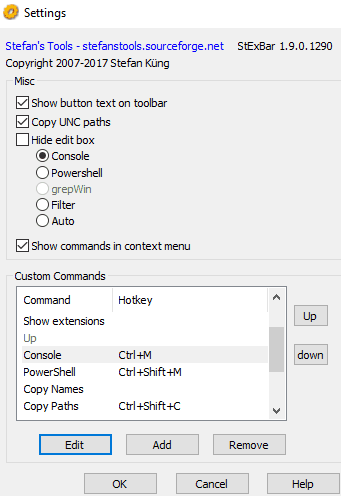
Click on the Add button to add a command, in which you can specify the command name, command line path, etc. After that, click on the OK button to add the command.
Verdict:
StExBar is a free software for Windows to add commands like rename files, copy file names, open PowerShell, etc. I will definitely recommend it as it is very lightweight (around 440 KB) and provides ease of access to open Command Prompt or PowerShell from a specific directory, etc. In addition to this, you can also do these actions by using the default hotkeys.