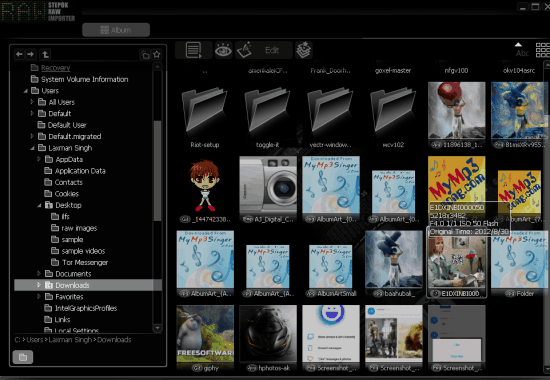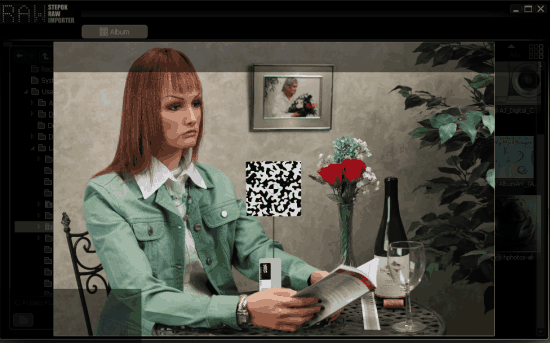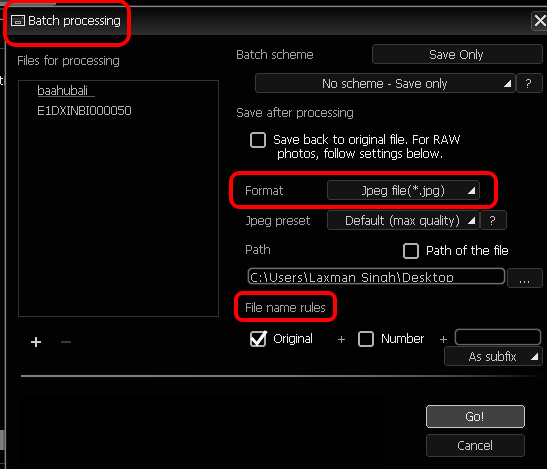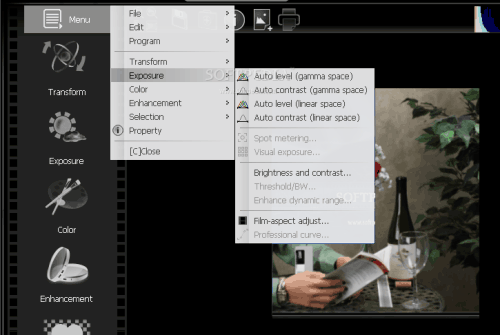Stepok RAW Importer is a free software to bulk convert RAW images to JPG, PNG, and BMP. It supports a good range of RAW formats (like CR2, DCR, CRW, MRW, ORF, SRF, etc.) and helps to process all of them together. You can also batch rename images and select the output location to store the processed images.
Apart from this, it is also a simple RAW image viewer. It lets you preview images in large size. Moreover, a basic editor is also available in this software. You can select the RAW image and enter the edit mode. After this, you can rotate, flip, and crop the image, set brightness, contrast, and gamma level, and blur and sharpen the image.
So, it won’t be wrong if I say it is a free RAW converter, viewer, and editor.
Above you can see the interface of this software where you can use the navigation pane to view and convert the RAW images.
If you want feature rich RAW editor software, then check this post that covers 5 free RAW Photo Editor Software.
Bulk Convert RAW Images Using This Software:
Download this software with the help of this link. Open its UI and use the navigation pane to locate where your RAW images are stored. You will be able to see the thumbnails of RAW images and other common format images (like PNG, JPG, etc.). Double-clicking on any image will let you preview that image.
To bulk convert RAW images, select those images, and Batch Processing icon will visible to you. Tap on that icon and a pop-up will open. Using that pop-up, you can select the output type, location, and set the prefix to rename the images. When you have set everything, click on Go! button to process selected images.
The conversion process may take some time, but conversion will be successful for sure.
Use The RAW Image Editor:
As I have already mentioned, this software has a basic editor that lets you edit one RAW image at a time. You can also edit normal images if you want. Select an image and use Edit button to open the editor. After this, you can:
- Flip and rotate the image
- Crop image
- Adjust brightness, contrast, etc
Conclusion:
Stepok RAW Importer is truly a good software to process RAW photos. Normal image viewers are not able to open or process RAW images and then we try to look out some other tools to take actions on RAW images. In such cases, this software will play a great role.