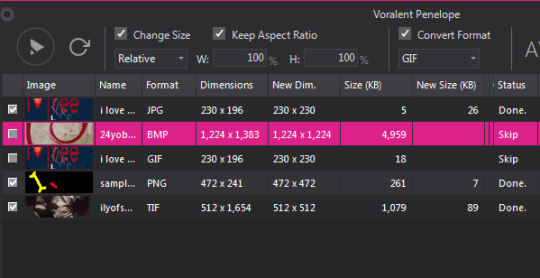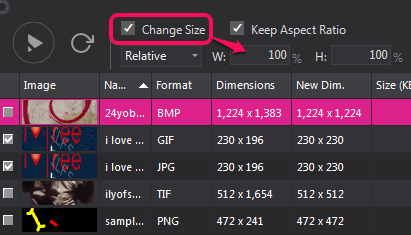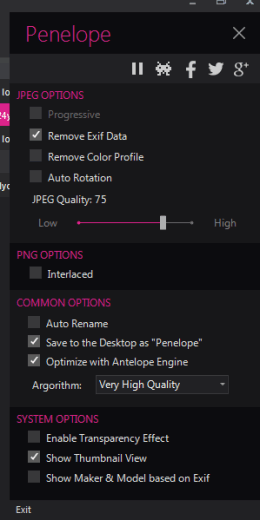Voralent Penelope (beta) is a freeware that helps to bulk resize images as well as convert images together. You can set custom width and height for images and can set any supported format for converting the images. It’s completely your wish whether you want to resize as well as convert images or just want to use any one of these options.
It also comes with special features for jpg images. You can set quality level for jpg images as well as can remove exif data for jpg images. Removing the exif data will wipe all information from your jpg images, but will help to optimize size of images.
It comes with a beautiful interface where it lets you view original size and output size (after processing) of images. You simply need to drag n drop images on its interface and then select size for bulk resizing the images.
Above screenshot shows interface of this image resizer and converter.
Other free products of Voralent: Voralent JPGmini, Voralent Antelope, and Voralent PNGmini.
How To Bulk Resize Images and Convert Images Together?
Download this image resizer and converter software with the help of link added at the end of this review. Its setup file is less than 3 MB and installation is ad-free. After completing the installation process, run this software.
Its interface helps to add images using drag n drop feature. Many popular image formats, like jpg, bmp, gif, tiff, png, etc. are supported. Once the required images are added, enable Change Size option. After this, you will be able to enter width as well as height for output images. If you want, you can also maintain aspect ratio for output images.
Just next to Change size option, you will find option to convert images. Enable this option, and use drop down menu to select output format for images. Bmp, tiff, jpg, png, and gif format can be selected as output format.
Finally you can explore settings to set preferences before processing the images. In preferences, you can set remove exif data option for jpg images, and can also select quality level by moving the slider. It also provides the option to optimize the quality of all images using its own engine.
Balanced high quality, very high quality, HQ Bilenear, HQ Bicubic algorithm can be selected for optimizing the quality. Once all these settings have been set by, tap the Start button.
One by one, all the images will be resized, and converted. All the output images will be stored to desktop in Penelope folder.
Conclusion:
Beta version of this software worked absolutely fine for me. However, it has provided limited image formats for conversion, and doesn’t provide presets (size profiles) for resizing the images. These two features could have made this image resizer and converter software more advanced.