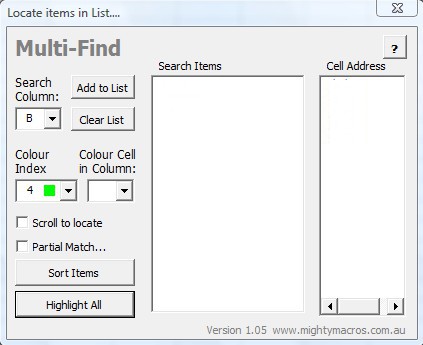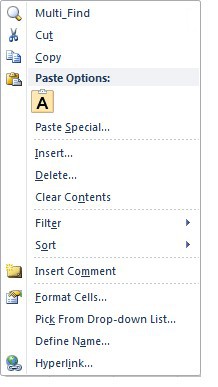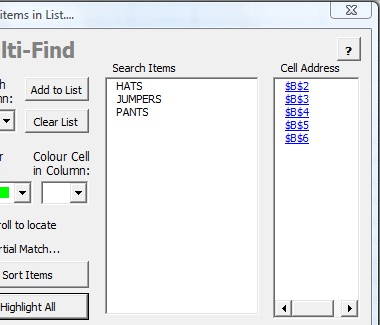Multi-Find is a free add-in for Microsoft Excel which you can use in order to enhance the search tool of Excel. By default, Microsoft Excel can only display and highlight one search result at a time for the keyword entered in the find tool. If you want to locate multiple results at once you’ll have a problem, that’s where Multi-Find comes into play. It highlights all the keywords in a document at once.
Image above show us the interface of Multi-Find, this is where you will be adjusting the search keywords, and where the results can be managed. On the left side you can adjust which table columns are gonna be searched, where the color for the highlighted cells can be changed and more. Everything else can be found on the right side.
Key Features of Multi-Find Add-in for Excel:
- Simple and easy to use interface, clear layout of options.
- Everything is handy, no need to go through lots of menus.
- Highlighting of multiple items from a spreadsheet at same time.
- Search can be customized heavily using a control panel.
- Works with all versions of Excel like 2003/2007/2010.
Like we already mentioned, searching for and highlighting multiple items at the same time in Excel isn’t possible. You can browse through them using the Next button, after typing in the search term, but if you wanted to mark and highlight them all in a spreadsheet, you’re gonna have to use something like Multi-Find.
How to Search Excel Spreadsheets with Multi-Find?
First thing that you need to do is installation, which consists of copying the files of this free advanced Excel search add-in to the appropriate directory and then activating the add-in from Excel’s menu.
After you do that, the next time that you right click inside a spreadsheet, there should be an option for Multi-Find at the top. To search spreadsheets you need to mark the columns and rows that you want to search, with left click. Then right click, open up Multi-Find and write the search terms.
From there you can highlight and manage the search in a number of different ways. There are several different highlighting colors that you can setup, change the search terms, and pretty much everything else about the search that you’re conducting. That’s pretty much it, when you’re done setting up the search, click on the Highlight All button, and all the keywords that you’ve searched for are gonna be automatically highlighted.
Conclusion:
Multi-Find is a very useful Excel add-in, which expands and enhances the feature of the basic Find tool that you get by default in Excel. It’s very easy to use and understand. All the versions of Excel are supported, so if you’re still running Office 2003, there’s no need for an upgrade. Give it a try and see how easy it is to highlight multiple words in Excel spreadsheets with this free find tool enhancing add-in.
You should also try Spreadsheet Compare add-in to compare excel files.