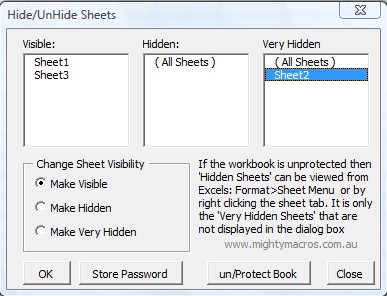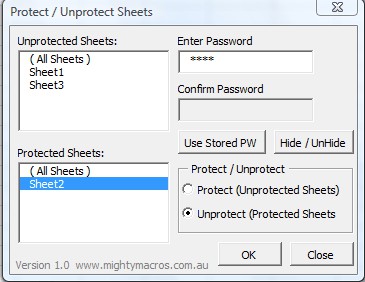Protect Sheets is a free add-in for Excel which you can use in order to hide and password protect Excel worksheets. Individual worksheets can be protected with the help of two different types of protections, you can either make them hidden, so that they can only be seen by those who actually know that it’s there, or you can add password protection, so that only those who know the password can access the protected worksheets.
Worksheet protection manager can be seen in the image above. This is where you’ll be selecting what kind of protection exactly you want to use on the worksheets of your Excel. Three columns are available where the worksheets are grouped on visible, these would be the standard worksheets, in the middle we have hidden, which offers more protection, but you will still be able to see them from some parts of the interface, like for example when you right click on the sheet tab. The very hidden options offers complete protection.
Key Features of Protect Sheets Add-in:
- Free and simple to use worksheet protection add-in for Excel.
- Hide worksheets from the spreadsheet, so they can’t be seen.
- Apply password protection to worksheets for more protection.
- Works with the all the versions of Excel, from 2003 to 2010.
- Quick access to the protection by right clicking on sheet tab.
Safety of Excel spreadsheets can be a tricky thing to have. If you for example leave your workstation unattended, someone might invade your privacy and start browsing worksheets that you have saved in Excel documents. Here are few tips to help you get started with Protect Sheets Add-in.
How to Add Protection and Password Protect Excel Worksheets with Protect Sheets?
To access the menus which you can see in the image above, after you’ve added the add-in to the Excels add-in directory, you’ll have to right click on the worksheet that you want protected, and there you should see an option called Protect/Hide sheets. By clicking on that option you’ll be able to see the menu as shown in the image at the top.
From the menu which can be seen in the image above, you will need to decide what kind of protection exactly you are interested in. Clicking on the maximum protection, the Make Very hidden option, you will be able to reach a different window, a new menu which can be seen above. This is where you will be able to actually enter the password that you want to use in the documents. When a worksheet is only hidden, or in other words when the Make Hidden option is selected, you won’t be able to add password, they will only be hidden. All those who know how to make them visible in Protect Sheets will still be able to access your worksheets, For full protection select Make Very hidden, and add passwords.
Conclusion:
Protect-Sheets is a very easy to use worksheet protection add-in for Excel. You can decide between just making worksheets hidden, or adding passwords, depending on what you need.
Check out our tutorial on How to protect cells from editing in Microsoft Excel?