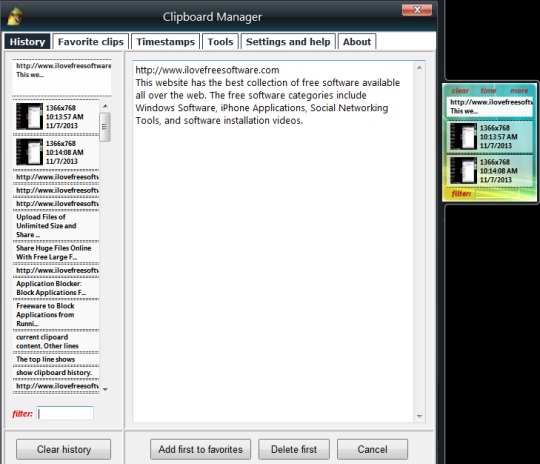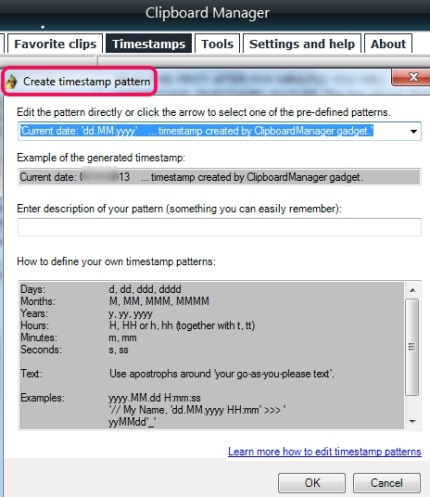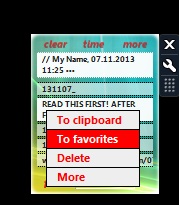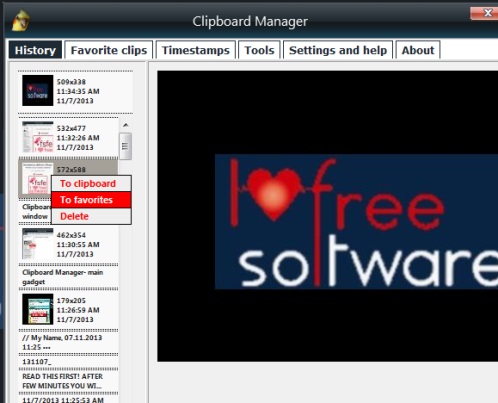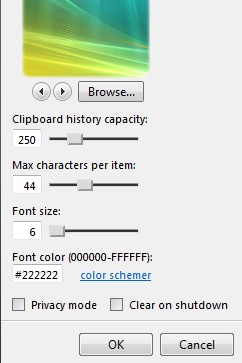Clipboard Manager is used to store text-based information as well as allows to store images copied by you to the clipboard. It simply extends the functionality of Windows clipboard so that you can store plenty of text items and images. You will be able to store upto 999 clipboard items in Clipboard Manager history, which makes it more useful than similar clipboard managers.
It also provides filter feature using which you can quickly search and use stored item from hundreds of stored items. Moreover, you can even add multiple items to the favorite list. It is really helpful when you need to copy paste an image or text frequently. Simply store item to favorite list and use it whenever needed.
Clipboard Manager will install as a gadget on your system (Windows 7/Vista, Windows 8) and you will find its main window at the right side on your desktop screen. In screenshot above, you can see the main gadget and flyout window that lets you access all the stored items and favorite clips.
Some Key Features of This Free Clipboard Manager are:
- It allows to store upto 999 items as clipboard history among which you can store 99 images and 99 items as favorite clips.
- Any text or image copied by you will be stored automatically to history list.
- It lets you add timestamps to mark texts with current date, time, and text of your choice. There are preset timestamps available to use. Or else, you can create your own timestamps using the flyout window. See the screenshot below:
- You can mark any clip as favorite so that you can quickly access frequently used text or image.
- Right-click menu is also supported to quickly add any stored content back to clipboard and to add any clip to favorite list.
- Filter option allows to quickly search for a particular content from the huge list of stored contents.
- It is a completely free gadget available for Windows 7/Vista and Windows 8.
Here are some similar clipboard manager software we reviewed earlier: ClipJump, 3D Clipboard, Clip History, and Clipboard Magic.
How To Use Clipboard Manager To Store Items?
Install it to your Windows and the main gadget will appear on your desktop screen. It is 2.37 MB in size and you can download it using link available at the end of this review. Using the main gadget, you can view all the timestamps, clear all the stored clipboard history, can view and use the current item available on clipboard, and can use filter to search for a particular item. Moreover, any item can be deleted, stored to clipboard, or can be added to favorites.
Apart from these options, more option is also available using which you can open flyout window of Clipboard Manager where multiple tabs are available for individual tasks. For example, to view all the stored contents, you can access History tab. Using history tab, you can edit any selected item or can add it to favorites by right-clicking on it.
Just next to history tab, there is Favorites tab available that stores all items added by you. Use tabs according to your requirement.
Apart from this, you can adjust settings of Clipboard Manager to make some changes. Use Options from main gadget or Settings tab from flyout window for this. You can make adjustments, like set privacy mode (to hide all stored information from main gadget), change background image, adjust clipboard history capacity, font size, and color.
Conclusion:
Clipboard Manger is really helpful that makes Windows Clipboard more useful than before. Best part is that upto 999 items can be stored so that you can use any text content copied by you, without any need to search for it manually. It works completely fine. But hotkeys are not available to quickly move items to clipboard or to favorites. You can try this handy software to extend the clipboard’s functionality.