Textify is a free tool that helps in selecting unselectable text in a dialogue box and other windows interfaces. You simply have to click on the interface or dialogue box, and the text pops out with a selectable text box-like interface.
Many times people run into exceptions and errors while trying to run a program. The dialogue box generated when these exceptions/errors are thrown are not selectable. When there is a long error code, it is very frustrating to run the erroneous program so you can memorize the error code. Now with Textify, no need to take the long path. Take a shortcut and select that error text and Google it to find the problem.
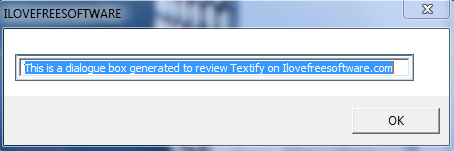
Textify not just selects unselectable dialogue boxes, but any unselectable text on Windows explorers. So let me show you how to use Textify. You can also check out this list of free OCR software that can come handy on webpages whose text cannot be selected.
How to Select an Unselectable Text on a Dialogue Box using Textify
First you’ll need to configure how Textify is activated from its dialogue box (or you can go with the default settings). Two keys are required to do so, one from the keyboard and another on your mouse. You’ll have to hold the keyboard key and select the unselectable text with the mouse button that you have assigned. The three keyboard keys you can use are: Ctrl, Alt and Shift. You can assign any of the mouse buttons to select the unselectable dialogue box text. When you’re done configuring, click Apply.

In my case, I set Shift+Right Click as the hotkey to use Textify. So I Shift-right clicked a dialogue box and this is what I got.

Now I can easily copy the error code and Google it to fix the problem I am having.
You can also use it to select the name of desktop icons instead of using the rename command to select the text. Notice you can select Recycle Bin, contrary to the fact that you cannot rename it.
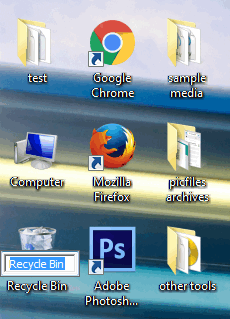
You can select other unselectable text from Windows explorers too. Here, I selected the description of my local disks on My Computer.
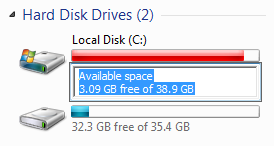
Final Words
Textify is really simple to use. Now you don’t have to run the error ridden program on and on again to look at the code. Alternatively, you can also use the Windows command Ctrl+c to select all the text from the dialogue box. However, this method does not work on all of the dialogue boxes. Textify works irrespective of the unselectable text’s origin. So just select the error description and start fixing! This tool definitely deserves 5 stars.
Get Textify here.
Know a better alternative to Textify? Make sure you leave it in the comments!