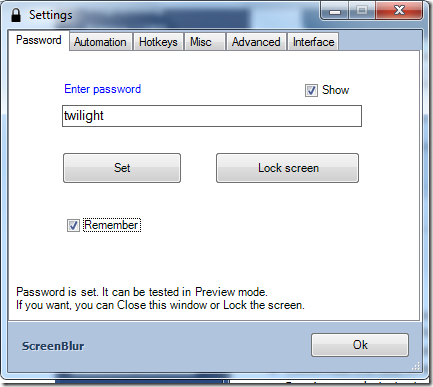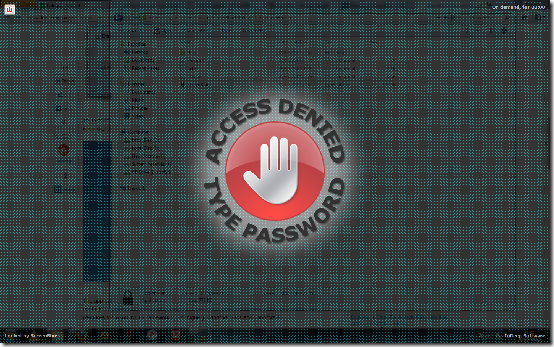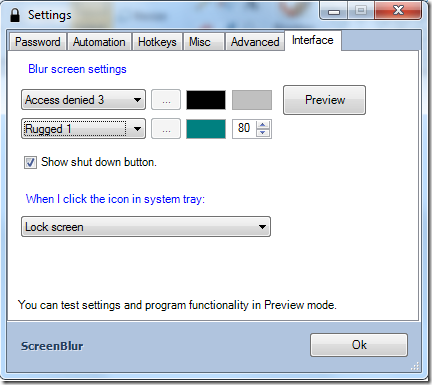Screenblur is a windows application that lets you lock screen with a password. The program can also hide the desktop or all windows, icons and gadgets. The program works on all windows operating systems after Windows XP and requires .NET framework 2.0 or higher to run on Windows XP.
Features of ScreenBlur
- Lock screen with a password when you leave your computer running unattended.
- Supports a number of hotkeys
- Completely hide all visible items including gadgets, icons, taskbar, desktop and windows
- Customize the lock screen using various options
- Preview mode to test whether your password actually works
- Be informed when your password is changed
How to Lock Screen?
The program comes in a zip file and requires no installation. The interface is arranged in tabs, can be resized and stays on top of all windows. To get started, you need to set a lock password. To enter a password, enter a password in the password field. In case you are worried about entering the wrong characters, you can check the Show option to display your password in plaintext. Click on the Set button to create a password. Click Lock Screen to immediately lock the screen.
The program opens a tray icon on launch. You can right click on the tray icon to access a context menu that lets you lock the screen, create a desktop blackout and access program settings. You can also lock the screen by double clicking on the tray icon. When your computer is locked, you can easily shutdown your computer by clicking the shutdown button on the lock screen. You can set the program to launch on windows start up be selecting the Start with windows option. You can automate the screen lock procedure by checking the Lock computer option and entering a time period when the screen can stay idle after which it automatically locks. Set the program to play a sound before it locks the screen be checking the Play sound option. You can choose what to do when the screen is locked from the dropdown or mute sound by checking the Mute sound checkbox.
Program hotkeys are configured from the Hotkeys tab. The tab allows you to set hotkeys for locking the screen, enabling or disabling lock screen and activation or deactivation of the screen lock. You need to check the enable checkbox on each combination of hotkeys to be able to use them. Screenblur can keep a log of program activities by checking the Logging option in the Misc tab. You can also allow the program to put the computer to sleep when it is locked for a predetermined period of time. The lock screen interface can be customised on the Interface tab. You can select a screen lock image from a dropdown or add your own image and immediately view it by clicking Preview. To show the shutdown button, check the show shutdown button option and choose what the program should do when the tray icon is clicked by choosing a suitable option from the dropdown.
Pros
- Simple and easy to use
- Customizable lock screen
- Automated locking and sleep mode options
Cons
None that I could find.
Conclusion
Screenblur offers quite a convenient and superb alternative to the default lock screen utility on Windows operating systems.