My Windows Services Panel is a free software which lets you easily start and stop any Windows services by adding them in a panel. It first lets you select from the list of services and then selected services are visible in a panel (or you can say in its main interface). After that, whenever you have to start or stop any of those services, you can do that quickly and easily using that panel.
We can also manually start and stop a Windows service, but every time we have to search that particular service from that huge bunch using Services window. This software makes it very easy to start/stop a service because you only have to go through the services added by you.
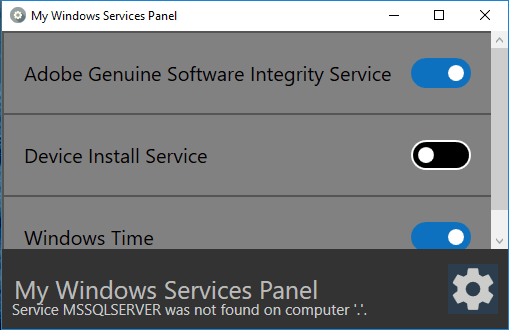
Above you can see the three Windows services added by me in the panel of this software. So, if I have to start or stop any of these three services, I just need to use this panel and not the whole list of services.
Add Windows Services In A Panel To Easily Start and Stop Them:
This is a portable software and very easy to use. Instead of providing dozens of tools or options, it has only the relevant features. Once you have grabbed the zip file of this software, you can open its main interface (panel). In the beginning, there won’t be any service because you have to add the services of your choice.
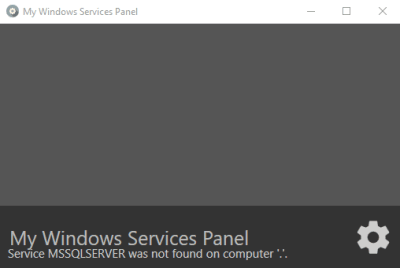
Use Settings icon and a new window will be in front of you. That window shows the list of all the services (currently running or stopped). To add a service in the panel, you can turn on the button. The button will turn into the blue color which indicates that this service is added to the panel.
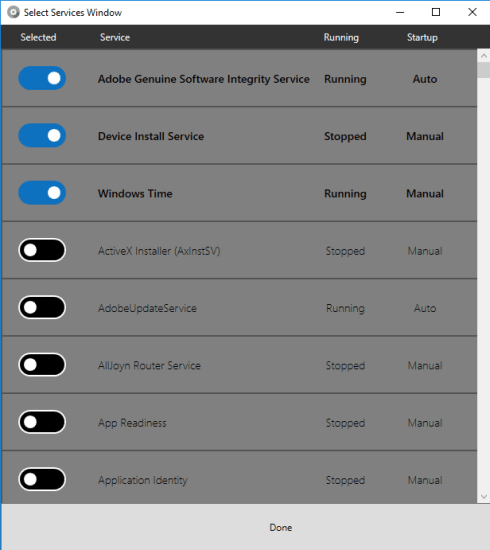
Now you can come back to the panel and you will see the selected services in that panel. Next time when you have to stop or start any of those services, then you can simply open the panel and take action.
The Verdict:
I believe this software is great for all those users who need to switch on and off multiple Windows services many times a day because of their work or for any other purpose. You can select which services you have to deal with and then focus on those services only. No need to scroll down and find the services that you need to turn off/on. However, this software would be even better if an option to search for a service would be available. Currently, you have to manually see the list to find a service for adding to the panel.