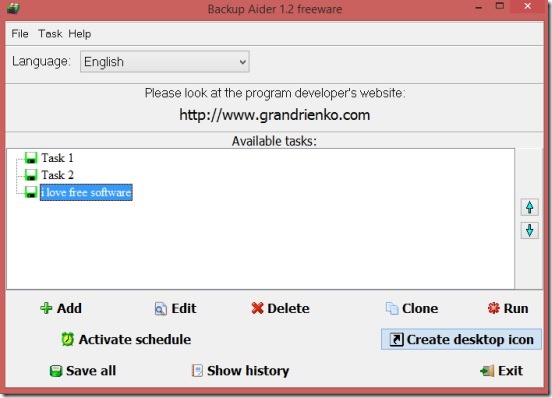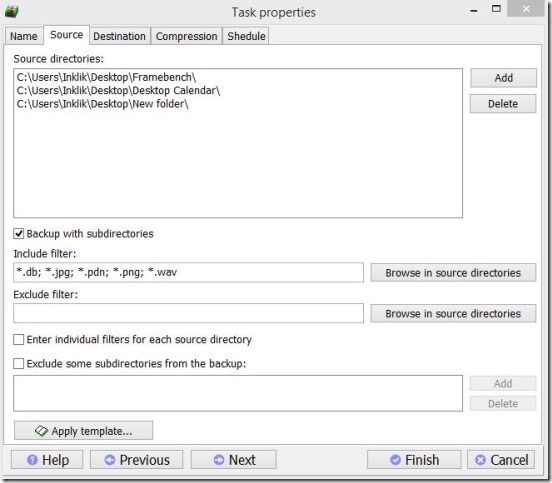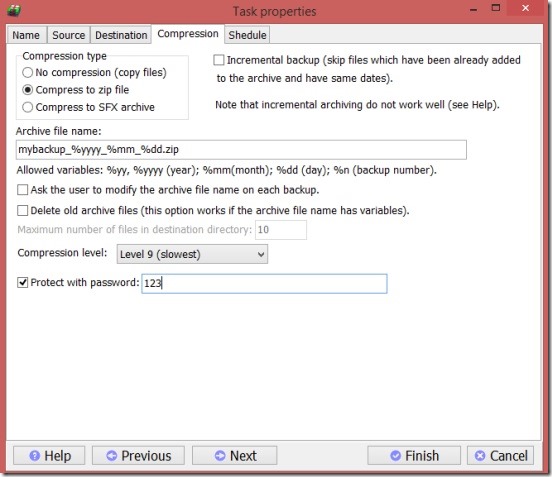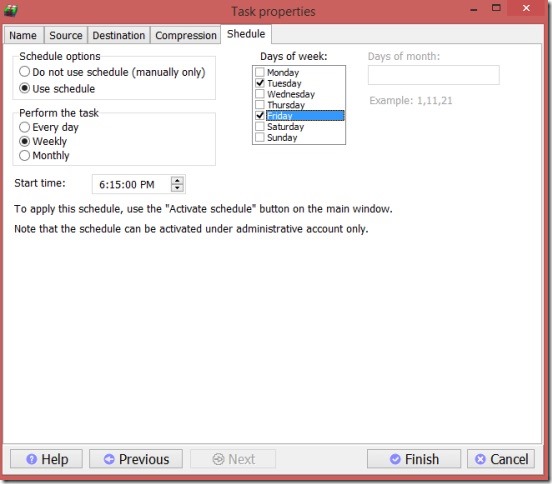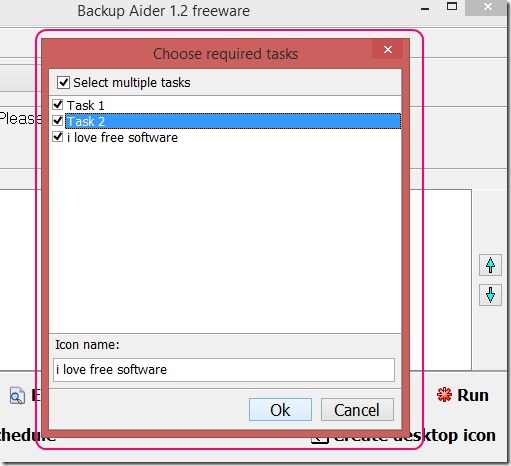Backup Aider is a free backup software to create backup of important data. It lets you easily backup data in any other location, hard disk, or USB drive. You can select files, folders, add filters for backup like files to exclude, choose backup compression method, password protect zipped backups, enable skip option for existing backup files, schedule backups, and specify scheduling attributes.
You can create a list of multiple backup modules in aforementioned way, and then edit a backup module, delete it, clone, and run the backups one by one. Or you can activate the schedule of a back module. You can also further create a desktop shortcut icon for quick execution of multiple backup modules to create backup in batches.
Batch create backup and edit, schedule backup modules using this free backup software:
Backup Aider is a pretty handy backup software. It provides an easy and minimalist method to create backup modules and schedule them. There are multiple good features in this freeware. It lets you add any file or folder for backup purpose, and also lets you choose the destination folder (including the USB drive as well). On top of it, it also lets you add filters for creating backup. You can manually type the file extensions that are to be excluded or included, separated by semi-colon. Or, you simply browse for the file types consisting inside the source folder by clicking on Browse in source directory button and, simply checking/unchecking the files that are to be included during backup.
It has the ability to copy the sub-folders and their contents. You can enable/disable this feature by checking/unchecking Backup with subdirectories option under Source tab.
This backup software also lets you decide what to do with the backup folder, that is whether to compress the backup folder or just simply create a backup folder as it’s source is. If you choose to compress the final backup folder, then you can also choose the level of compression and password protect the compressed folder. These options are present under the Compression tab. There are further more options for archive backup specification under this tab, like: delete old archive file, ask user to modify archive file name on each backup etc. Simply enable the specifications as required.
If the files and folders are too important, than you also schedule the backups and then activate the schedules, so that a backup gets created on continuous basis. The backup time interval can be daily, weekly, or monthly. The options for scheduling backup comes under Schedule tab. This is the last tab. Once done, simply click on Apply, a new backup module gets created.
One pretty good feature of this free backup software is the ability to create a quick launch shortcut for multiple backup modules at desktop. Simply click on Create desktop icon button in the main window, and then select the backup modules you want to attach with the shortcut. Finally click OK. This creates a new shortcut icon at the desktop by the name you specified. Double clicking on it, starts creating the batch backup of selected modules.
Key features of this backup software:
- Good free backup software.
- Create multiple backup modules.
- Add file filters to skip or include while creating backup.
- Option to create a compressed final backup file.
- Password protect compressed file.
- Create schedules for backups.
- Edit, delete, clone, and run backups.
- Create a desktop shortcut for executing multiple backup modules together.
- Simple and easy.
Here are some more good similar tools for creating backups of files and folders.
Conclusion:
Backup Aider is a good option to choose as a backup software. Every step, simply follows one after another. It’s easy, functional, and handy. It pretty much does its job well.