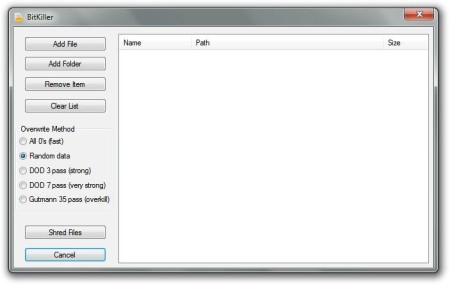BitKiller is a free program which helps you to shred or delete files permanently. There will always be some data that you just need to erase and be sure that data you erase couldn’t be restored back. BitKiller is a free program that will put you at ease in those situations and you can be sure that it will do its job well.
In the image above we see the main user interface of this free secure file eraser. At a first glance, we can see that BitKiller is very compact and straightforward software. The window is divided in the two parts, the left one is menu and the right one is a file list. In the menu we have buttons for adding a file or a folder, and buttons for item removing and clearing the list. Also, we have the ability to choose the options for erasing, mainly for choosing the type of overwrite methods.
And in the bottom left we have the button to start the deletion process (Shred Files) and the button for canceling it. On the right side of the window we have a file list where all the files and folders that you want to delete, will be shown.
Key Features of BitKiller are:
- Fast, reliable file deletion, and easy to use user interface.
- Many different types of overwrite methods (Random Data, DOD 3 pass, Gutmann 35 pass, and etc.).
- Drag and drop file/folder option.
How to Delete Files Permanently Using BitKiller?
First, we can drag and drop files or folders we want to permanently delete to the file list on the right, see image above. We can also click on the Add File or Add Folder buttons to do the same. When you add all of the files and folders you want to delete, choose the type of the overwrite method from the left sidebar.
You can choose the fast option (all zeros), slow but efficient one (Gutmann) or something in between which can bring you the speed and efficiency (DOD 3, DOD 7, Random Data). Whichever option you choose, you can start the process by clicking on the Shred Files button. After the process starts, new window will appear which will contain the progress bar. Depending of the size of your files and folders, the process of deleting your files will take some time. Nevertheless, files and folders will be deleted fast and securely.
After the process is finished, your files and folders will vanish. Note that BitKiller does not put your files in the recycle bin, it deletes them instantly and there is no option for returning them so make sure that you are deleting the right files.
Conclusion:
BitKiller is very good free software for permanent deletion of your files and folders. You can be sure that when you delete a file or a folder with BitKiller that it will stay deleted. This will particularly come in handy when you are selling your disk drive. Download this software for free to delete files permanently.
Try some similar software like: EASIS Data Eraser, TweakNow Secure Delete, and Freeraser.