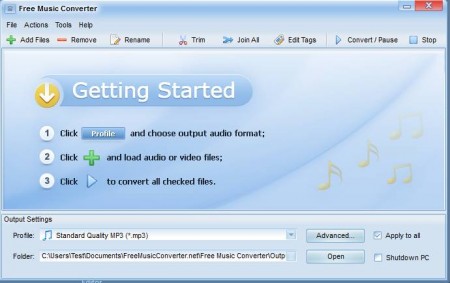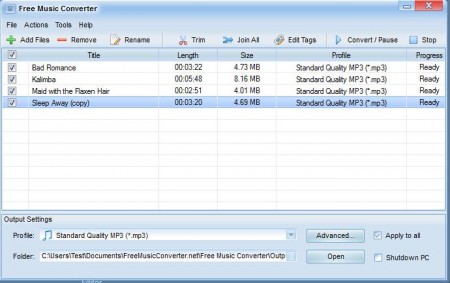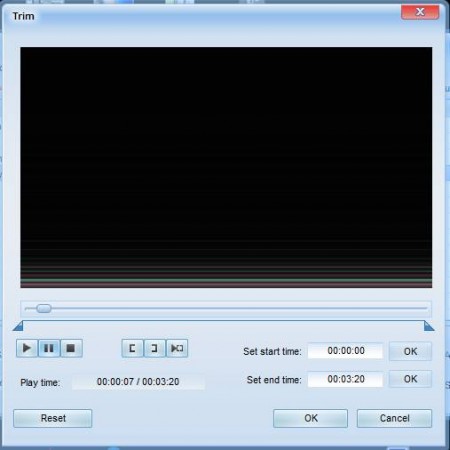Free Music Converter is a free audio conversion software for Windows which you can use to convert music to any of the supported format. You can easily convert the entire music collection at once. If you have videos from where you need audio, you can extract it with Free Music Converter because audio extraction is also possible, as well as some basic audio editing like for example trimming.
Default interface of this free audio converter can be seen in the image above. Free Music Converter comes with a straightforward layout, where at the top you have a menu, center of the window is reserved for audio tracks that you decide to import and down at the bottom you can set up the output format profile and output directory.
Key Features of Free Music Converter are:
- Supported formats include MP3, AAC, WAV, MPA, TTA, WV, AC3, MPC, WMA, FLAC.
- Audio extraction is possible, open videos, select audio as output to extract track.
- Format Profiles, in other word quality presets like, high, medium, low etc.
- Trim audio while its being converted select only the part you want.
- Adjust the output format quality manually, next to presets.
- Free, simple to set up and very fast audio conversion software.
Free Music Converter comes bundled with toolbars which it tries to add to your browser during the installation process. Make sure to skip toolbar installation when offered, if you don’t want it installed. Here are few tips to help you get started with this free audio conversion utility.
How to Convert, Edit, and Extract Audio with Free Music Converter?
First thing that you need to do is to import the audio and video files that you want to convert or from where you want to extract audio, respectively. Do this by clicking on the green plus sign which has Add Files written on the side of it. Multiple files can be added at once and like we said, you can also open all the common video formats.
This is what you should see when you’re done. Now you need to click on the Profile drop down menu down below at the Output Settings area. There you need to choose the format that you want to use, and also select the quality preset. To fine tune the quality settings click on the Advanced button. When you’re done click the Convert button at the top.
If you want to trim the audio before it’s converted, you’re gonna have to click on Trim, in the menu at the top, which should open up the trimmer and the selected track will play right away. Use the start time and end time setting to select the area of the song that you want trimmed, click OK and that’s it.
Conclusion:
Free Music Converter is a very feature rich and easy to set up audio conversion software. It’s fast and if you want to you can also trim the songs that you open with it. Go ahead and download it absolutely free. You may also try some similar software reviewed by us like: Free Audio Convert Wizard, Online Audio Converter, and Click2Music.