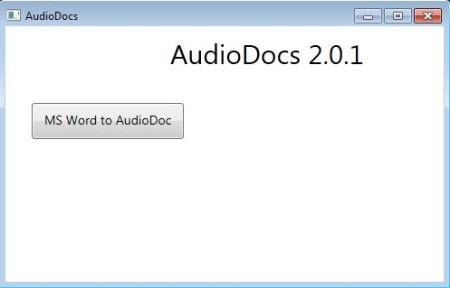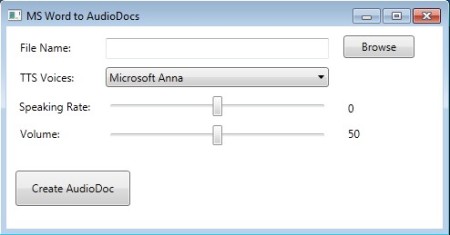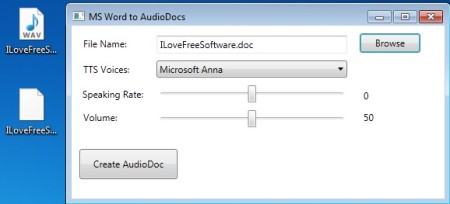AudioDocs is a free Word to Audio converter, which instead of the usual conversion of Word files into other text documents, can create WAV audio tracks. So, if you have Word docs, you can save them in form of audio files using this free software.
Text to Speech converters usually requires you to copy and paste text into a text box, then at the press of a button that text is read out for us. But with this free Word to audio converter, DOC/DOCX files can be converted directly into audio, for you to listen as if they were audiobooks.
It’s important to note that in order for the conversion to work properly, you need to have Office installed, either the 2007 or 2010 version.
MS Word To AudioDoc button and the title above it are the only things that you’re gonna see when you start AudioDocs. By clicking on this button, file selection dialog will appear, where you can also change several conversion settings.
Even though voice selection is available, the only one that we could select is the default Microsoft Anna voice that comes built in with newer versions of Windows. Speaking rate and volume sliders allow you to adjust the speed in which the text will be read in converted audio track and of course to adjust the volume.
Key features of AudioDocs – free Word to audio converter are:
- Simple to use – very easy to use interface without complicated setup
- Works with both the older DOC and the newer DOCX Word documents
- Adjustable speaking rate – change the speed in which text is read
- Adjustable volume – volume levels of the audio track can be changed
- TTS voice selector – if you have different Windows text to speech voices
- Output audio track can be saved as a WAV application
How to convert Word documents into audio tracks with AudioDocs
It’s best that you first try the conversion with a short text, a test document so to speak, to see how it’s gonna sound like. Conversion of large documents takes time, it’s easier to tweak speaking rate and volume levels on smaller documents.
Converted audio track will show up in the same directory where the Word document that you selected was located. The only thing that you need to do in order for the conversion to start is select the file, select the text to speech voice, adjust speaking rate and volume and after all that simply click on the Create AudioDoc button to start the conversion. Like I already mentioned, conversion might take some time, so be prepared to wait for the process to complete. Once everything finishes, collect the created WAV file, open it up in your favorite audio player and enjoy listening to your Word document.
Conclusion
AudioDocs is very simple to setup, works very fast and it allows you “read” your Word documents in a whole new way. Now true, the default voice of Microsoft Anne might be a bit confusing at first, but you get used to it and if not different TTS voices can be selected, provided you install them first. Give it a try and see how easy it is. Free download.