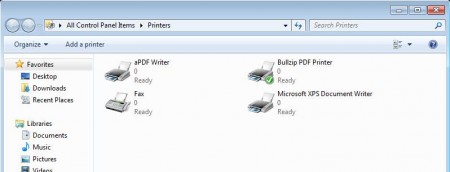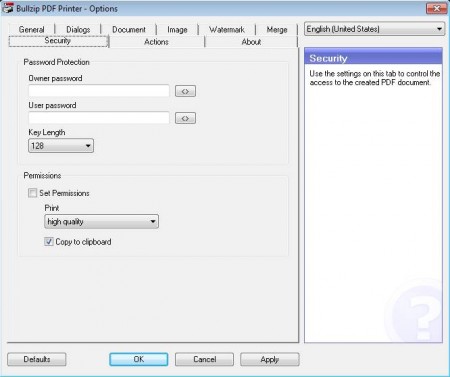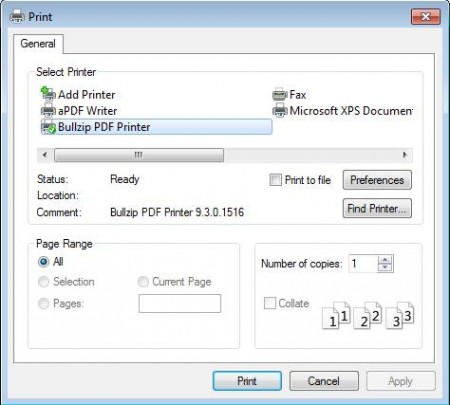Bullzip PDF Printer is a free virtual PDF printer for Windows which gives you the option to print PDF documents from practically every text editor and every other application that has printing capability which you use with Windows. This free virtual PDF printer can be configured in a lot of different ways, you can for example instruct it to create watermarks on created PDF files or to add password protection automatically.
In the screenshot above you can see the Printers section of Windows control panel after installing Bullzip PDF Printer. As you can see it’s gonna install itself as a printer, of course this is gonna be a virtual printer that won’t actually print to paper, it will print to your hard drive, and it’s gonna print whatever your were doing to a PDF document, from almost every application that you have installed and are using under Windows.
Key Features of this Free Virtual PDF Printer:
- Free and simple PDF printing from practically every Windows program.
- Set up output to same PDF document or prompt where to save each time.
- Add watermarks, add text, and adjust size, rotation, transparency.
- Password protection available, automatic 128/40 bit encryption.
- Next to PDF, save printouts as BMP, JPEG, PCX, PNG, and TIFF.
- Works with both 32bit and 64bit, all version of Windows.
Printing PDF documents is a great way of how you can create a PDF of the important work design which can be easily sent via email in a format that can be easily opened inside a PDF reader, without needing to have professional software that you used and from where you’ve printed out the PDF document. Here, are few tips to help you get started.
How to Print PDF Documents with Bullzip PDF Printer?
After installation, open up settings of Bullzip PDF Printer to configure its behavior. Settings should be accessible from the Windows Start Menu.
If you require security and you don’t want anyone accessing PDF documents without your permission, you can automatically add password encryption to the printed PDF documents. To do this in the options menu select Security, enter password, configure other settings and then click Apply, see image above. Go over other options, like for example watermark, actions, dialogs, document setup and when you’re done click OK. Now start working in the application where you normally work and when you want to print a PDF document click on File >> Print, or its equivalent.
Instead of your actual printer, select Bullzip PDF Printer from the list of available printer devices. Click Print and depending on setup you’ll be asked where to save the file or the file is gonna be printed to the output directory.
Conclusion:
Bullzip PDF Printer is a very useful tool for creating PDF documents in a wide range of applications from where normally you don’t have the Save As PDF option. It’s highly configurable, very fast, it does its job well and best of all it’s free. Try it out and see just how useful it really is. You may also try some similar software reviewed by us like Free PDF Creator, Doro PDF Writer, and PDF reDirect.