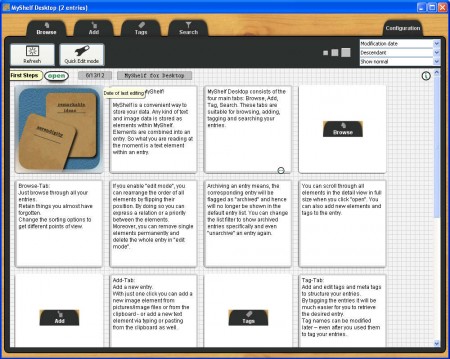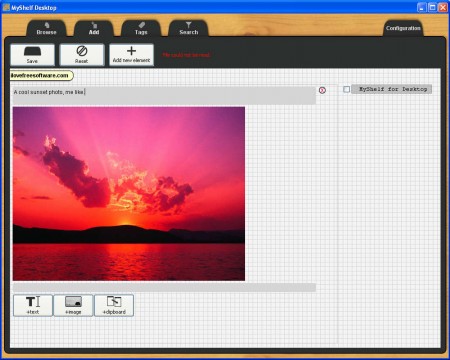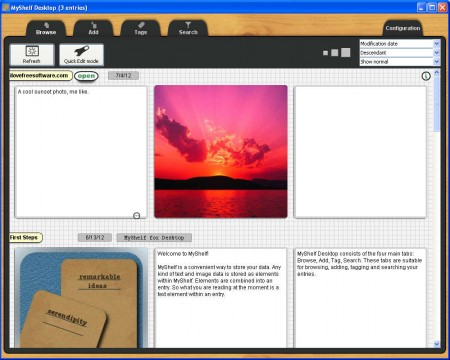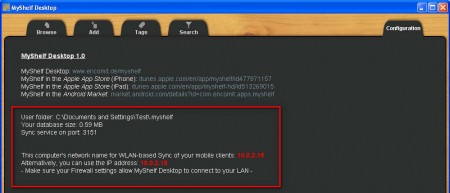MyShelf is a free personal text and image organizer which allows you to create virtual shelves and then store everything interesting that you find in a neat way, for easier search and access later on. This data organizer is completely free, written in Java, which means that it can be used on all three major operating systems, but not only them, there are also smartphone and tablet apps available for download and installation. There’s an option to connect them all with the help of wireless network so that MyShelf data can be accessed from:
- Windows
- Mac
- Linux
- iPhone
- iPad
- Android
easily and without a hassle. In a way MyShelf is like an offline version of Facebook, a social network just for you where you can store important information locally on your computer, without going online.
This is the default window where you already have a shelf created which contains a short tutorial on how to use this free data organization utility. There are just 2 types of data which can be saved inside the MyShelf database, text and images, by text we really mean text, you cannot load files and have text extracted from there, just copy and paste it inside the program. Let’s have a look at how exactly it is that MyShelf works.
Similar software: InMyDiary, Stuff Organizer, Data Crow.
Text and Image Organizer – MyShelf
Notice on the image above that there are 4 tabs, 4 options between which you can switch. Browse is the first one, it can be seen above, the second one is Add, which is as the title says where you can add a new Shelf and populate it with text or images.
Here we’ve added an image, and entered a little bit of text next to the image so that we know what the picture is about. If you want you can add more of these containers, as they are called. Each image that you add to MyShelf automatically becomes a container. At the top enter a title for this particular shelf, for example if you just found a cool tutorial online, for creating a bracelet, create a shelf called tutorials and save it there. After clicking on Save, the newly created shelf should appear in the Browser tab:
If you want to add something else to this particular shelf later on, you can do so by clicking on the Quick Edit Mode. After you do that new containers, those white squares that you can see will be created, where text and images that you add will be placed. If you want to export data from MyShelf you can do so by clicking on that small green icon in the lower right corner of the container. Clicking there will open up the Save as dialog with which you can save the documents or images that you have contained within it.
Cross platform and device sharing via wireless network
We mentioned this in the introduction, and you can find the necessary settings if you click on the Configuration tab:
Here you can find out the necessary info for connecting other devices to MyShelf database. After you do that, everything that you save on you computer will by shown on your iPhone, Android or iPad, after you install the MyShelf app there. MyShelf is a great data organizer, download it free.