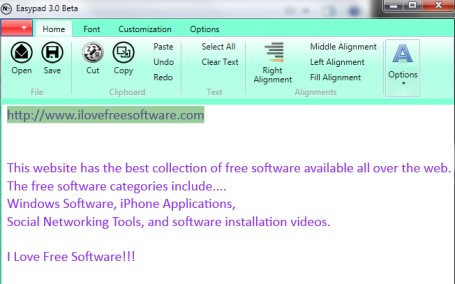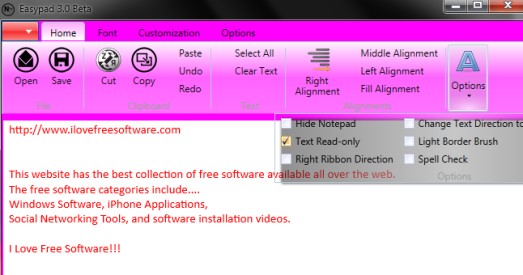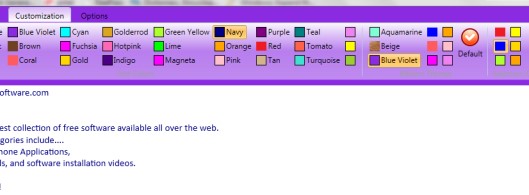Easypad (beta 2) is a portable text editor that is useful to edit plain text files, rich text files, and programming files. You can create and edit text files, CS files (written in C#), VB files, HTML files, C/C++ files, ASP files, PHP file, etc. It also provides spell checker feature which could be helpful to find out spelling mistakes in text files. Spelling suggestions feature is also available.
Although, this text editor does not come with advanced features, like similar text editor software. But, some features, like colorful interface with different themes, make text read-only, set custom color for text, hide written text, etc. make it an interesting text editor.
Screenshot below shows colorful interface of this portable text editor, where you can create new text or programming files.
This text editor can be a good alternative to Windows Notepad, as most of the features are included in it. Still a lot of improvements are possible to make it an even better text editor. For example, it should provide syntax highlighting feature for programming files, word and character counter facility, auto word wrap, ability to insert images, and hyperlink feature. If you are looking for more advanced text editor, then try: Syncplifyme. Notepad!, Writer 42, and vsPAD.
How To Use This Portable Text Editor?
Easypad is a lightweight text editor, which is just 479 KB in size. It’s user-friendly interface makes it quite simple to use and therefore its name suits it. To use this text editor, you can download its zip archive that contains executable application of Easypad. Download link is available at the end of this review.
Its interface provides different tabs which are very easy to use. These are:
Home tab:
The most important tab in this text editor is home tab. It provides all needed options such as: open or save a file, set text alignment (right, left, center), hide notepad, make text read only (no one can edit or cut text), enable/disable spell checker, etc.
Font tab:
To change font style, font size, and to make text bold and italic, you can use this tab. One disappointing part is that it will apply changes for whole text. You cannot apply changes for selected text only.
Customization tab:
This tab is used to select a color for text, selection color (how selected text will look), and Ribbon themes. All preset colors are available to use and you can select any color with just a single mouse click.
Options tab:
Just few basic options are available in this tab. You can only change taskbar icon color of Easypad and can set line spacing (gap in written lines) from this tab.
Conclusion:
This text editor is not so advanced, but as it supports multiple file types, and gives some interesting features, you might want to try it. If you are in search of more useful text editors, then above suggested text editors are useful. And to try this text editor yourself, you can use the link below.