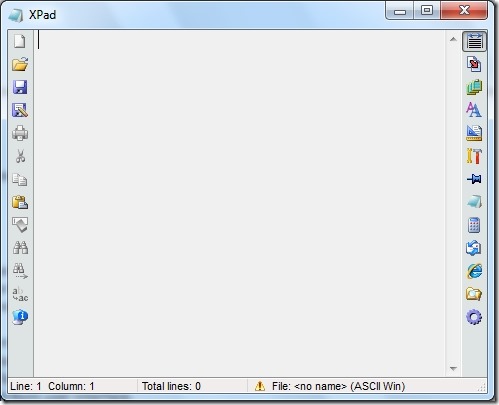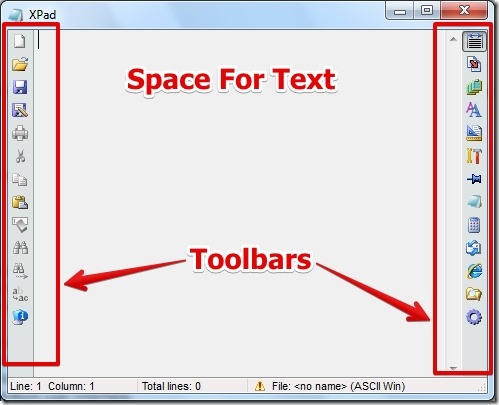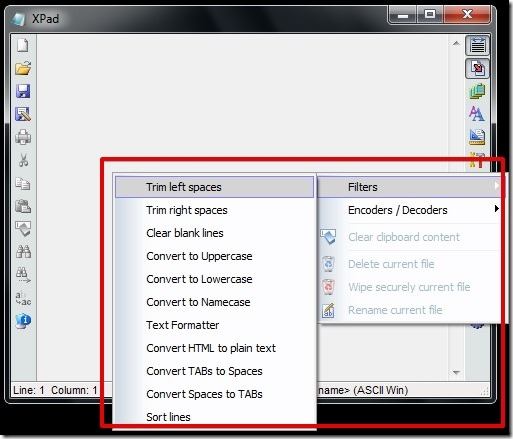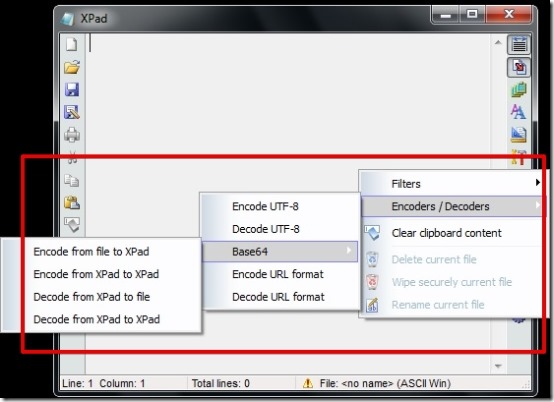XPad text editor is free text editor that offers lots of encoding options for text.
XPad offers you the option to encode the file in UTF-32 Little-Endian, UTF-16 Little-Endian, UTF-8, ASCII, UTF-16 Big-Endian, with and without BOM (Byte Order Mark). I have mentioned more about encoding feature at the end of this article.
XPad text editor is very similar to notepad but it offers more encoding options, filters, and better interface. Also, it offers some more features such as launching calculator, open another XPad interface, open web browse, send email (using MS outlook), and open a web link explorer straight from the user interface.
XPad free text editor supports text files in Windows, Linux, and Macintosh. Though, I have tested XPad in Windows 7 only for this article. Below I have posted a screenshot in which you can see the interface of XPad.
Working With Free Text Editor XPad:
XPad is very much similar to Windows notepad when it comes to the user interface. The user interface has space for text editor and toolbars on left and right of the interface.
You can simply start typing or open a text file directly into the user interface. I like that you have the option to add filers, encoding, and text formatting. You also have the option to align the text, clear blank lines, convert to uppercase, text formatter etc. After your work is done you can simply save it in text format. Below I have posted a screenshot in which you can see the filters that XPad offers.
I have been saving the best feature for the last. I have mentioned about the text encoding (UTF, Byte Order Mark, and ASCII) feature in the beginning of the article. I have posted a screenshot of the same below.
Features of XPad:
- Very simple to us; user interface is very similar to Windows notepad.
- Lots of text encoding options for text.
- Option to change the background color of the interface.
- Good filters options for arranging the text.
- Option to replace, find, and print text.
- Option to lock the window to stay always on top.
- Option to change the width of Tab and space.
- Web link can be opened straight from user interface.
- Option to align the text, make it uppercase, lowercase, and sort lines etc. .
- Line, column, and file name is shown at bottom of the screen.
You might want to try similar text editor EditPad Lite.
Conclusion:
XPad free text editor is very easy to use. I really like using XPad text editor, because of lots of text encoding and filter options. Also, the other features such as launching other applications from the interface are also good. Overall, I like using XPad free text editor and I would recommend you to try it out.