This article covers a simple method to empty recycle bin on Windows start automatically. Recycle Bin is a kind of an underrated feature that we all have taken for granted by now. It gives you a second chance to save a file that you might have deleted accidentally. There are many things that you can do with Recycle Bin on Windows, like change the largest file size it can hold, see space used by deleted files for each disk partition, add to the taskbar, send files deleted from command-line to Recycle Bin, and more.
Auto Recycle Bin is a free program that you can use to empty Recycle Bin on Windows startup. When configured, this program runs automatically on Windows startup, empty the Recycle Bin and also closes itself when done. You can set for how long you want to keep the files in Recycle Bin. Once a file passed that time frame, it gets deleted permanently on the next bootup. Apart from that, you can also check the space used by deleted files for each disk partition and change the largest file size for the Recycle Bin for each partition.

Also read: Bypass Recycle Bin To Permanently Delete Files in Windows 10
Empty Recycle Bin on Windows Start Automatically?
To empty Recycle Bin on Windows start automatically, download and install Auto Recycle Bin program on your PC. After installation, when you run the program, it lists all your disk partitions and shows the space used by Recycle Bin for each partition. You can choose a disk partition from the left and check the maximum size and total free space of that partition.
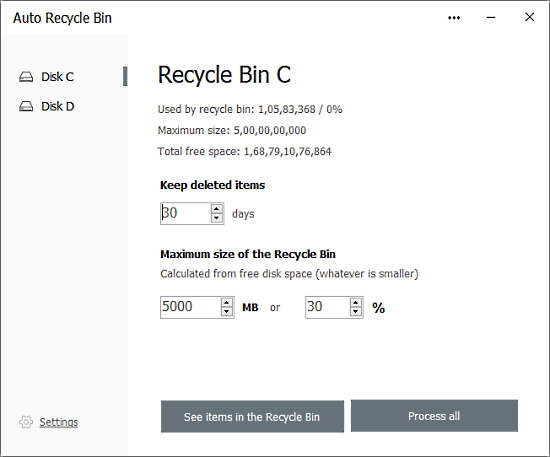
Just below the partition stats. you get an option to define the time interval for deleted files. By default, it’s set to 30 days and you can change it as per your liking. If you set it 30 days, the deleted files remain in the Recycle Bin and get deleted automatically when they are older than 30 days.
If you want to set a maximum size of the Recycle Bin, you can do that for each partition. You can do that simply either by entering the exact size or by selecting a percentage of the storage.
Automatically Empty Recycle Bin
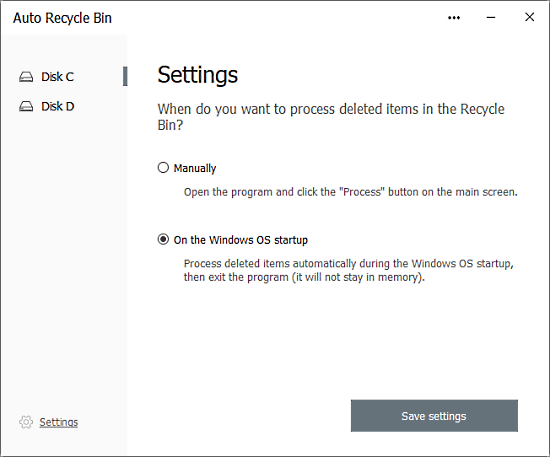
To enable automatic empty Recycle Bin on Windows startup, open the Settings of this program from the bottom left corner. The Settings gives you an option to choose how you want this program to empty Recycle Bin. Select “On the Windows OS startup” option there and save the settings. From now on, whenever you start your PC, this program will automatically empty the Recycle Bin. In case you have set a date for auto-deletion, it only deletes the files which have passed the date.
Wrap Up
This is how you can empty Recycle Bin on Windows start automatically. By doing this, you don’t have to manually delete files from Recycle Bin, this program takes care of that for you. Give it a try and do share your thoughts with us in the comments.