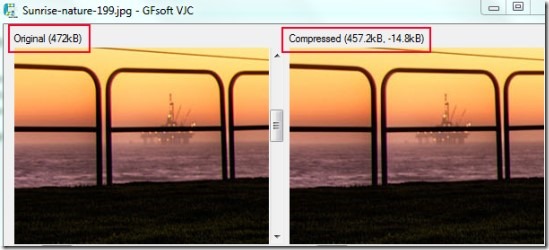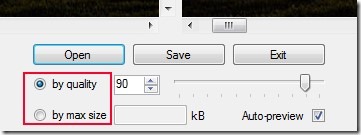VJC (Visual JPEG Compression) is a simple tool to compress image size, adjust quality of your image, and save output image into JPEG format. You can preview and compare the original and compressed image side by side before saving the output image. It supports multiple input image formats like bmp, png, jpg, gif, agif and provides output image as jpeg format. Good thing in VJC is that you can maintain quality of image in two ways: by quality or by maximum size. Thus image quality is also maintained after compression.
It is an easy to use tool and saves disk space. If you have plenty of digital images stored on your PC which you want to compress without compromising with much quality loss, then VJC is a useful tool for that. Interface of VJC also supports drag n drop facility thus you can quickly add an image for compression.
Key Features Present In VJC:
- Easy to use tool and very lightweight.
- Compress image size with maintaining image quality.
- Drag n drop feature present to add images to its interface.
- Preview facility available to compare original and compressed image.
- Changes are instant that are visible in preview.
- Portable tool which doesn’t require installation process.
- Free to use for everyone.
How To Compress Image Size Using VJC?
Interface of VJC is quite simple where you can either drag n drop an image, or can use Open button to choose a photo from your PC. After adding an image to its interface, you can maintain the output image quality using two available options. These are:
- By Quality: Using this option, you can adjust the quality of added image in percentage. Use the slider to set quality level or provide it manually using available box for it.
- By Maximum Size: With this option, you can provide the desired size for output image and can find out the size (whether it is less than original image or not).
These two options are important part of VJC. Other than these options, there is an ‘Auto-preview’ option present that helps to compare original and output image. If you want, you can disable it by clicking on its check mark box.
Once you have done the changes, you can save the compressed output image using Save button to the desired destination location.
Conclusion:
Visual JPEG Compression tool helps you to reduce size of your images (specially digital images) upto an extent. It also allows you to maintain image quality. So it can help you save hard drive space if you need to compress bunch of photos. If you want to try this simple tool yourself, then use below link to download VJC.
Get VJC free of cost for Windows.
You can also try these 5 free software to Optimize images and reduce image file size.