Freepik has launched its generative AI experiment, Pikaso that you can use to convert sketches to real images and paintings or art. It is in invite only program for now and has great potential of giving you high quality images that you have in mind.
You just instruct it what you want by a rough sketch and a little bit of prompting. It will understand your input and then it will show you a finally generated image that you can download without any watermark.
What is Pikaso?
Pikaso is the latest AI image generator tool by Freepik. Freepik is a very popular stock images provider out there that graphic designers and social media managers use daily. It has a basic free plan and offers free resources. And now it has launched a free AI image generator that generates images from your rough sketch input.
Pikaso uses the latest AI imaging models to give you an accurate output. It offers you a dedicated workspace where you can literally specify your design with freehand drawing. Or, you can also use the Freepik resources such as icons and stickers to create a rough layout. It will understand your context automatically and will generate a matching image that you can later save.
Premium Freepik users can use it easily. But for free use, you will need an invite code. Also, free users have daily usage limits. Pikaso offers a controller to specify whether you want to generate a fully realistic image from your sketch or an AI art or painting style.
Benefits of using Pikaso:
- It helps generating an image in the exact way you want it by eliminating the AI prompt tweaking.
- With Pikaso, you can easily specify which objects you want for your photos and where they should be placed exactly.
- It gives you full control over the colors of objects such as sky, clouds, water, ocean.
- For a rough sketch input, it generates images in multiple styles such as art, oil painting, realistic landscapes, etc.
- No watermark in the finally downloaded image.
How does Pikaso work?
Pikaso works through a free Freepik account. If you are an existing Freepik user, then you can access Pikaso through this link. It has a graphic designer like interface. You can see this in the screenshot below.
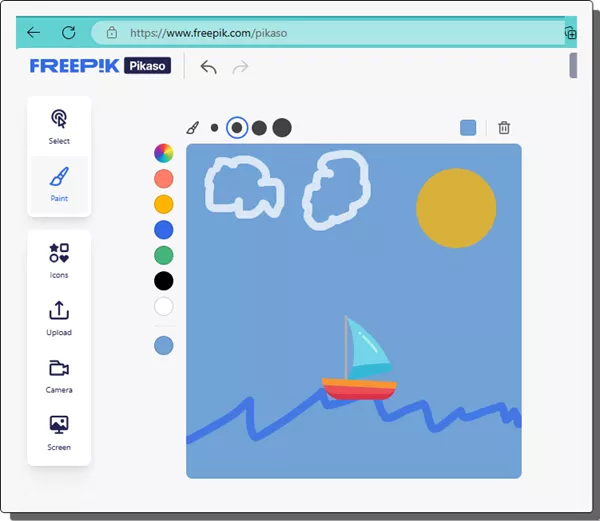
The working of Pikaso is very straightforward. It analyzes the user drawing automatically and generates a corresponding scene via AI in the output image canvas.
Depending on the Freepik objects that you drop on the input canvas, it guesses what you are trying to create.
How to use Pikaso to Transform Sketches into Images?
If you have used AI image generators, then you have to use the Pikaso in the similar way. Once you are on its interface, you will see an example drawing already. Here are the steps use it.
- On the left side, you can delete the example sketch and then draw your own sketch. Or, if you want to play with it then just keep tweaking the default sketch.
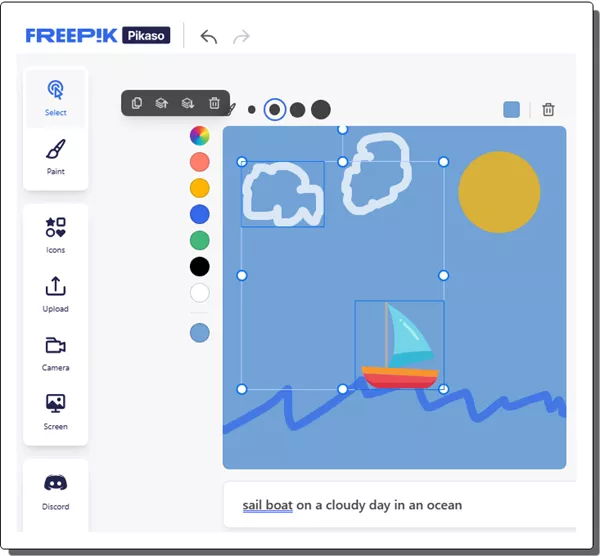
- All the tools are in the sidebar. You can change the brush width from the top and choose other tools from the sidebar. For example, you can choose the Freepik resources to add objects in your sketch such as boat, animals, house, ocean, building, etc.
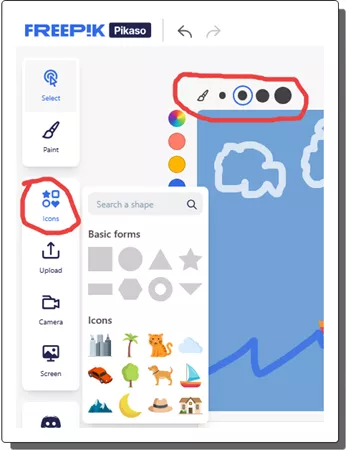
- As soon as you finish your sketch, you will see that it will generate the equivalent image in real-time. You can see the generated image on the right side in the editor. There is a slider underneath the output image canvas that you can use to control the realistic-ness of the image.
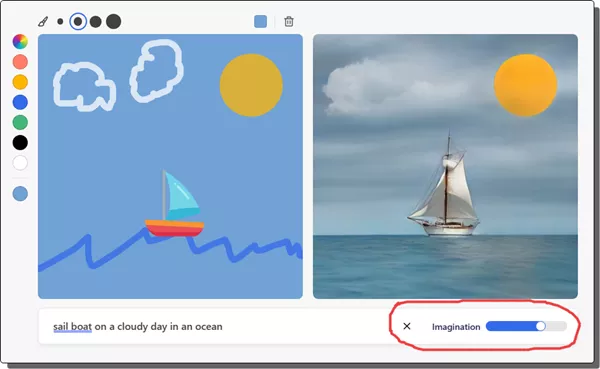
- Finally, when you are satisfied with the image, you just download. Use the Download option from the top side and the save the image on your PC. You will see that downloaded image is watermark free.
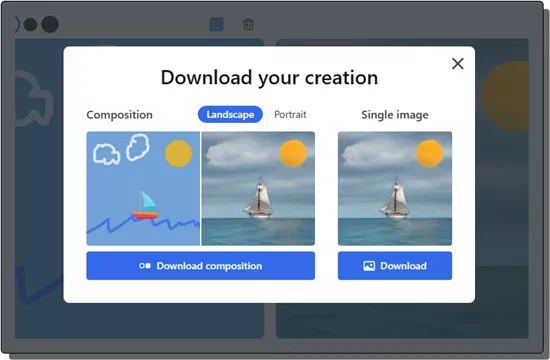
- Done.
This is how you can use Freepik’s Pikaso.
Tips for using Pikaso:
- As a free user, it doesn’t exactly tell how much free quota is left for the day. The percentage indicator is at the top, but it only changes once you change the slider to generate image variations.
- So, don’t try changing the imagination level often or you will run out of free quota real quick.
- Don’t draw obvious objects by hand. Use the Freepik library to find that object and use that in your design.
Conclusion:
Out of all the AI image generators I have used till now, I must say that this one by Freepik is quite unique and most impressive. I can understand why not everyone is given immediate access, but I still believe that they should let users try it and convert more free users to premium ones. The best part I liked about it is that it lets you use Freepik’s resources to create the rough sketch which makes image generation process a breeze.