Because of the massive strides made in the field of (computing) technology, modern day computers are faster and much more efficient, than they used to be, back in the old days. Ditto for the software applications running on them, which have grown to be much more capable. And these include both system software (i.e. Operating Systems) as well as general productivity applications. And Google Chrome is one such application, falling under the latter category.
The most popular and widely used browser out there, Google Chrome has a handful of unique features, such as real-time Google account synchronization, guest profiles, and support for a variety of useful extensions. And thanks to the (now standard among all browsers) tabbed browsing, Google Chrome lets you work with multiple websites at a time. But I’m sure you’ll agree that a mishmash of random active tabs isn’t really easy to navigate.
Not a problem, as you can easily have Google Chrome arrange tabs alphabetically, based on their titles, thanks to a little extension called Tab Grouper. Stoked? Head past the jump to find out how you can auto-arrange tabs alphabetically in Google Chrome.
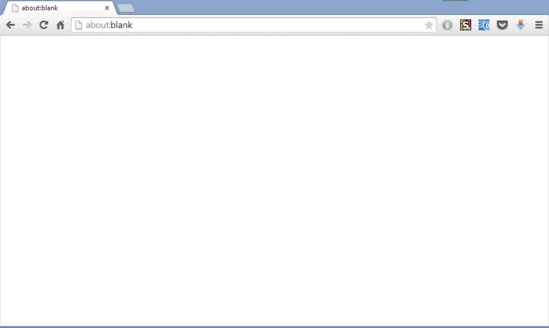
How To Auto Arrange Tabs Alphabetically In Google Chrome?
Tab Grouper is a simple Google Chrome extension that makes quick work of alphabetically sorting tabs, according to tab titles. It’s simple and easy to use. And the best part is that Tab Grouper works both for existing tabs, as well as the newly created ones. This means that if you open a web page and it’s supposed to between two existing tabs as per the alphabetical order, Tab Grouper will automatically move it to its correct position. However, it doesn’t sort web pages that have the same base URL, stacking them up side by side. Here’s a little illustrative walkthrough, to get you going:
Step 1: Head over to the Chrome Web Store, look for Tab Grouper (or click here), and when found, click the Add to Chrome button to install it.
Step 2: Essentially, there isn’t a step 2. That’s because the moment Tab Grouper is installed, it’s ready to dance. There are no menus or icons, and no settings to tweak. All you have to do is browse the web as you normally do, and tab Grouper will do its thing. Simply open up the website(s) in different Google Chrome tabs and see Tab Grouper work its magic, as it automatically sorts them in alphabetical order from left to right. Check out the screenshot below:
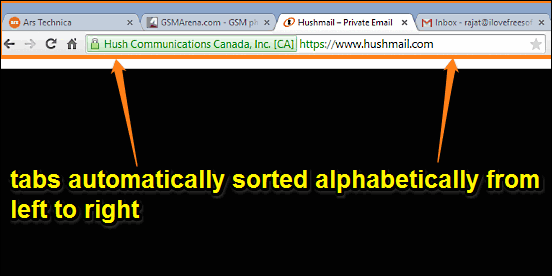
Also Check: How To Rename Tab Titles In Google Chrome?
Conclusion
Out of the many features that put Google Chrome ahead of its competitors, support for a vast variety of extensions is probably the most important. And extensions like Tab Grouper ensure that your browsing experience with Google Chrome is even better. Try it out, and let me know your thoughts in the comments.