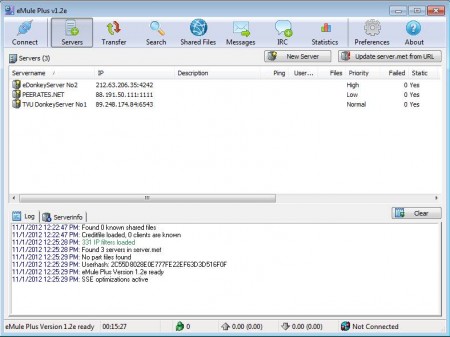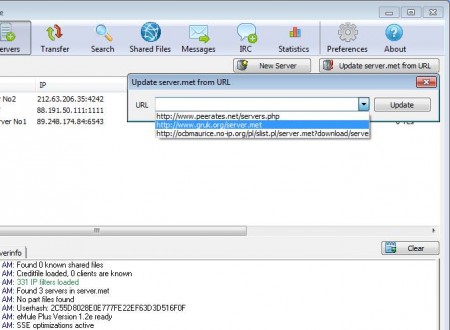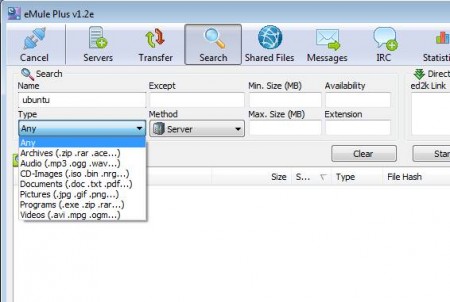eMule Plus is a free P2P file sharing client for the very popular eDonkey and Kad file sharing networks. It is built on top of the eMule source code. There are significant improvements when it comes to usability, for example, eMule Plus will automatically scan available peers and block those who are leeching more than they are sharing and giving back to the community.
Try out some similar software reviewed by us like: Sharest, Cabos P2p, and Shareaza.
Interface of eMule Plus is very similar to that of eMule, so if you used eMule before, you won’t have a hard time adjusting to this updated alternative of it. Changes which are available in eMule Plus are under the hood, and you’ll notice them once that you start using this free P2P file sharing client.
Key Features of this P2P File Sharing Client:
- Search for and download any file type, there are no restrictions.
- Easy to add new and manage exiting source servers.
- Bandwidth optimization, improve the usage of internet connections.
- Blocking of users which are only downloading without re-sharing.
- Unlimited number of simultaneous file downloads is available.
Setting up P2P file sharing client like eMule Plus is a bit different from using torrents. Even though they do the same thing, in order to use eMule Plus you’ll have a bit more setup than just forwarding ports. Here are some basic tips to get your started properly.
How to Set Up and Use eMule Plus?
Main difference between file sharing with eMule Plus and torrents would be that protocols used by eMule Plus, the so-called eDonkey and Kad file sharing networks, use severs to store information about data which is being shared by the users, unlike torrent files which are used with torrents. Refreshing the list of servers would be the first thing that you need to do.
You can do this easily by clicking on the Update server .met from URL button in the top right corner of the application. Select the location from where you want to install servers and then wait for the list to refresh. Select a server, preferably one with the largest number of users, right-click on it and select Connect.
Once you’re connected, open up the Search tab and there start typing in what you’re interested in. To narrow down the search more, select the file type that you’re looking for. Once that the list populates with results, look for the file that you’re interested in, right click on it and select Download, and the file download should start, you can track the progress in the Transfer tab. When the download finishes, open up the incoming directory and there you should see your files.
Conclusion
eMNule Plus offers a different way of file sharing from the one that you’ve probably used to with torrents. Download speed depends on the number of user who are sharing the file, but the feature where those who download more than they upload is blocked is very useful and helpful. Free software, try it and see how useful it can be.