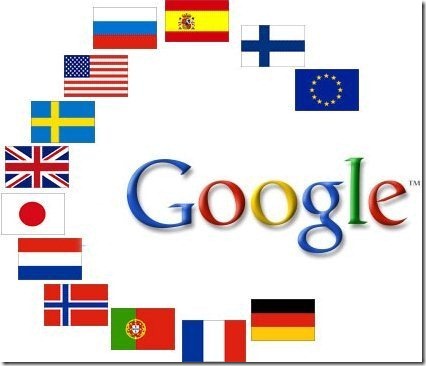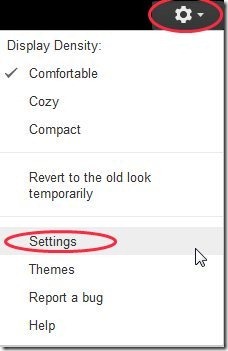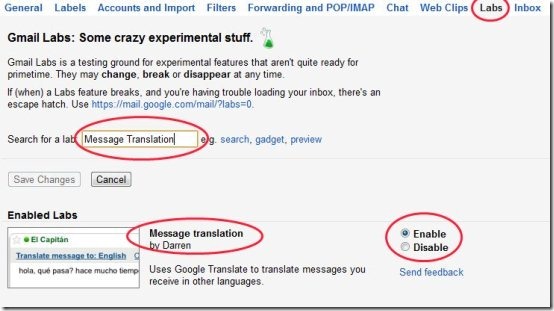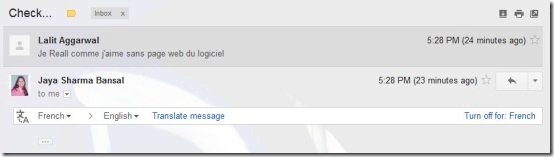Here, are few steps to enable Google Translate in Gmail. In case you receive a mail which contains a message in some other language. For e.g. the mail received could be in Spanish, French, German or in some other language. For converting the mail content into your preferred language, you use different software or online services to translate that language.
Google Translate is one of the best online service to translate languages. Now no need to copy and paste the full text into Google Translate to translate the language of the content received in the mail. You can translate language in your Gmail itself with Google Translate. Below are some of the steps to enable Google Translate in Gmail.
Steps To Enable Google Translate In Gmail:
Step 1: Login to your Gmail account on a computer.
Step 2: Click on the “Settings” option in your Gmail account.
Step 3: Click on the “Labs” option in the settings menu.
Step 4: Search for “Message Translation” or scroll down to “Message Translation” in labs menu.
Step 5: Enable “Message Translation” option in the labs menu.
Step 6: Scroll down and click on “Save Changes” option to save the changes made.
Step 7: Now open any mail which is in some other language and click on “Translate Message” option to translate the language.
Also, check out How to add Google Docs gadget in Gmail reviewed by us.