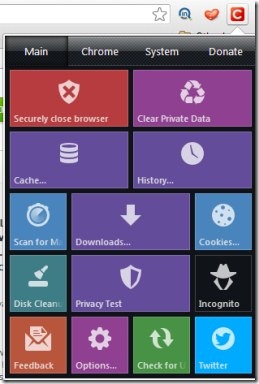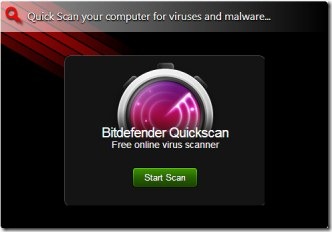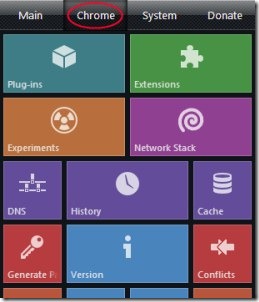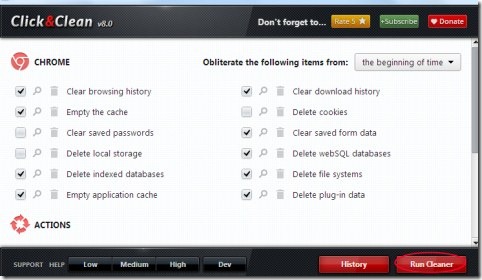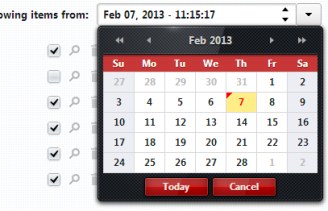Click&Clean is a Google Chrome extension that lets you clear browsing history, typed URLs, Cookies, download history, and much more. You can perform all these actions just by a single click of mouse. Apart from this, Click&Clean provides you online scanning of your PC for malware, virus, etc. Even you can prevent others to track your internet activity with the help of this extension.
Its more than just a cleaner as it brings a variety of functions for you. You just need to perform a couple of clicks and perform actions according to your requirement. This handy extension is absolutely free for you.
Key Features of Click&Clean:
- Clear browsing history, cookies, webSQL databases, and much more.
- Scan your computer for malware and viruses.
- Prevent yourself from others to track your internet activity.
- Couple of clicks needed to perform an action.
- Very easy to use it and free of cost.
How To Clear Browsing History and Other Items Via Click&Clean?
You can perform actions according to your requirement using this useful extension. The first step you need to perform is to add Click&Clean. Using this given link, you can add this handy extension to your Chrome browser. After adding it to your Google Chrome, simply open it by clicking on its extension icon. It will be located at the top right corner on your Chrome browser. You can view its beautiful interface (see the above given screenshot). Click&Clean provides you three important sections.These are:
-
Main Section:
In this section, there are multiple functions available such as: clear browsing history, cookie wiper, etc.
- You just need to do a single click for performing a desired action. For example, simply click on Securely close browser option to close and delete browsing data of your Chrome browser in a safer way. Likewise, you can clear all your private data (if available) by clicking on Clear Private Data option. Moreover, if you want to scan your PC for Malware, then simply hit on the available option for it i.e. Scan for Malware. By clicking on this option, you will be directed to a new web page. In this web page, you can easily go for a complete scanning for your system and can protect your PC from malware and viruses.
- Similarly, you can go for a privacy test to prevent others tracking your activities on internet. For this, you need to click on Privacy Test option available under Main section of Click&Clean.
- Most of the actions will be performed on a new web page. Perform actions according to your choice.
-
Chrome Section:
This section helps you to directly view your installed plug-ins, extensions, etc. on your Chrome browser. You just need to click on the available buttons for these and you will directly access them. Along with this, you can easily manage cache and clear your browsing history in this section.
A unique facility available in this section i.e. Generate Passwords. Click this button and a small window will open up. In this window, it will generate a strong password for you. You can select the number of characters for generating a password. After generating password, you can use it easily.
Moreover, you can also view DNS records, network events with the help of available options for these. But you need a bit knowledge to understand about these. You can open these options by clicking on them. But do not perform any step until you are not sure enough about it.
-
System:
In this section you can directly open display settings, disk defragmenter, uninstall programs, sound settings, network connections of your system. Just hit on the given button. Open the required option and perform actions.
More In Click&Clean:
- You can perform even more actions in this extension. For this, you need to click on the Options available at the bottom part in Main Section. Just after clicking on this button, a new window will open up (see the below given screenshot). This will let you clear browsing history, cookies, download history, cache, etc. You just need to select the desired option by clicking on the available check mark button for each. Select the items which you want to clear and hit the available Run Cleaner button.
- This is the manual part you can do in this cleaning window of Click&Clean. But all this can also be done automatically. For this, you need to select the desired mode among Low, medium, high, and developer. Select a mode according to your choice and it will automatically select those items which should be cleaned. Hard mode is a very effective one, as it could delete your saved passwords too. So only select a mode if you are sure about it.
- There is even more to do in this window. You can select desired time and date to clear items (browsing history, cache, cookies, etc.). For this, you need to click on the available drop down menu button. After this, select the suitable option. Now select a desired date from the available calendar, change the time (if needed). After selecting desired date and time, hit on the same Run Cleaner button and clear desired items.
Click&Clean is a very useful extension that lets you perform a plenty of actions. You just need to select the required option and perform actions. Try this extension at your end, and see how useful it is.
Also, read our post on History Eraser App, Privacy Manager, IronCleaner, and File cleaner.