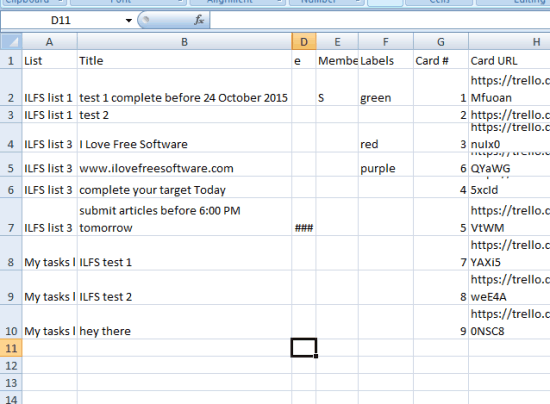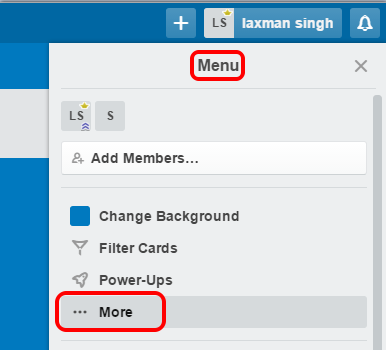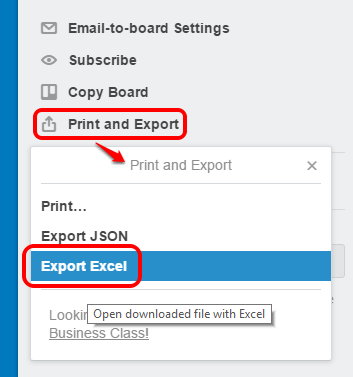This tutorial explains how to export your Trello boards to Excel.
Trello has the feature to print any board (public or private) or copy the JSON file of a particular board. However, when you want to keep the offline editable backup of your Trello boards, JSON or print file is not a good solution at all. Keeping that in mind, I have covered a Chrome extension in this tutorial, Export for Trello, that lets you export any of your Trello boards as XLSX file that you can open and edit in MS Excel.
The output file contains all the details of the cards of your Trello board, such as: Lists, Cards available under each individual list, card labels, description, card number, card URL, etc. Each individual item is stored separately in different columns. It can’t fetch attachments available in your board, but rest of the information related to your board is exported successfully.
Above, you can see my Trello board converted to XLXS file using this handy Chrome extension.
And in the screenshot below, you can see the Trello board which was exported by me.
Check other important Chrome extensions related to Trello: Boards for Trello and Marker.
How To Export Your Trello Boards As XLSX Files Using This Free Chrome Extension?
Below mentioned steps will help to export your Trello boards as XLXS files. Remember only one board at a time can be exported:
Step 1: Go to this link and install this Export for Trello Chrome extension.
Step 2: Login to your Trello account. Or if you have already opened your account, access any public or private board. In your board, click “… More” option available in Menu section (at right side).
Step 3: Now you will see Print and Export option. Click that option and you will be able to access Export Excel option. If you didn’t find this option, try to refresh the page one or more times.
That’s it! Now it will immediately create and download an XLSX file to your PC containing the details of your board. In a similar way, you can backup more and more boards.
Conclusion:
Export for Trello is indeed a superb extension when you want to backup your Trello boards that can be edited later. This extension just made it possible as well as very simple to let you backup any Trello board.