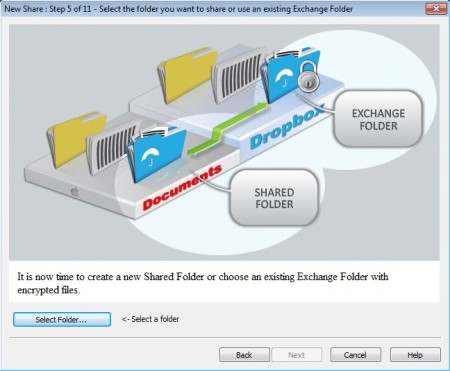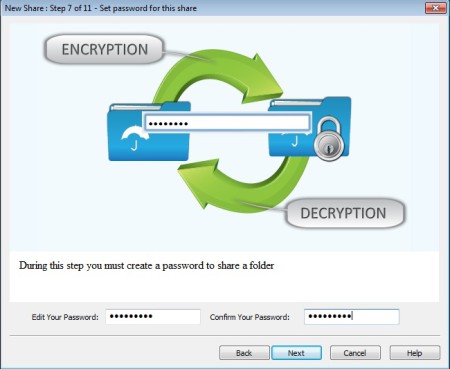Secured Cloud Drive is a free cloud files security software which you can use in order to encrypt and protect the files and documents that you upload and store in cloud hosting services like Dropbox. The entire process is automated, you don’t have to do anything except setting up Secured Cloud Drive initially. After that you just need to save files in designated secured cloud folders from where they are gonna be encrypted and passed on to your actual cloud storage folders, like the Dropbox folder.
Image above shows us the welcome wizard through which you will have to go through when running Secured Cloud Drive for the first time. This wizard will explain how to use this free automated cloud drive encryption software and allow you to setup everything so that the files and documents that you upload are secured, protected, and encrypted.
Key Features of Secured Cloud Drive are:
- Offers military grade 256-bit AES encryption on files you upload.
- Works alongside your existing software, no need to share login info.
- Sets up its own folder from where files are encrypted and passed along.
- Full automation of the entire process, requires no input from you.
- Processing of multiple files at the same time is available.
- No restrictions on the amount of files that are encrypted.
- Very easy to use and set up startup wizard makes set up a breeze.
One of the drawbacks of using online cloud storage services like Dropbox is the fact that files which are being uploaded and stored online are not protected in any way. In case of account breach, if someone steals your login info, all your files are exposed. Here’s how you can prevent that from happening with Secured Cloud Drive.
How to Protect and Encrypt Files and Documents with Secured Cloud Drive?
First step of Secure Cloud Drive set up can be seen in the image above. This is the setup wizard where you are gonna be selecting which folders are gonna be used by the application. Two folders have to be selected, the first one is the Shared folder. This can be any folder on your computer. Files that you want encrypted and uploaded online have to be saved in this folder.
The second folder has to be located somewhere in your Dropbox folder, or Google Drive folder, or SkyDrive folder, or in a folder of any other file hosting service. Secured Cloud Drive will automatically detect files that you save in the first Shared folder, encrypt them, and then transfer them over to the Exchange folder, which is located in the directory of your favorite file hosting service. From that point on, Dropbox client, or any other client that you use will simply upload the encrypted file online. You have to set a password also.
Last step that you need to do is install and set up Secured Cloud Drive on all the other computers that you want to use, so that files can be decrypted when downloaded.
Conclusion:
Secured Cloud Drive is a very useful tool, which will save your time that you would normally spend on adding protection to files manually. Give it a try and see how it goes.
Also, check out Norton Zone and Crypt Cloud reviewed by us.