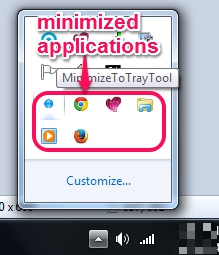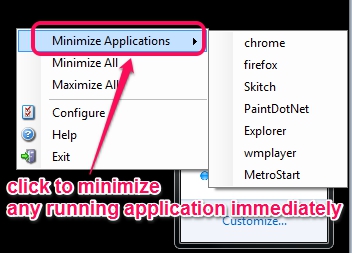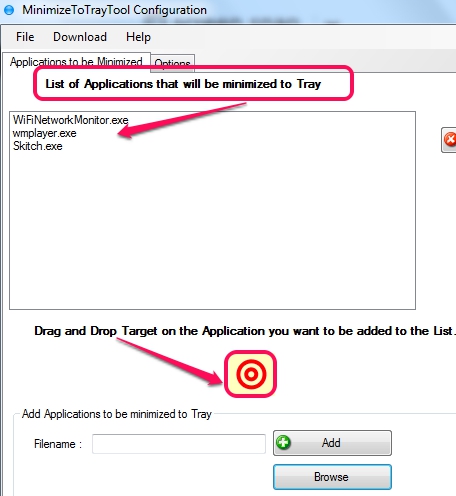MinimizeToTrayTool is a handy software that is used to minimize applications to system tray. This tool is useful if your Windows taskbar is full of running applications. In that case, you could send some applications along with their icons to system tray. And whenever you have to launch any application, just click that application’s icon.
This software is able to minimize either all the running applications or only some custom applications (*.exe) added by user. Screenshot below shows minimized applications icons, that are minimized by this software.
It is very easy to use software and absolutely free to use.
You may also check these similar software: Minime and RBTray.
Features Present In MinimizeToTrayTool:
- A simple software that puts all or just some selected applications to system tray.
- Just some mouse clicks work is need to perform to put applications to minimize list.
- One of the lightweight software.
- Lets you view currently running items using its tray icon. From that list, you can click on any item that you want to minimize.
- User-friendly interface.
How To Minimize Applications To System Tray Using This Freeware?
MinimizeToTrayTool is a lightweight software and its application file size is only 168 KB. At the end of this review, you can find its homepage link from where you can download it. Complete the installation process and use its icon available on desktop to run it. It will start running on system tray. Now the very first thing you need to do is add applications to minimize list. For this, right-click on its tray icon and click on configure option.
Doing so will open Configure window of this software. Tray icon is also useful to quickly minimize/maximize all the running applications. But if you want to minimize only few applications of your choice, then Configure window is helpful. On configure window, you can use a Target icon to drop on an executable application file to add that application on minimize list. Shortcuts of applications cannot be added, so you have to add applications only from their source location. Browse button can also be used to add applications, but Target icon is helpful to quickly add items.
Once all items of your choice are added to the list, simply tap on OK button, and MinimizeToTrayTool will keep running on system tray quietly.
After this, whenever you will run an associated application (that is added on minimize list), and click on Minimize button of that window, it will directly minimize to system tray, and taskbar space will be saved automatically.
Conclusion:
MinimizeToTrayTool is beneficial to keep running all applications without making Windows taskbar messy. As applications are minimized with icons, so it is not a difficult task to identify any application to maximize it back. If this freeware fits your need, then you can get it using the link available below: