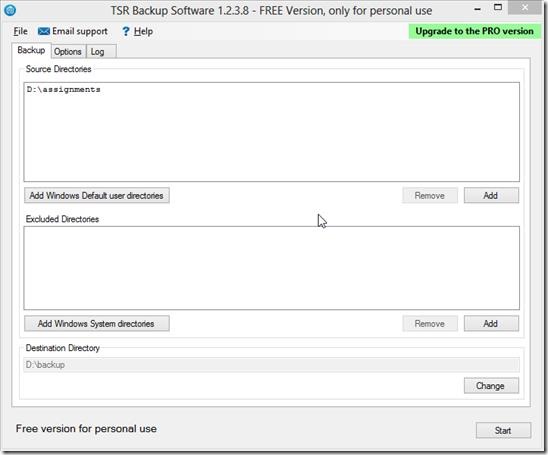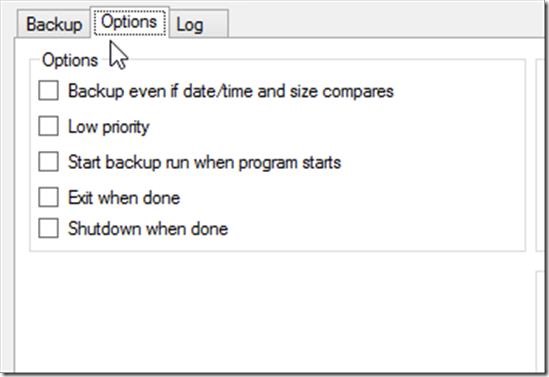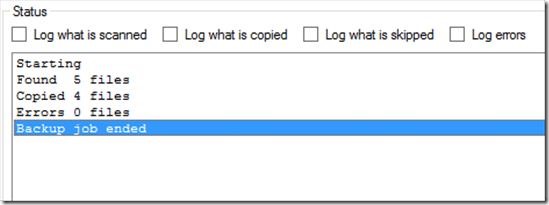TSR Backup/ Mirroring is a free software to create backups of Files and Folders of your system. It is an easy to install and very simple to use software, which creates the copy of the data for which you want to keep a backup. It is extremely important to keep a backup of all your important files and folders, as sometimes due to some technical snag we lose our data and get into trouble. As the saying goes, Its better to be safe then sorry, same is with our Data, as its always advisable and important to keep a backup of all the important files which we can not afford loosing.
The below screenshot is the installed screen of TSR Backup software. It has three tabs namely, Backup, Options and Log. It is a free version which is available for personal use and has some of the features disabled. If you want to enable those features, you would need to buy the licensed version of the software.
Backup Tab
Under the Backup Tab, TSR Backup lets you select Source directory, which is the directory that lets you select the folder or file for which you want to create backup. You can add the folder using Add button at the right hand side of pane. You can click on Add Windows Default User Directory if you want to create backup of this folder. Once you browse to a folder and click ok, it will be added in the list, whose path you will be able to see on the screen. Excluded directories are the folder under source directories for which you do not want to create backup folder. Destination Directory is the directory where your created backup file will be stored. This can be any external or internal location. Once you select Source and destination folders, you can click on Start which will initiate the process of creating backup.
Options Tab
Under option tab, you have some setting options which you can select or deselect upon your choice. You can select to backup files even if the same file is present with same folder structure. You can make the priority of TSR Backup low. It lets you start the application on background, and exit or shut down when data is backed up.
Log Tab
This tab will keep a track on the operations that have been performed, as you can see from the screenshot above. Here, you can get the status of what is scanned, what is copied, what all is skipped and the errors while creating logs.
Key Features of TSR Backup
- It is free and easy to use software.
- It is a simple software, that creates a mirror backup copy in destination folder.
- It retains the actual structure of folder.
- It prepares a log of all the backup operations that you have performed.
- It lets you save a backup operation in form of setup file, so that you can perform exactly same operation in future.
Overall Review
TSR Backup is a cool and easy to use software which only aims at preparing backup files. It does not have any fancy setting options and unnecessary buttons cluttering the software. TSR Backup is strictly a tool to create backup of file or folder into any device drive, by simply mirroring the folder structure exactly. Try out TSR Backup from this link.