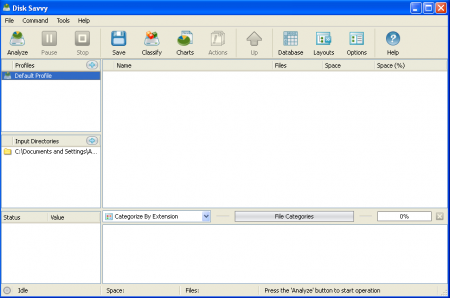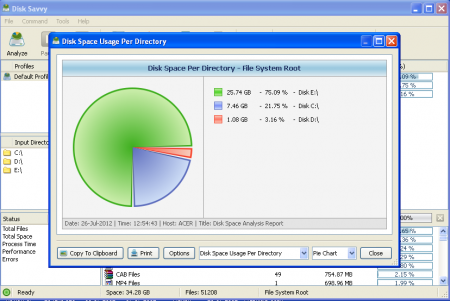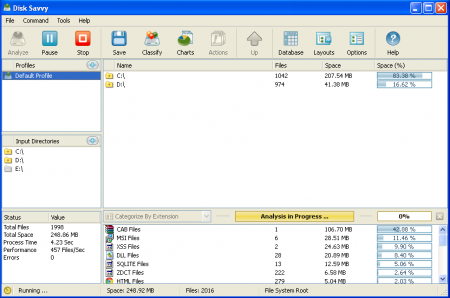Disk Savvy is a free disk space analyzer that allows you to analyze network shares, NAS storage devices and disks. With the help of this free disk space analyzing tool users can analyze disks or network shares, one or more directories, detect the files that are consuming significant amount of disk space and directories, export disk space usage reports, display pie charts, and perform various types of file management operations like delete, move and copy. The Disk Savvy server is provided to storage and IT administrators allowing them to submit reports on disk space analysis from desktop computers or multiple servers to a centralized SQL database. People who want to analyze disk usage for multiple folders, network shares or NAS storage devices fast can try this free hard disk utility.
Installing this disk space analyzer
Installing this free hard disk utility is quite easy and can be installed within a few minutes. You need to click here to download the free version of this free disk space analyzer. Once the file is downloaded, just click on run and the setup wizard will guide you through the installation procedure. Select the drive where you wish the software to be installed and proceed. It would take a couple of minutes after which you would be ready to launch and use the software. You can also try JDiskReport, Ridnacs and DiskFerret Lite reviewed by us.
User Interface of Disk Savvy
The user interface of this free hard disk utility has a lot of tabs and offers its users with various functionalities. The ‘Analyze’ tab will help you to analyze the disk space usage in a directory located on the main toolbar. After analyzing is completed, Disk Savvy will display a hierarchy of analyzed files and directories sorted according to the disk space used by them. The main window of the application will show you the name of the file, file type, space consumed in GB and percentage of disk space consumed. There are tabs provided in the application through which you can categorize the files according to their extension. On top of the main toolbar options like file, command tools and help is provided. The neat layout of this free disk space anaylzer really makes it easy for the users to carry out their task without facing any kind of inconveniences. Various options are also provided through which you can change the overall look and layout of the application.
Using this free disk space analyzer
Disk Savvy allows users to analyze network shares, NAS storage devices and local disks. Using the application is not that difficult as it seems and you can simply analyze your disk space usage by clicking on the ‘Analyze’ tab on the main toolbar.
The main page of the application has the following important options:
- Analyze
- Save
- Classify
- Charts
- Database
- Layout
- Options
- Help
Depending on the amount of files and the speed of the disk, the time to analyze the files may vary from a few seconds to a few minutes. By clicking on ‘Chart’ in the main toolbar Disk Savvy offers multiple types of pie charts that shows the used disk space and number of files in each directory along with the file size, extension, file type, last access time, file owner, creation time and modification time.