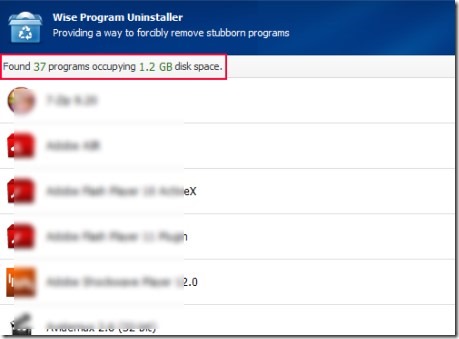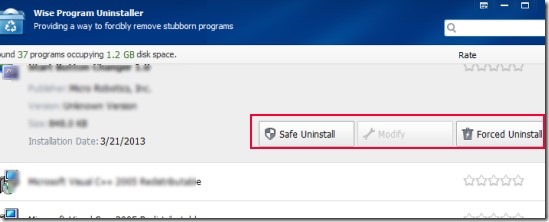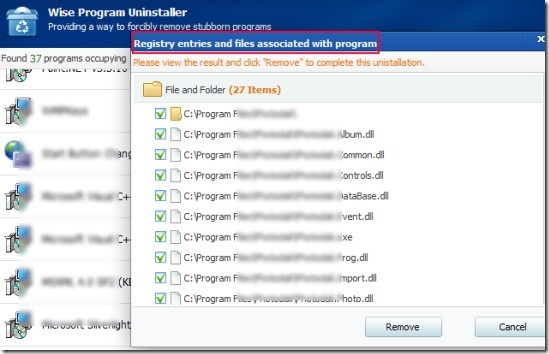Wise Program Uninstaller is a free Windows software that helps to forcibly remove unwanted programs including their files, folders, and registry entries. It simply lets you remove those stubborn programs that sometimes are not uninstalled completely using Windows default uninstaller. Here, Wise Program Uninstaller can be a good choice as it removes a specific program completely. However in some cases, it also is unable to remove some elements of programs. But with most of the programs, it is effective.
This software is portable and doesn’t require installation. So you can take it with you everywhere. You will find list of all installed programs of your computer on its interface. It will also show you number of installed programs found and disk space occupied by those programs.
You can click any program to remove it using Wise Program Uninstaller. See few important feature present in Wise Program Uninstaller.
Some Key Features Present In Wise Program Uninstaller:
- Completely remove programs that are not removed with default uninstaller.
- Portable software, runs directly.
- Helps to remove registry entries and folders of a program.
- Very easy to use, interface is quite simple.
- Free software for Windows.
How To Use Wise Program Uninstaller To Remove Unwanted Programs?
Working with Wise Program Uninstaller is an easy task. For removing a program completely including its registry entry, you can click on a program. After this, you will find two options ‘Safe Uninstall’ and ‘Forced Uninstall’ (see the below mentioned screenshot). Safe Uninstall is similar to regular uninstall process.
On the other hand, Forced Uninstall will deeply analyze program’s folders, registry entries and files. Once after completing the analysis, it will show you list of files and registry entries just like the below screenshot. You can uncheck any file if you don’t want to delete that specific file of a program. After this, you can hit the Remove button to completely remove that program from your computer.
Get Wise Program Uninstaller For Free:
If you find this software useful for you, then you can download it free of cost with this link. After this, you can download it to your pc. Then extract its zip file into a folder and double-click on its application file to run it.
In brief, Wise Program Uninstaller can be a good choice if you find some programs hard to uninstall using default uninstaller. Its very simple and helpful software. Try this free software on Windows.
If you don’t find this software useful, then you can try these 8 best free Uninstaller reviewed by us.