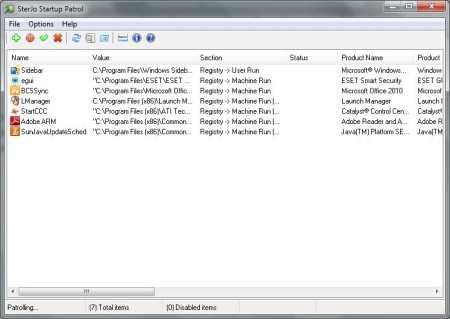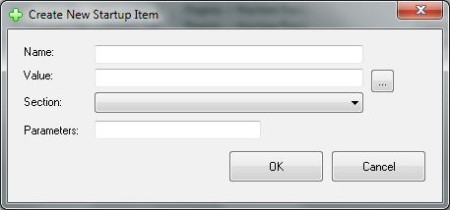SterJo Startup Patrol is a free startup application editor which you can use to edit list of programs that are starting with Windows. By managing those programs you can significantly reduce the Windows startup time and also speed up the overall performance of Windows. You can also add new items which can come in handy in many situations.
Screenshot above shows us the main user interface of the SterJo Startup Patrol free program. Starting from the top, you have your standard user menu which contains all of the SterJo Startup Patrol available options. Under that menu we have quick access menu for some of the available options. Underneath all that we have program list where all of the programs that are starting with Windows will appear. Some of the key features of the SterJo Startup Patrol free program are:
- Option to disable, enable or even delete an item that is starting with Windows
- Ability to create new items that will start with the windows
- Option to view and modify item properties or execute the selected item instantly
Similar software: Startup Master, Anivo Startup Manager, Quick Startup.
How to manage startup programs in Windows with SterJo Startup Patrol
When you first start the SterJo Startup Patrol, you will be asked to allow, disable or delete certain programs that are starting with Windows, which aren’t standard services. You will be asked that question every time when you add new applications to the startup list. If you don’t want to answer right away, simply click on the Allow or Disable button and you can change the state of that item later. Note that if you click on the Delete button, the item will be deleted from your list and you will have to add them manually if you want to start it with Windows again.
With the main window open (shown on the first image above) you can start disabling and enabling programs that start with Window. You can click on an item and then in the quick access menu choose the option you want or you can click on the item with your right mouse button and then choose the option you want. Every change is instantly shown but note that you have to restart your computer to complete the process, otherwise the items you disable will still be running and the items you enable won’t be.
When you click on the File and then on the New Item window which is shown in the image above will pop-up. Here you can choose programs that you want to start with windows and tweak runtime options, notice the Parameters field. You also have the ability to tweak those options additionally for applications you already have on the startup list. To tweak them, choose an item and then click on File >> Edit Item.
Conclusion
SterJo Startup Patrol is a very useful and easy to use free startup program editor. With only a few clicks you can significantly improve the overall performance of your Windows startup, but the main virtue of the SterJo Startup Patrol is its ease of use, which means that every home user can easily use it. Free download.