Here are 4 free WebM editor software for Windows. WebM is a video file format which isn’t supported by most of the video editors out there. You will be surprised to know that even HitFilm Express and Windows Movie Maker don’t support WebM format for editing. So, if you have some raw WebM files to edit and save, then free software in this list will let you do that. This list covers from basic as well as advanced video editors like OpenShot Video Editor, VSDC Video Editor, etc., which let you edit WebM files like a pro. You can add cool animations and perform other basic video editing tasks like cut, crop, merge, rotate, etc. The best part is that these video editors can export the edited WebM files in different video formats of your choice like MP4, AVI, etc.
OpenShot Video Editor:
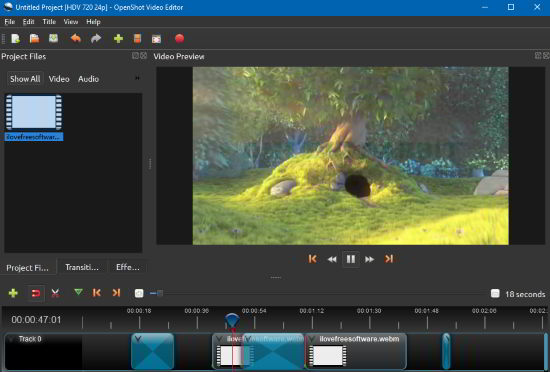
OpenShot Video Editor is one of the best free video editors available out there. Fortunately, it supports WebM format to edit. So, you can import all of your WebM files in OpenShot and edit them on the fly using its powerful editing options. It lets you add multiple video clips and then merge them or even cut, crop based on your preferences. Apart from this, you can choose from 400 different transitions, add unlimited number of keyframes and animations to videos.
If you are familiar with OpenShot, then you can use it to edit and export WebM files just like other video formats. In case you are just getting started, then it will take some time to get familiar with its different video editing options. I will recommend you to check out “How to crop videos using OpenShot Video Editor” which will help you to quickly get familiar with it. In order to edit a WebM file in OpenShot, you just have to import it from the “File” menu, as shown below. After that, you can edit input video(s).
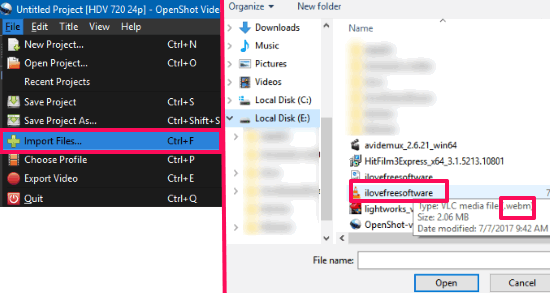
After you have imported a WebM video, you can edit it with OpenShot using its video editing interface and perform following video editing options as mentioned below:
Video editing features of OpenShot Video Editor:
- It supports a wide range of audio, video, and image formats based on FFmpeg library.
- Work on unlimited layers to edit videos.
- Render 3D animations.
- Advanced Timeline to edit videos easily.
- Edit and mix audios to videos.
- Cut, crop, merge, split, etc.
- Add digital video effects including gamma, chroma key, etc.
VSDC Video Editor:
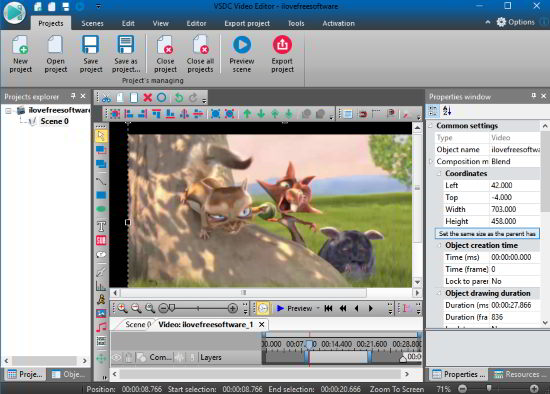
VSDC Video Editor is another free video editor which comes with WebM format support for editing. We have already written its detailed review which I will recommend you to read if you haven’t used it before. You can import WebM files and then edit them very easily using VSDC. All you have to do is create a new project and then import a WebM video file. As soon as you will import a WebM file to edit, you will see the video on its editing mode, as shown above.
You can edit videos from the video timeline available on its editor. If you want to merge videos, then import other videos and then merge them from video timeline. Other than that, you can also add video effects, embed subtitles, overlay text, etc. via VSDC in WebM files. Finally, when you have completed the video project, you can export it from the “Export project” section. It lets you export a project in multiple formats like AVI, MOV, WMV, etc.
Some of the video editing options available in VSDC Video Editor:
- Supports multiple video and audio formats for editing.
- Cut, crop, and merge videos.
- Split video into audio and video separately.
- Integrated video downloader and screen recorder.
- Embed subtitles to videos.
- Add animations.
- Supports gradient tool, etc.
AvideMux:
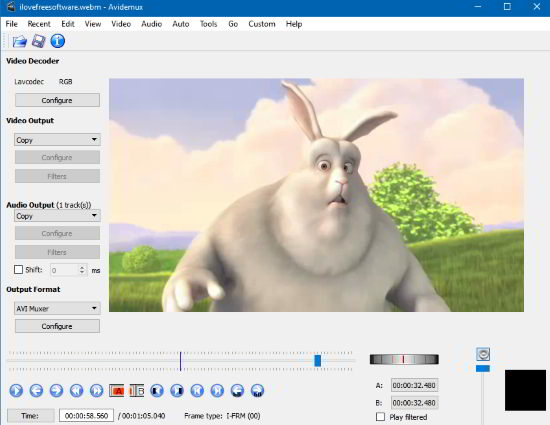
AvideMux is another free WebM editor for Windows. It is a pretty simple video editor as compared to the other two giants on my list. With it, you can just cut, filter, and encode WebM videos. Just like other WebM video editors in this list, it supports multiple file formats including WebM and MP4, AVI, MPEG, etc. It comes with a pretty straightforward interface and you just have to import a WebM file and then use the on-screen controls to cut, filter and re-encode video in a specific file format of your choice. The basic process goes as follows: import WebM file, specify video decoder, output, audio output, output format, select start and end time of video to cut and at last export the video.
Free Video Editor:
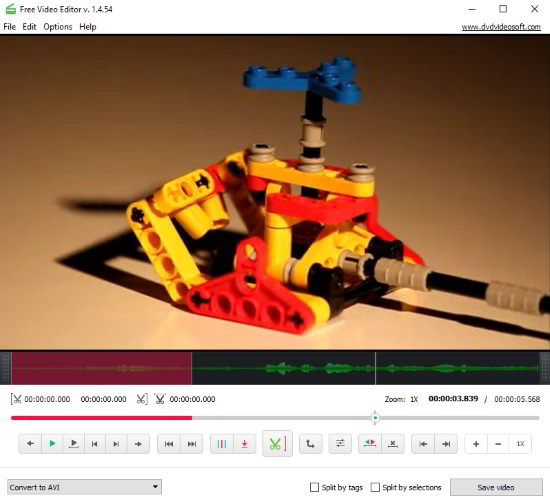
Free Video Editor is another simple WebM editor in my list. It is not a pro video editor and is only meant to remove specific part within videos without re-encoding the complete video. This preserves the quality of the original video. So, if you have some WebM files to edit, then this video editor can be used in this specific scenario only. You can simply import a WebM file and then select the start and end time to delete from it. It comes with a pretty simple interface. There is a timeline at the bottom of the interface from which you can play the imported video. You can use its on-screen buttons to select the start and end of the video and then choose to save the video as AVI, MP4, JPEG, GIF, etc.
Verdict:
In this post, I introduced you to 4 free video editors that support WebM files for editing. As I mentioned, not all video editors support WebM files to edit. So, if you have some WebM files to edit and add animations, then these video editors in this list can help. Undoubtedly, OpenShot and VSDC are best in this list, but in case you want simple video editors for your WebM files, then check out Free Video Editor and Avidemux.