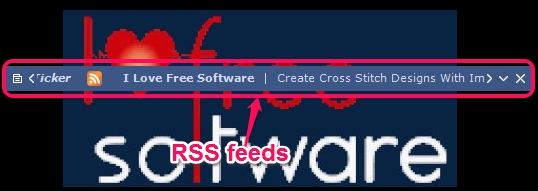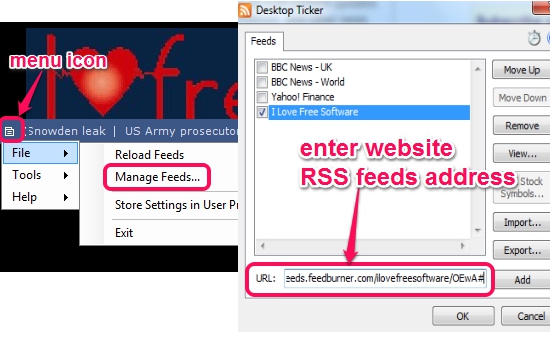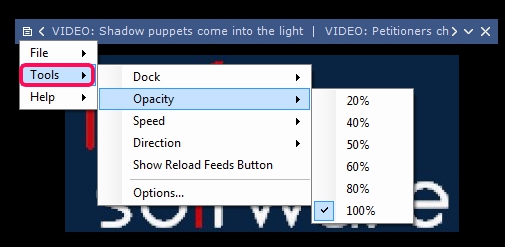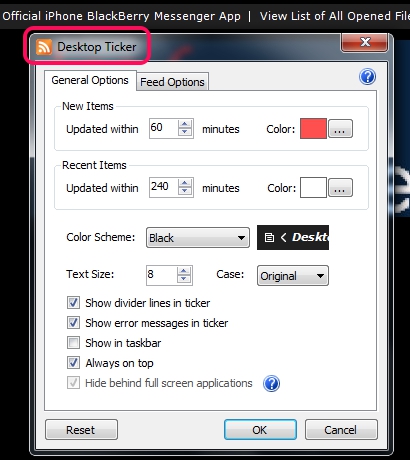Desktop Ticker is a free application that helps to view RSS feeds of your favorite websites right on your desktop screen. You can add multiple websites URL, whose RSS feeds you want to view, and feeds will run in ticker in continuation (one after another). Ticker’s position can be set to top, bottom (just above the taskbar), and middle on desktop screen.
The main benefit of using this application is that you will remain updated to news highlights, even while working on desktop. News headings/articles will continue flow and you can place mouse cursor on any highlights for summary.
If you want to view details about a particular heading or article, just click on it, and it will open with your default web browser.
Also Check out these 15 best free RSS readers for Windows reviewed by us.
How To View RSS Feeds On Desktop Using This Desktop Ticker Freeware?
To use this freeware, download the zip file which is just 102 KB. Find the download link at the end of this review. Extract the zip file and double-click on DesktopTicker.exe file to run it. It is a portable application, so installation is not required. You can even download its installer version, if you want to install it on PC. Immediately, you will find Desktop Ticker in middle of your desktop screen.
To add RSS feeds, click on menu icon, and access Manage Feeds option available in File. By default, BBC News and Yahoo! Finance feeds will be available there, which you can add by clicking on their checkbox. But you can add your own website RSS feeds also. For this, enter your favorite website RSS feeds address at the required place and click on Add button.
After adding website feeds URL, tap on OK button, and you will find website feeds running on ticker. In the same way, you can add more websites feeds and can manage them easily.
Ticker position is customizable, so you can drag n place the ticker to any part of desktop screen. Or, simply place it on top or bottom using Tools option available in Menu icon. Tools option is also useful to adjust opacity of ticker, speed of highlights, and direction (right to left or left to right) of RSS feeds.
These are some of the changes you can perform. Some other options are also available to use which are helpful to:
- set new items updated time and color.
- recent items updated time and color.
- text size and text case (Lower case or UPPER case) for highlights.
- set feed limits to display.
- change theme for ticker, etc.
Conclusion:
Desktop Ticker is really an interesting RSS feeds checker application. Once configured properly, it will continuously provide you updates for websites, and you will be able to work on desktop as well.