Energy Star X is a free and open-source battery saver for Windows 11 based on EcoQos aka Efficiency Mode. This is extremely simple software that runs in the background but the impact it has on the overall system is huge. This tool makes all the background processes run in the efficiency mode. It means that those processes will not make the CPU run on higher clock speed unnecessarily, thus preventing expending more energy.
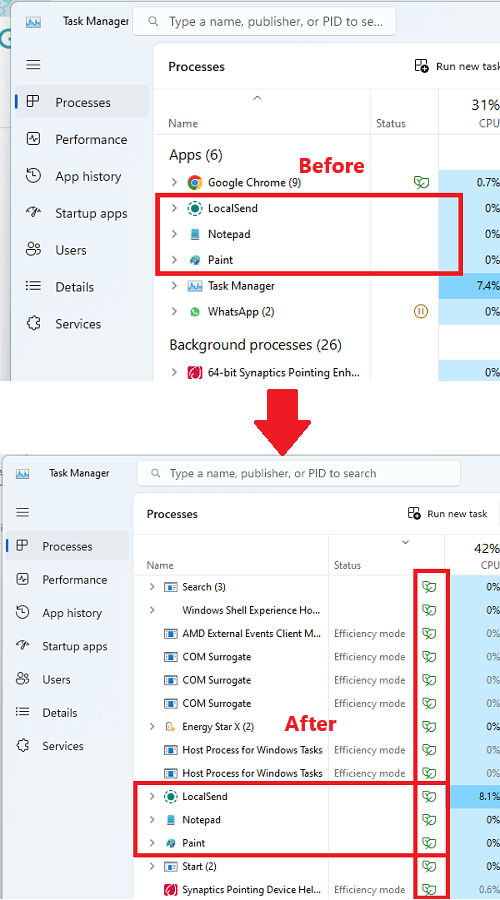
What is Windows 11 Efficiency Mode?
Efficiency Mode in Windows 11 is a feature that helps to improve battery life and reduce power consumption by limiting the CPU usage of the background processes. When enabled, in Efficiency Mode, Windows will reduce the priority of background processes, which means that they will not be able to use the system at high capacity. According to Microsoft, this can help to extend battery life by up to 76%.
The more technical name of this feature is EcoQos.
What is EcoQos?
EcoQoS is a new feature in Windows that allows developers to optimize their applications for energy efficiency. When an application is tagged with EcoQoS, Windows will run it in a more efficient way, which can lead to better battery life, reduced fan noise, and less power throttling.
The apps with EcoQos can be seen with a leaf icon in front of them in the Task Manager.
EcoQoS is part of Microsoft’s commitment to sustainable software. By making it easier for developers to create energy-efficient applications, Microsoft is helping to reduce the environmental impact of computing.
How does EcoQos Works to Optimize Battery Life?
Here’s how EcoQoS works under the hood.
- The processor clock speed is a key factor in determining the power consumption of a computer.
- Higher clock speeds provide higher performance, but they also consume more power.
- This can lead to worse battery life, higher temperatures, and louder fan noise.
- When EcoQos is enabled, Windows dynamically reconfigures the processor for EcoQos marked processes to provide the proper balance of performance and power efficiency.
Developers can opt in their processes and threads to be identified as EcoQoS. There is a whole API documentation for it which can be referred.
Using Energy Star X on Windows 10 Laptop?
You can download this app from the Microsoft Store or its GitHub release. After installing it, you can just run it and then do its work. But before running, make sure that your laptop meets the following hardware requirements for better results.
- Windows 11 22H2 (Build 22621) or above
- Intel 10th gen or newer mobile processors
- AMD Ryzen 5000 or newer mobile processors
- Qualcomm mobile processors
This app can work on Windows 11 21H2 or maybe older hardware, but you may not get the best results.
The app has a simple interface with only a pause button and a settings page. Additionally, you can make this app run automatically on startup. Once you run it, just minimize it to the system tray and forget about it. It will keep doing its work instantaneously.
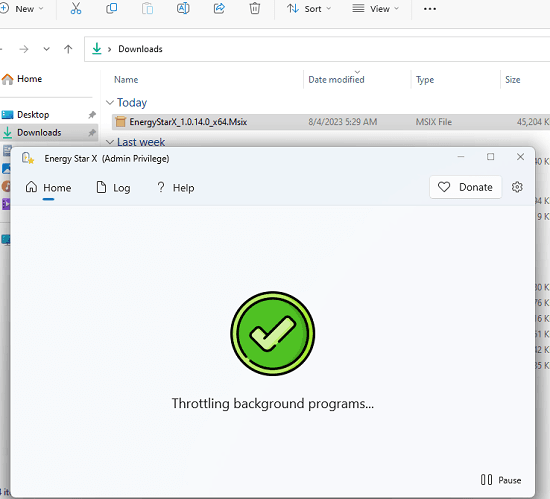
After a few seconds, you can open the Task Manager and observe the running processes. You will see a lot of them will now have the leaf symbol Infront of them. This means that Energy Star X has now started doing its work. You can see this in the screenshot I added in the beginning.
You can check out the logs which it creates. From the logs, you will see which processes it throttled.
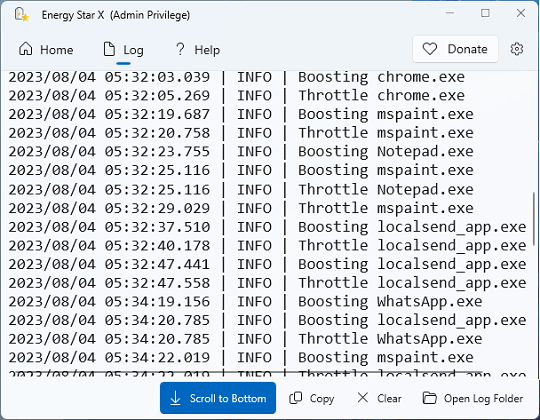
A few caveats:
Some processes when running in the efficiency mode will not work properly. So, you will encounter issues like:
- No notifications coming from Telegram or IM apps.
- StartAllBlack like customization apps will crash frequently.
- Mouse pointer enhancement applications will stutter.
- Child processes do not get boosted when the parent process receives input focus.
- A few system processes can’t be throttled.
Solution:
The above-mentioned caveats are the expected behavior and not really the fault of the app itself. But you can prevent all that as Energy Star X supports whitelisting applications. In the app settings, you can add names of processes in each line to create a whitelist. The apps in the whitelist will not be throttled so you will not run into the above issues.
In the above screenshot, you can see how to create and save a whitelist in this battery saver software.
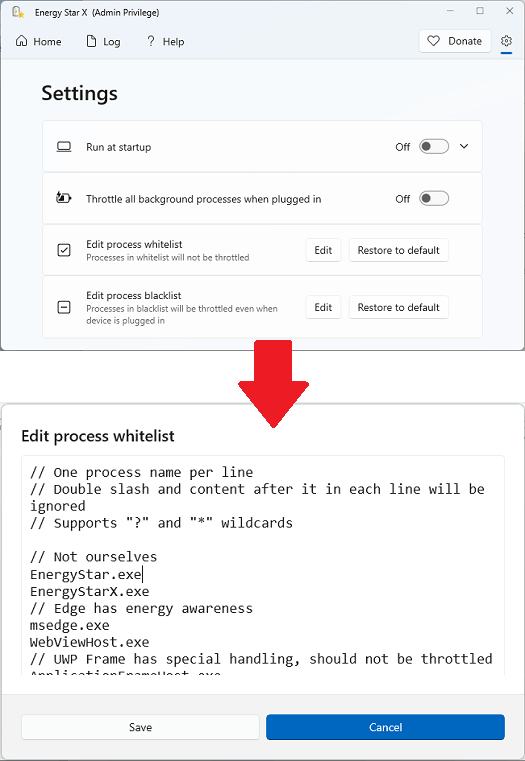
Just keep the tool running in the background. And if you think you no longer need it then you can simply pause it temporarily and even exit it. This can be done if you are doing some resource intensive task that requires higher CPU utilization.
Closing thoughts:
I am really impressed by this battery saver software. At first, I thought it was just gimmicky just like many other tools out there but after trying it for some days, I am convinced that it does work. It will keep the apps running efficiently and will utilize the battery power accordingly. No unnecessary battery drain will occur when this software is running in the background. The fact that it is using Microsoft’s own recommended API to control battery consumption gives it a lot of credibility. So, try it on your own laptop then share your experience with us.