WSA System Control is a free software for Windows 11 to start, stop, and configure WSA on Windows 11. This software sits in the system tray and gives you quick actions to manage the Windows Subsystem for Android. You can open the WSA settings in 1 click and also the Android settings from the same menu that it adds in taskbar.
Many times, if you want to start or stop WSA on demand then it is not really possible natively. But with this open-source software, WSA System Control, you get an easy switch for the entire Android subsystem. It automatically detects the installation of Amazon App Store and WSA on your PC and then helps you start/stop it in 1 click.
Another use case of this software is in using it as a kill switch for WSA. For some reasons, if the WSA hangs or creates some problems then you can kill it with this simple tool and then start again. Although WSA doesn’t really work in Windows 10 but if you have used some tricks to have WSA on Windows 10, then this software will work on that PC as well.
Free tool to Start, Stop, Configure WSA from Windows 11 System Tray
Quickly download this tool from its GitHub release and then run it directly. Do note that you must have WSA enabled and installed to use this software. Otherwise, it will raise some errors. Once it starts running, you will see its tray icon and click on it to see the full menu.
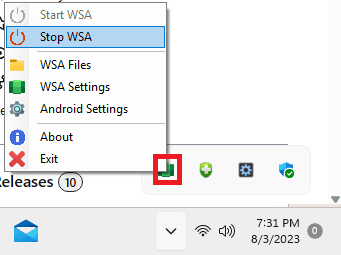
Here are what the different options in the menu do:
- Start WSA: This option will start the WSA in 1 click if it is not running already. Also, you can just click once on the icon of the WSA System Control to run it as well.
- Stop WSA: To instantly stop WSA. Useful in case the Android system hangs.
- WSA Files: It is a shortcut to open the File Manager.
- WSA Settings: This opens the WSA Settings page from which you can configure the developer mode, privacy dashboard, screen reader, and more.
- Android Settings: This will open the Android systems settings page from where you can see the device configuration, manage apps, and configure the connectivity settings.
When the WSA is running then the icon of this tool will be enabled and green. And when WSA is not running then the icon of this tool will be grayed out.
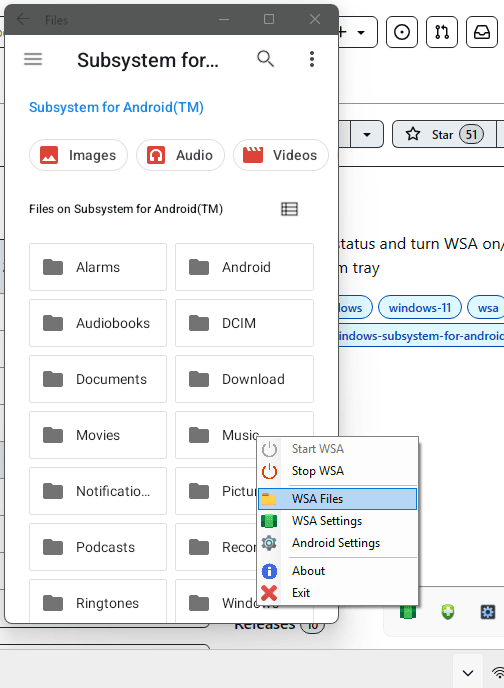
Even if you are using the developer builds then you can easily use this software on those. It works as it is supposed to. Just download it, run it, and then access it from the system tray. From the next time, it will run automatically at startup. If you are interested in its source code then you can simply see its GitHub repository.
Closing thoughts:
WSA does offer the option to turn it off and on but having 1 click shortcut in the taskbar to do that is even more convenient. So, if you often use WSA on Windows 11 then I am sure you will like this tool. With this, you can access the WSA settings and the Android settings in just one click. Go give it a shot and let us know what you think.