If you want to view slideshow in Windows 8 of your picture collections then download fluid Slideshow app for Windows 8. This app enables you to view the photo’s stored on your computer in a beautiful slideshow with awesome transition animations.
This app is great at what it does but it does not provide you with the option to configure the way the slideshow is played. So download this slideshow app for Windows 8 only if you are comfortable with a simple, light-weight, and bare bones app. 
Its simplicity is one of the reason for which I like this app because it is more about the content instead of the apps capability. None the less the app provides you with cool transitions and smooth animations while the slideshow is being played. Also the borders of the images are cut in an artsy manner so this makes the images look even cooler. The app is very basic and does not even offer you the ability to change the basic settings within the app.
So if you need a simple and light-weight slideshow app for Windows 8 then download Fluid Slideshow from the link provided at the end of the post. The link will re-direct you to the Windows Store from where you can download and install the app into your Windows 8 devices.
After you have installed Fluid Slideshow just click on it’s tile on the Windows 8 start screen to launch the app and you will have in front of you the interface as shown in the screenshot below.
By default the app will open up the location of your picture library, now if the images that you want to show in the slideshow are located in the picture library then just click on the start slide button and you will be presented with the option with two buttons one will be the ok button while the other one will be the cancel button. To start the slide show just click on the ok button and the app will start playing the slide of your images.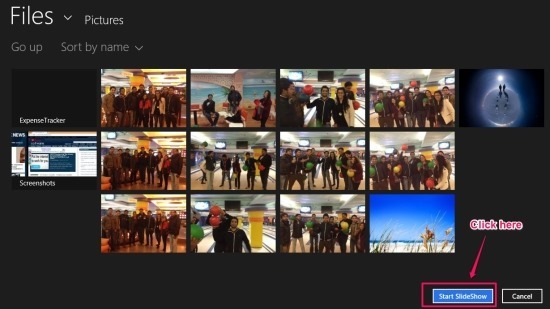
Now if the photo whose slideshow you want to play are located in some other place then simply click on the small downward arrow button as pointed out in the screenshot below. This action will bring up the drop down menu as seen below, now from here you can browse through the computer and locate the images’s that you require.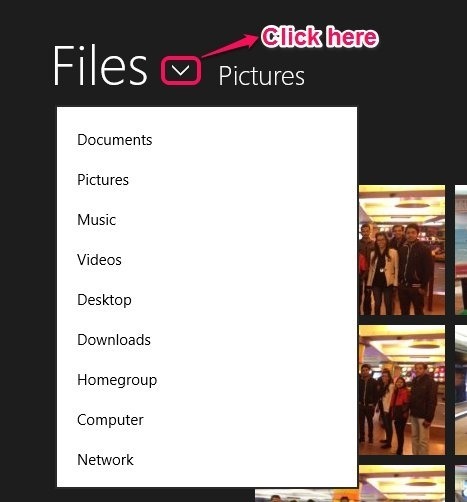
After you have located the folder from which you want to play the slideshow then just follow the same method as described in the earlier part of the post.
So if you would like to try out a minimalistic slideshow app for Windows 8 then download the app from the link provided below.
Download Fluid Slideshow app for Windows 8 from here. If you prefer traditional desktop application then read this post by us.