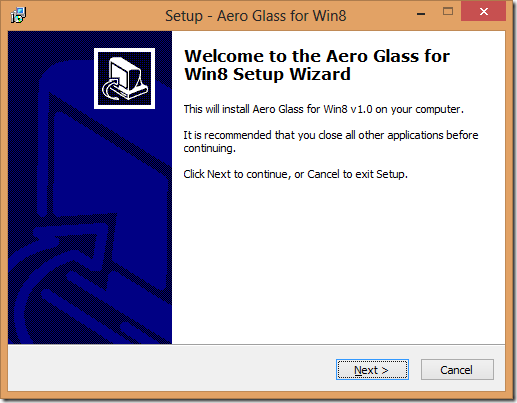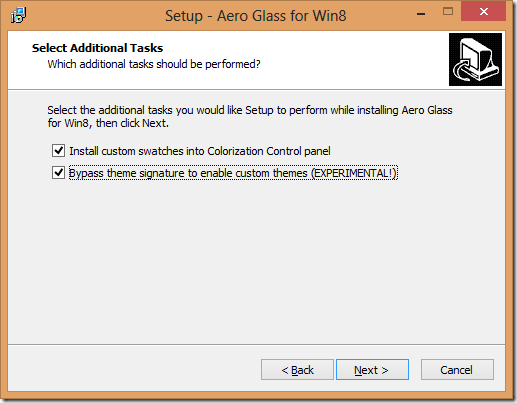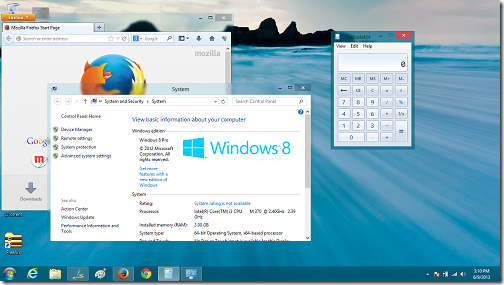Aero Glass for Win8 is a free software that allows you to get the Windows 7-style aero transparency and blur effects on your Windows 8 system. In its latest Windows version, Microsoft has removed the Aero glass and the Aero blur effects, which are present in Windows Vista and Windows 7. This freeware takes a crack on Microsoft’s efforts to kill the Aero transparency effects in Windows 8, and successfully restores transparent window borders, completely with the Aero blur effects. We had previously talked about a Windows 8 workaround to enable transparent borders, but this wasn’t a consistent workaround, and the transparent effects were lost after restarting the machine. Also, the transparent window borders offered by the workaround did not look natural, because of the absence of the Aero Blur effects of the screen contents behind the transparent borders.
Aero Glass for Win8 tackles all of the above mentioned issues, by providing true aero effects, including Aero glass and Aero blur effects on the program window borders, and the changes made by this freeware are permanent, i.e., they stick even after the machine is rebooted. So let’s go ahead and learn more about using the Aero Glass for Win8 app for Windows 8!
Note: If you are looking for a software that allows you to make a complete Window transparent instead of just the borders, you may check out the Glass2k software.
The Steps Involved…
Step 1: Download the setup file of Aero Glass for Win8. (Download link is present at the end of the article)
Step 2: Once the setup has been downloaded, go ahead and double click the setup file to run the setup.
The setup window will look like the above screenshot. Click Next to proceed with the installation.
Step 3: Once you click Next in the above window, you will be asked to accept the license agreement. Click I Accept and click on Next. Now, you will be asked to select the path or the directory for the installation to take place. You can change this to your convenience.
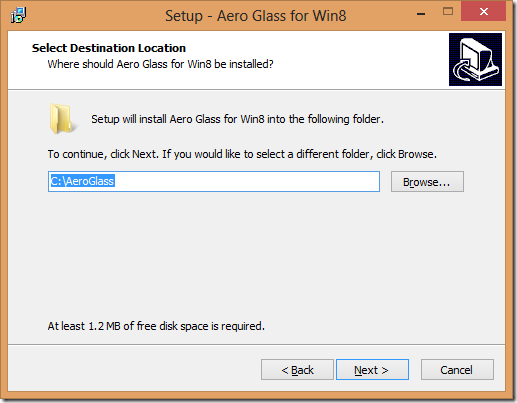 Click Next once you are done with choosing the directory for installation of the app.
Click Next once you are done with choosing the directory for installation of the app.
Step 4: Upon clicking on the Next button, you will be presented with a list of options that you wish to install. There are two options present in the list, tick both of them for the best aero effect on your program window borders.
Click Next in the above window when you have selected the options that you want installed.Step 5: Now, you will be presented with a confirmation window with all the options that you have selected, including the oath of installation and the components that you want to install. Have a quick look at this list, and if everything is according to your preference, click on Install button, else click on the Back button and change the installation settings to match your preference.
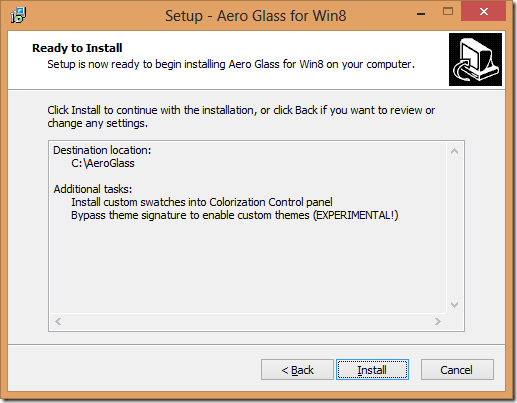 Clicking on the Install button will initiate the installation process.
Clicking on the Install button will initiate the installation process.
Step 6: After the installation is completed, you will be asked to restart your machine for the changes to take effect. You can choose to Reboot now, or manually reboot later. Either way, the changes will only be applied upon rebooting your machine.
 Click on the Yes, restart the computer now option and click finish. You machine will now reboot, and when it has rebooted, you will have aero borders on all program and settings windows!
Click on the Yes, restart the computer now option and click finish. You machine will now reboot, and when it has rebooted, you will have aero borders on all program and settings windows!
The end result…
Aero effects will now be enabled on your Windows 8 machine!!!
You can easily see that the Aero borders have been enabled on your machine in the above screenshot, complete with window colorization, Aero transparency and Aero Blur! This is the closest thing you can get to achieve a Windows 7 look on your Windows 8 machine, and a big shout out goes to the developer Big Muscles for developing this app for Windows 8!