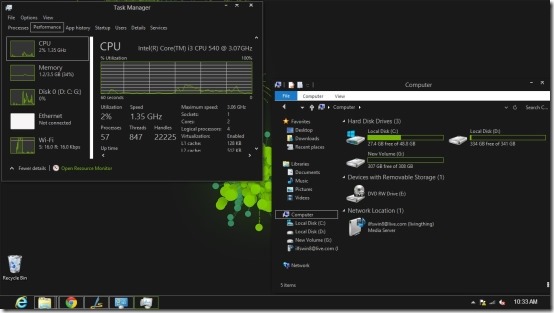Gray8 Color Pac is a theme pack for Windows 8 that contains 4 gray theme for Windows 8 with each one of them having a different highlight color. These four highlights include blue, yellow, green, and pink.
Each one of these variations of the themes has a wallpaper corresponding to the highlight color; this simply adds to the overall beauty of the theme. How this gray theme for Windows 8 looks is shown in the screenshot below.
Each one of the themes simply looks amazing, but personally I loved the green one, tell me which one did you like in the comments below. I would say the theme is not simply gray it is sort of darker shade of gray. The creator of this awesome theme pack is gsw953onDA , so just visit his page and show him some love.
And if you like dark themes then definitely try out Abisso a dark theme for Windows 8 that also supports transparency.
Steps to apply this gray theme for Windows 8:
- To start with the process we need to download the theme files first. You can download this gray theme for Windows 8 from the link provided at the end of this post.
- Now if you do not have your computer patched then you will have to patch your computer using the application called UltraUXThemePatcher. The patching is required because Microsoft does not allow you to apply third-party themes, after the patch you will be able to apply all kinds of themes to your Windows 8 device. Download UltraUXThemePatcher from here.
- Now that you have patched your Windows 8 computer, just extract the contents of the downloaded theme into a folder and you will have the folders as shown below.
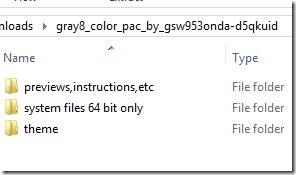
- The next step of this process is to copy the contents of theme folder to “C:\Windows\Resources\Themes”. After you have copied the theme files into location stated you can close the file explorer.
- Now to apply the theme just right-click while you are in the desktop mode and you will have a context menu from which you are supposed to select the personalize option, after you have selected the personalize option you will have the windows in front of you as shown below in the screenshot. Now just select the one of your choice from the four gray themes for Windows 8. The four gray themes are labeled according to the color so you will have no problem finding the one that you wish to apply.
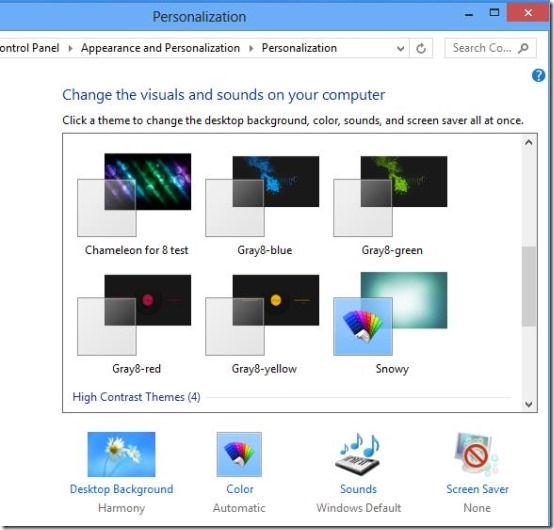
- There are other components of the theme that can be applied that will solve minor issues like some parts in the theme being white etc. but to do so you will have to replace the system files that can be risky. If you would want to do this then the instructions are available inside the downloaded theme files.
You can download this gray theme for Windows 8 by clicking here.
Also if you prefer something more subtle then try out Mac OS X theme and Snowy theme which are light color pleasant looking themes for Windows 8.