Crosswords is a free Windows 8 Crossword puzzle app available under the ‘Entertainment’ category of Windows 8 Store. Here, in this Crossword puzzle app for Windows 8, you will get a wide choice of crossword puzzle games that satisfy the needs of even an avid player and lets him take the challenge of solving difficult to difficult Crossword. You will get 20 different packages, each package contains 5 difficult levels. You need to download each package in order to start playing. All the packages are available at free of cost. There is a ‘Library’ option, where you will find all the downloaded packages under ‘Library’ column.
This Windows 8 Crossword puzzle app lets you enjoy changeable stages and beat the crafted challenge that deliberately lets you solve through the easiest one to the most difficult crossword. Crossword puzzle game has been into existence for long and almost everybody has this hobby of taking the challenge, you get a board game, search over the Internet to download as a software, or just play online. In any way, you do enjoy solving. Hence, after taking your deep interest addiction towards taking crossword challenge, the developers have finally brought to you as an app in Windows 8 system. You just need to download the app, again download a package and start playing it. It’s an excellent way to relax during the long hectic day in the office.
This Crossword puzzle for Windows 8 consists of various options such as Keyboard, Back, List, Information, and Next. With ‘Keyboard’, you can bring up the virtual keyboard on the screen, the ‘Back option takes you to the previous screen, the ‘List’ will take you to a page where you can solve the puzzle one by one (else just go back to ‘Grid’), the “Information’ option provides you the info about the currently opened puzzle such as title, last time being solved, time, solved percentage, difficulty level, and more. Lets get into the details of how to download a package or use this Windows 8 puzzle app.
Also, check out our post on Chess Apps for iPhone, Tic Tac Toe Android Game.
How To Use Windows 8 Crossword Puzzle App:
As you open the crossword puzzle Windows 8 app, you will find a ‘Shop’ column and a ‘Library’ column. The ‘Shop’ column lets you open the package and download it from within the app. Just click on the package you want to download → this will bring you basic info including price which will always be ‘Free’, type of puzzle, size, difficulty level, and a ‘Download’ button → click on ‘Download’ button given at the right bottom of the screen. Soon, the package will get installed and will be placed under the ‘Library’ column.
Once downloaded, open it, and select a level you want to solve.. its done. This will open up a crossword puzzle to solve, in an amazing full-screen mode. On the left side, you will find clues to solve the rows while on the right side, you will find clues to solve columns given in the crossword grid. As you right-click on the screen, you will find all the menu options in a horizontal panel. Also, you can share a puzzle with others via Email. Let me quickly find out the main features of this Windows 8 puzzle game app.
Key Features Of Crosswords App:
- Brings you a wider choice of crossword puzzle games in several different levels.
- Lets you download packages at zero cost, from within the app.
- Locate all the downloaded packages under the ‘Library’ column.
- Brings you options such as Keyboard, Back, List, Information, and Next.
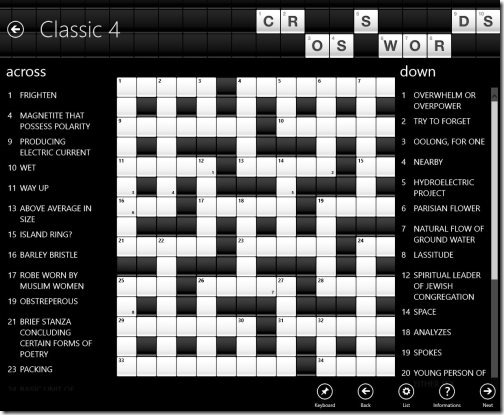
- You can share a puzzle with others via Email.
- It’s a free Windows 8 app.
The only thing which I did not like about this Windows 8 crossword puzzle app is the lack of solution. There is no way to see the solved puzzle, hence you have to take the help of the Internet in order to check the exact solution. Rest everything is just so awesome.. it’s very easy to use, has a beautiful interface, downloadable packages, challenging levels, option to switch from Grid to List or vice-versa, just everything. A must have Windows 8 crossword puzzle app for Windows 8 users.
Do not miss out our post on other Windows 8 Apps: Sudoku App, Yellow Pages App, Dictionary App.
How To Install Crosswords In Windows 8:
- Head over to the store and look for ‘Crosswords’.
- You need to open ‘Search Charm’ (press ‘Win+Q’ key combo) in order to search for Crosswords.
- Open it and proceed with installation steps.
- Its done..
In short, Crosswords is an excellent Windows 8 crossword puzzle app to relax while on break from your work. Take the challenge, being right on your Windows 8 system. Go ahead and download Crosswords now.

