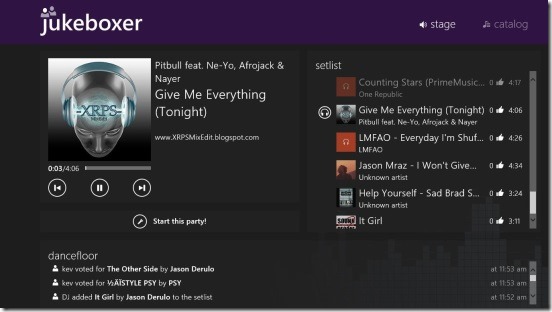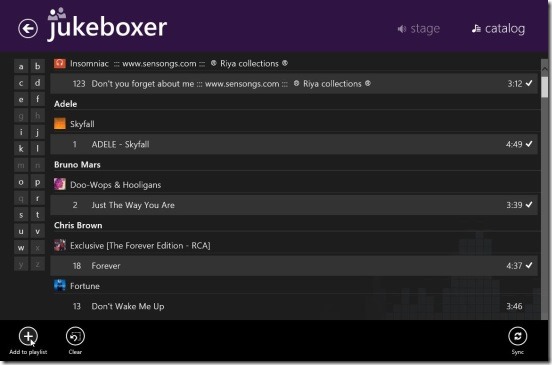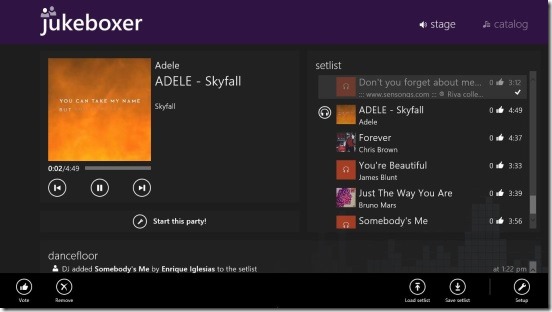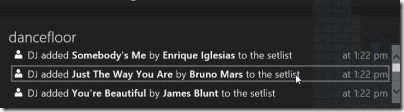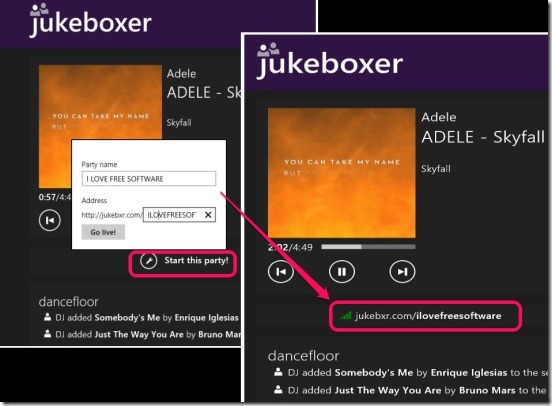Jukeboxer is a free Windows 8 Social Music player. Using this Windows 8 music app you can listen to music present in the default Music folder of your Windows 8 system. Plus you can create playlist of desired songs and create and share a link of your playlist with friends, and let them see and vote for their favorite songs. The app plays the most voted songs next. It also allows the viewer of the link to access the catalog of songs and add a song from catalog to your playlist.
And a good thing about this Windows 8 Social music player app is, it doesn’t require you to register or sign-up. You can do all these for free and easily. And share the music that you like with friends. This Windows 8 social music player from the Music & Video Category in Windows Store. Use the Windows 8 Search Charm to locate the app in Windows Store or click on the download link given at the end of this article.
Play and share music playlist using this Windows 8 social music player app:
Jukeboxer is a good medium to create and share playlist with friends. However, your friends can’t listen to your playlist. But they can access your music catalog and add the music, they like, in your playlist, and let you listen to music of their taste. Plus, they can also vote the songs that are added in your playlist, and let them share their likes with you. And like I said above, the song with the most number of votes gets played next. Your friends can also share their playlist with you, but for that they need to get this app installed in their Windows 8 devices.
This Windows 8 social music player is quite useful and fun. The app works without any glitches. It does what it advertises. It’s fast, works smoothly, and has a good UI. Adding songs to a playlist is simple and very easy. It’s all about clicks. Like I mentioned above the app accesses only those songs that are in the default Music Folder of your Windows 8 System. So, you have to add songs in the Music folder before doing anything. Once you do that, they’ll get displayed in the Catalog toggle within the app.
All you have to do is run this Windows 8 social music app, and click on Catalog button at the top right corner of screen. All the songs inside Music folder, get displayed here. Right click here and click on Sync. Next, what you have to do is, simply select the desired songs by clicking on them and click on Add to Playlist button. This adds those tracks to your playlist. A good point here is that, you can select multiple tracks at one time and add them to your playlist. Plus you can also add a whole album or all songs of an artist to playlist, with just one click. This does make the app faster and easier to work.
Once you have your playlist created; jump to the actual songs playing screen. To do that, click on Stage button next to Catalog. This brings-up the songs play back buttons at one side of screen, your playlist (called Setlist) on other side, and notification box at the bottom; showing notifications related to playlist, for example: a notification of who voted a song in the playlist, who added a song to playlist, who viewed your playlist etc.
Now the Sharing part. Sharing playlist is also very easy, all you have to do is, click on Start this party button in the Stage screen, This opens up pop up box, asking you to give the playlist a party name and the URL, for example “http://jukebxr.com/sudeep”, and click on Go live!, that’s pretty much it. No sign up or registration! After that you can share this link with desired friends, and they can access it with web browsers of any device.
Key features of this Windows 8 Social Music Player app:
- Freely available.
- Good Windows 8 social music player app.
- Good UI.
- Create playlist of songs present in default Music Folder.
- Share your playlist with friends.
- Friends can vote, add a songs from catalog to playlist.
- Integrated with Windows 8 search and Settings Charms.
- Playlist changes as the votes of song changes.
- Load/save playlist in .wpl, .zpl, and .m3u formats
Also check out these similar Windows 8 apps: Groove and Music 2.0.
Final note:
Jukeboxer, certainly is a good Windows 8 social music player app, and is one of the best medium to share your playlist with friends you want. Play back controls work well, and multi-select helped me to create playlist quickly. Although, including a feature which lets friends also listen the playlist would have made the app a lot more better. Also if you switch from Jukeboxer to another app, the song pauses. So you need to keep it snapped to right or left side of screen to keep the songs running. All in all, a good free Windows 8 app.
Also, if you are looking for a good Windows 8 DJ app, then you might like this app: Edjing.