Microsoft Selfie is an Android app from Microsoft to click natural looking selfies instantly. The best part is that it automatically enhances selfies by considering various factors like skin tone, color, age, gender, etc. It also offers a number of effects like Wonka, Cool, BlueDawn, Natural, etc that you apply straight on your selfies to make them look even better. And at last, you can save your selfies in your phone or share it on social media directly. You can also use Microsoft Selfie app on iPhone as well.
Also Read: Automatically remove angles from selfies, Android app to take selfies in low light, Five tips to take awesome selfies.
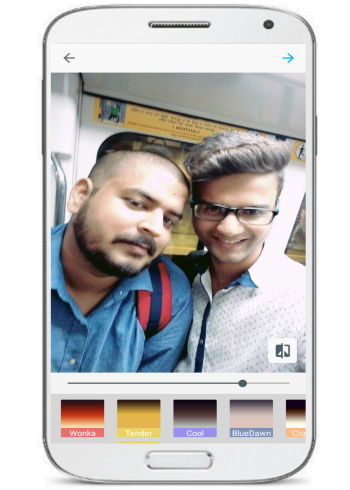
How to use Microsoft Selfie Android app:
Microsoft Selfie is a selfie app that will really ease out the process of clicking natural or beautified selfies for you. It works intelligently and enhances your selfie by detecting different factors like skin tone, age, gender, etc. So you just have to click a selfie with this app and it will then automatically enhance it. It also offers some cool effects that you can apply on your selfies and make them look more attractive. It also gives you the option to select a selfie from your gallery and enhance it.
Now let’s see how to click natural looking selfies with Microsoft Selfie app:
Step 1: Download it from the link provided at the end of this article. After you open Microsoft Selfie app, you will see 2 options to create natural looking selfies: either by selecting a pre-clicked selfie from the device gallery or click a new one instantly.
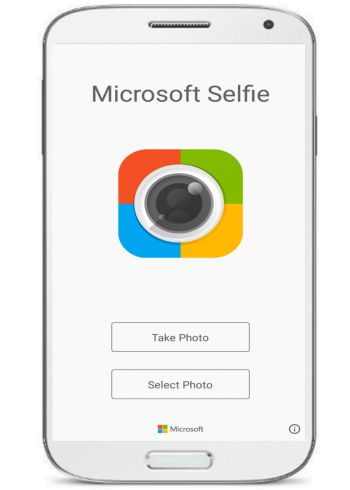
Step 2: After you have selected an option, it will start processing and enhance your selected or clicked selfie. If you choose to capture a selfie, then it will simply open a camera from where you can take selfie. Unfortunately, there are no specific options or real-time effects while taking the selfie itself. In my case, I selected a pre-clicked one and then Microsoft Selfie app automatically enhanced it and opened it up in its editor window from where I further enhanced it by adjusting the slider and applied some cool effects to it, as shown in the screenshot below.
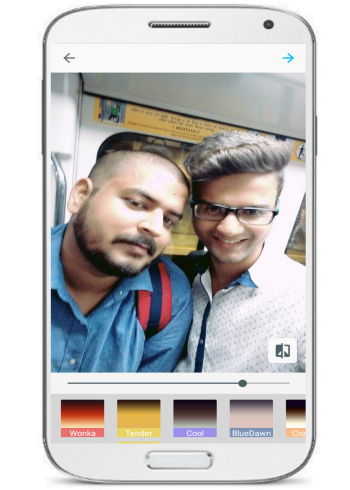
Step 3: Now you can save your enhanced selfie by clicking on “→” icon on the top-left part of its screen. You can also share this enhanced selfie on different social media platforms like Facebook, Twitter, etc.
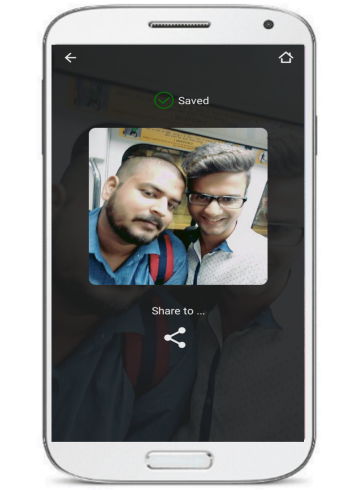
Verdict:
Microsoft Selfie is an Android app to click natural looking selfies with ease as it automatically enhances a selfie by detecting skin tone, age, and other factors. It also lets you apply different effects to your selfie to make them look even better. I will surely recommend you to check it out as it really does what it claims.
Download Microsoft Selfie app from here.