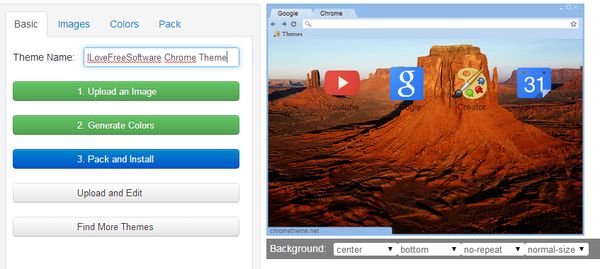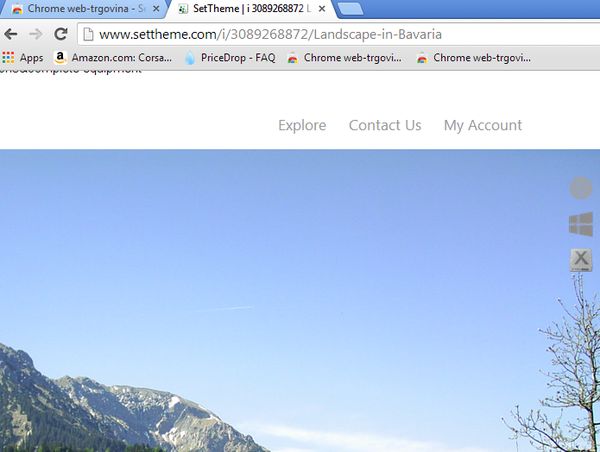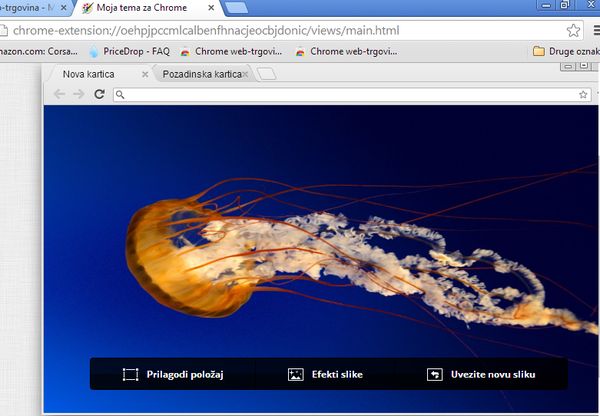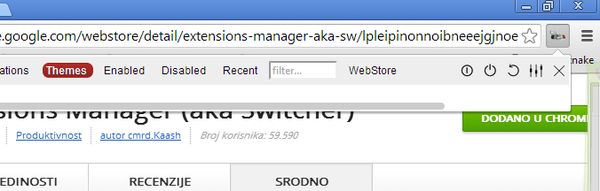Here’s a list of 4 Google Chrome theme management extensions which you can use in order to both manage and create themes for Google Chrome. Sometimes you end up wanting to add a bit of a personal touch to Chrome. With the extensions and apps that we’re gonna be talking about today you can do exactly that.
On top of creating themes with these extensions and apps you will also be in the position to better manage Chrome themes that you have added.
Theme Creator
Theme Creator is a very simple theme creator app for Google Chrome. After running it you will get an interface where themes can be created.
As you can see, all it takes to create a Chrome theme are three steps. First you need to select the background image, then you have the option of changing window colors. When you’re done, click on the Pack and Install button. This will create a CRX theme file and allow you to automatically apply the theme.
Get Theme Creator.
SetTheme (Theme Creator)
SetTheme is an app that gives you access to a large number of Chrome themes which you can install in just a few mouse clicks.
These are actually just different “home” background images that you get with each theme. You also get slightly different colors of the browser window. It’s basically the same thing that you can create and edit on your own with the previously mentioned Theme Creator extension.
My Chrome Theme
My Chrome Theme works the same way that Theme Creator app does. After installation, the extension can be accessed from the “home” page.
Three step setup requires you to set the background image, change window border colors and lastly to install and export the theme as a CRX file. There’s a slight difference between this extension and the Theme Creator app in that My Chrome Theme allows you to add effects to the background image and also to customize its position. My Chrome Theme is the official theme creator that’s offered by Google.
Get My Chrome Theme.
Extensions Manager (aka Switcher)
The reason why we’re mentioning Extensions Manager here is because next to allowing you to manage extensions, you can also use this extensions manager to manage themes on the fly.
To change a theme simply left click on the top right corner icon and switch over to the Themes tab. Extension Manager allows you to switch between themes, to delete the ones that you’ve installed, etc. Keep in mind that extensions allows you to also change various other settings that are available in Chrome.
Get Extensions Manager (aka Switcher).
Conclusion
Out of all the extensions and apps mentioned here, we were impressed the most with My Chrome Theme creator. It’s very easy to use, and with it you can completely customize the appearance of Google Chrome. Others are also not that far behind. Try them out and let us know which one is the best in the comment section down below.