DGN is a 2D/3D design file format used by many graphics design CAD software. Whereas, DWG is also a CAD file containing 2D/3D computer-aided designs. There can be several reasons to convert a DGN file to DWG file; like making the file vector (DWG is a vector format), DWG is comparatively more mainstream, etc.
This article covers 2 software to convert DGN to DWG. Both these software are free trial versions of otherwise paid software. Being a trial version, both of them have some limitations in terms of functionalities, however, you can use them as DGN to DWG converter. You can simply import a DGN file to these software and export it to SWG file. You can also make a modification to a file before saving it as a DWG file. Let’s check them out one by one.
Also read: 3 Best Free DWG To PDF Converter Software
2 Free Software to Convert DGN to DWG:
QCAD
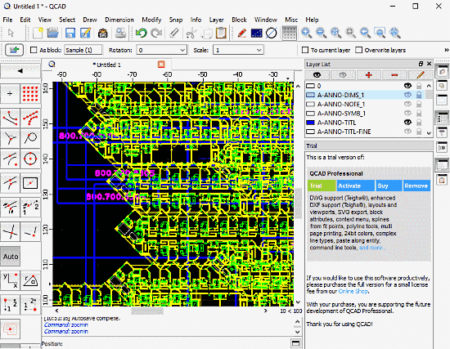
QCAD is an open source 2D computer-aided drafting software for CAD. It is a premium software, however, you can download the free trial version and use that to convert DGN to DWG. The limitation of the trial is that it runs 15 minutes at a time and restart it again and again. The 15 minutes is not enough for drafting some object but it is more than enough for conversion.
To convert DGN to DWG, simply open QCAD and open the DGN file that you want to convert. This software, loads all the layers of the DGN file and visualize them as well. You can delete, and reposition the layers and can also edit existing layers or add new layers. Then, you can save it as a DWG file from Files -> Save As option.
You can download this software from here.
PolyTrans
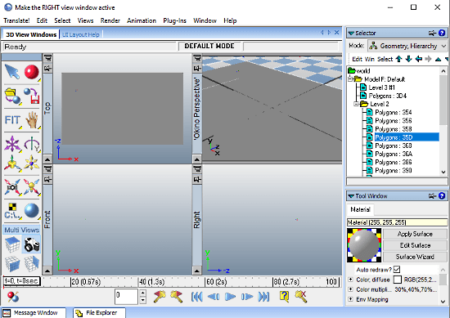
PolyTrans is a software suite that offers software for CAD+DCC, CINEMA 4D, 3ds Max, and Maya. Out of these software, you can use PloyTrans for CAD+DCC to convert DGN to DWG. You can also use NuGraf which is more streamlined software for 3D modeling and CAD data translation. You can download a demo of either or both (combined) of these software to convert DGN file to DWG file. The demo version comes with some limitations. It removes every fifth polygon and converts only the first 25% of object animation keyframes without the camera animation data. If you can work around these limitations then it’s an easy option to convert DGN to DWG.
For conversion, first go to the Translate -> Open Documents -> All file types and browse-open the DGN file in this software. Once the file is opened, this software visualizes all its components and allows you to interact. You can also make changes to the data if you want. After that, go to the Translate -> Export 3D Geometry and save it as a DWG file. This way, you can convert a DGN file to DWG file with this software.
Download this software to convert DGN to DWG here.
Closing Words:
These are the 2 free software to convert DGN to DWG. You can edit a DGN file with these software and export them to DWG file. Check them out yourself and share your thoughts with us in the comments.