Here are 5 free Android apps to create double exposure photos. These apps allow you to easily blend two different images into a single stunning double exposure photo. Using these apps is also very easy, as all you need is to open them up, choose the photos, and then adjust the blending transparency for the double exposure effect. Some of these apps also offer various blending modes such as Screen, Difference, Overlay, Lighten, Multiply, etc. to make your photos look visually appealing.
Apart from double exposure, these apps bundle many other unique and useful features like color splash, crop, pan & zoom, vignette, photo effects/filters, and more. Ultimately, they exhibit almost all the features of core double exposure photo maker software and online applications.
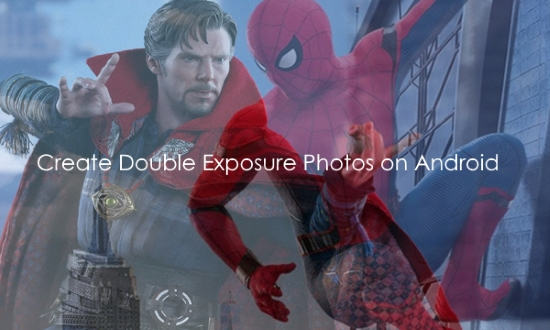
Now, let’s us go through the apps.
Snapseed:
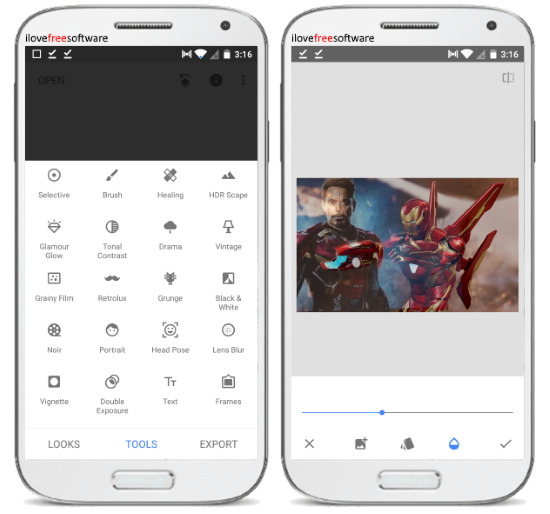
Snapseed is one of the best free Android apps to create double exposure photos. It allows you to choose two different photos and then combine them into a double exposure photo with ease. After you open this app, it will ask you to import the first photo. Once you do that, simply select the “Double Exposure” option on the “tools” tab. As soon as you do that, you can see the option to import the second image at the bottom. When you do that, the second image can be seen on top of the first.
Now, you can easily apply the double exposure effect by changing the transparency of the second photo and also add different blending modes like Lighten, Darken, Overlay, etc. Once you’re done with the double exposure photo, you can save it to your phone. Apart from letting you create double exposure photos, this app also comes with different tools such as Vignette, Portrait, Noir, Healing, Crop, and so on.
BlendMix:

BlendMix is another simple and free Android app that allows you to create stunning double exposure photos very easily. You can simply select any two images from gallery and then overlay them to apply the double exposure effect. When you open this app, tap on the “Photo Blend” option at the bottom. After that, you can manually select the top as well as the bottom photo. As soon as you do that, you will see the top photo overlaying on the bottom photo. Now, to properly apply the double exposure effect, all you gotta do is tap on the “Opacity” option and use the slider to adjust the transparency.
You will also see the option to adjust the brightness, contrast, saturation, etc. for the top photo. Once you’re done editing, you can go ahead and save the double exposure photo to your phone storage. This app also comes with a “Layer Mix” option which allows you to overlay dozens of predefined images on top of your own photo and do all the editing as well.
Photoblend:
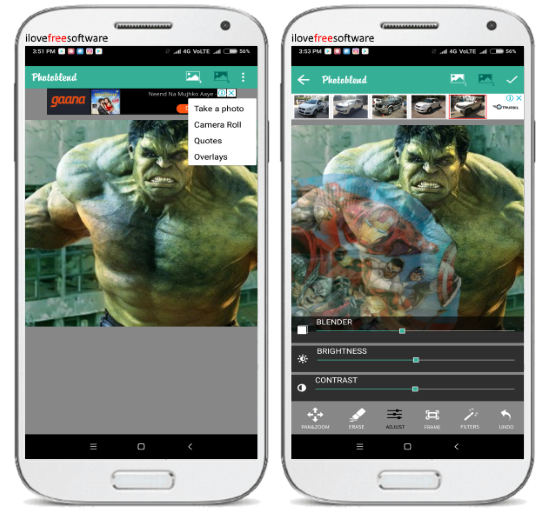
Photoblend is another free app which you can use to easily create double exposure photos on your Android phone. You can simply combine two different images and use the tools in this app to add the double exposure effect. To use this app for that, simply open it and at the top you can see the option to choose two different photos. You can either use existing photos from gallery or take new photos using the built-in camera. After that, you can individually edit both the photos. It lets you adjust the blending intensity (opacity), brightness, contrast, etc. You can also pan and zoom the top photo with ease.
There are many other options available using which you can erase part of the top photo, add frame, apply photo filters, and more. Once you’re done creating the double exposure photo, you can easily save it to phone or share directly. It is one of the simplest double exposure photo creator apps for Android.
Pixlr:
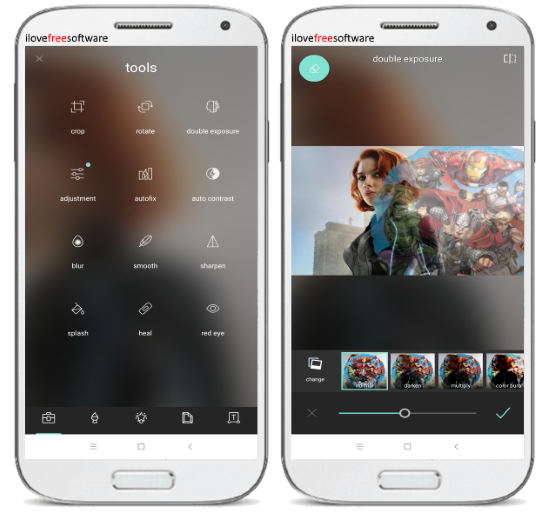
Pixlr is another useful photo editor app for Android that can help you make astonishing double exposure photos with ease. This one also lets you pick any two photos from your phone or take fresh photos using the built-in camera and overlay them to apply the double exposure photo effect. When you open the app, you would need to choose the first photo and click on the small “Toolbox” icon at the bottom. After that, select the “Double Exposure’ option from the list of tools. Once you do that, it will ask you to choose the second photo and then adjust the opacity manually by using the slider at the bottom.
You can also use the eraser tool to erase any area of the photo on top or use the brush tool to fill it up from blending. You can even apply different blending modes such as Multiply, Screen, Color Burn, Soft Light, Difference, etc. It also has many other tools which you can use to edit the photo like brighten, pixelate, and more. Once you’re finished with the double exposure photo, you can save it instantly to your phone.
PhotoDirector:
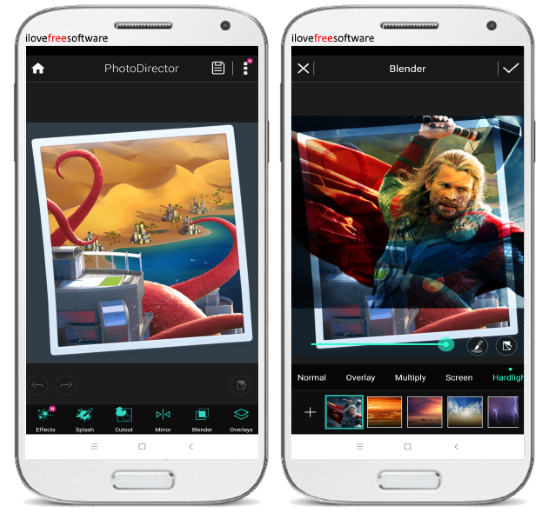
PhotoDirector is another powerful image editor for Android that comes with an option to create double exposure photos. It allows you to select a couple of photos and then blend them together into a single stunning double exposure photo. After opening this app, tap on the “Edit” option and then choose the first image. Then the editor will open and you would need to select the “Blender” tool at the bottom. Now, tap on the “+” button and import the second photo from the gallery. You can also use the built-in camera to take new photos or use predefined images if you want. Once you do that, the second photo will overlay on the top of the first photo and you can manually adjust the transparency.
You can also use the brush tool to add the blending effect by drawing on the top photo. It also lets you choose from different blend modes like Screen, Multiply, Hard Light, etc. This is a photo editor, so you will also find many other tools including cutout, color splash, photo effects, etc. which you can use on your photo. Once done, simply save the double exposure photo.
Closing Words:
These are some of the best and free Android apps which make it very easy for you to create some amazing double exposure photos. The best part about all these apps is that they are very easy to use and with a minimal effort you can create double exposure photos. They are completely free to use for creating as many photos as you want.
Try them out and let me know your favorite app in the comments.