Here are 5 best free PDF to text converter software for Windows. The software mentioned in this article help you add a PDF document and then get the output as TXT document containing all the text content of your PDF file. Some of these software also support OCR feature which lets you fetch text from the images available in your PDF. Other software won’t be able to do that for images as well as if the input file is a scanned PDF. In that case, you need to convert scanned document to searchable document and then PDF to text conversion will be possible.
Most of these software have other features also. For example, you can extract attachments from PDF, count PDF pages, convert PDF to DOC, select page range to convert PDF to text, and more. The feature to batch convert PDF to text is also available in many of these software.
Let’s check these free PDF to text converters one by one.
PDF to Text Converter
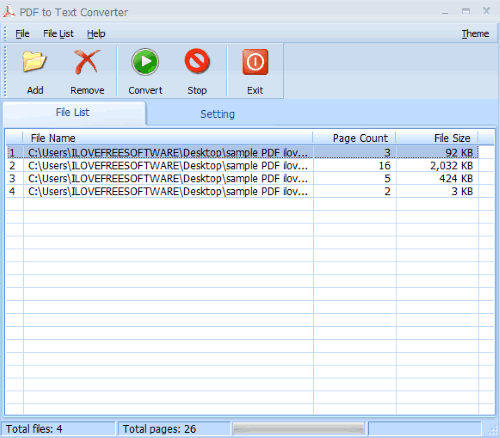
PDF to Text Converter (Homepage) is one of my favorite PDF to text converter software. I really like its simple interface where some really good features are present. This software lets you:
- Convert PDF to text in batch.
- Check number of pages present in each PDF and all PDF files.
- Set page range for PDF to text conversion. Or else, you can convert all the pages.
- Insert page breaks, and
- Set destination folder to store output text files.
Just add PDF files, set options, and begin the conversion process.
PDFMate PDF Converter
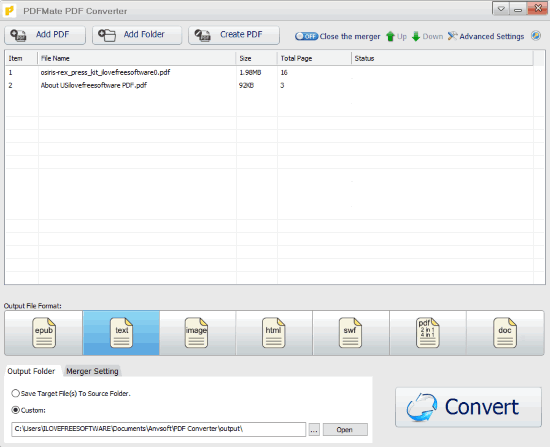
PDFMate PDF Converter (Homepage) is one of the best software for PDF to text conversion. It supports batch PDF to text conversion which is a pretty good feature. Also, you have the choice to create separate text documents for each PDF or a single text document. You just need to turn on its merger feature to create one TXT file from multiple PDF files. You can also check how many pages are present in each PDF file. Thus, it also works as PDF page counter.
Apart from PDF to text convert feature, it lets you convert PDF to ePub, PDF to DOC, PDF to HTML, PDF to image, and more. You can also add scanned PDF and it can fetch text from scanned pages, but the free plan is limited to perform OCR for first 3 pages only.
Overall, the software is pretty good as its batch PDF to text conversion is very useful.
Free PDF to Text Converter

If you are looking for a simpler option, then you should give a try to this Free PDF to Text Converter (Homepage) software. The software lets you batch convert PDF to text. The interface is also very easy to use. On the top section, you can add PDF files and it will show the list of all those PDF files. After that, you can select the output folder, and begin the conversion.
When the conversion is completed, the list of output text files is visible. Finally, you can access the output location, and use the text files.
ByteScout PDF Multitool
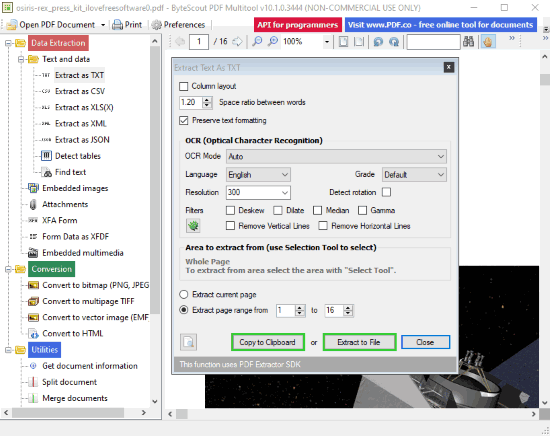
ByteScout PDF Multitool (free for non-commercial use) is a great competitor to PDFMate PDF Converter and other software. It is actually a PDF suite where you can perform a lot of tasks using available tools. You can split PDF, make PDF searchable, rotate PDF, convert PDF to TIFF, extract table from PDF as CSV, XLS, and JSON, extract attachments from PDF, and more. The feature to extract text from PDF is also there which is very good.
Its “Extract as TXT” feature also provides OCR which means even if your PDF has scanned pages and text in images, it can extract text from those pages and images too. For OCR, you can also enable deskew option (for scanned images). The thing that I like is you can select if you want to extract the current page, all pages, or a specific page range. All such options make it a great PDF to text converter software.
PDF Technologies PDF to Text
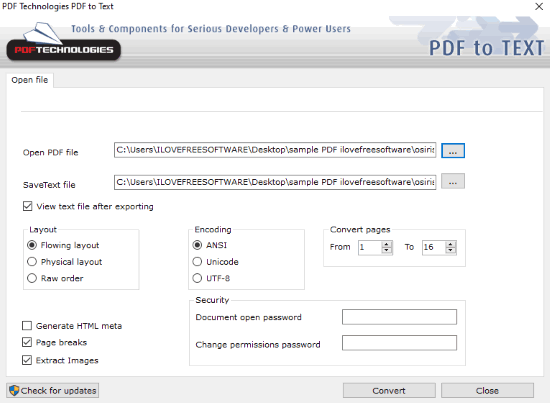
PDF Technologies PDF to text (Homepage) is also a nice option to try. The feature that makes it a bit better than some other PDF to text converter software is it also lets you extract images present in the input PDF file. A separate folder is created where it stores PDF images. And text document is generated separately. Both images and text document from input PDF are stored in the same location where input PDF is present. Still, you have the option to selected the destination location.
Another good feature is you can set page range for PDF and only those pages are converted to generate text file. Only one PDF can be converted at once but it supports password protected PDF file as well. Add PDF, set output location, page range, layout (physical, flowing, or raw order), etc., and process the PDF file to get the text document.
The Conclusion:
Here I wrap up this article which has some really good and free PDF to text converter software for Windows. All are good because the main feature works pretty well in all the software. For me, all the software are good. So, you need to decide which one is good for you.