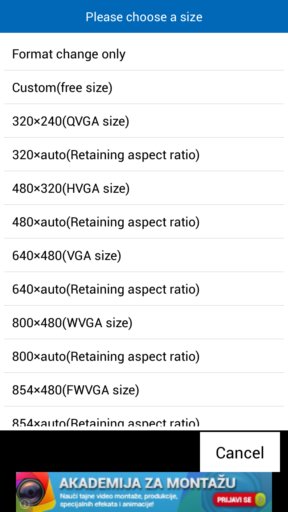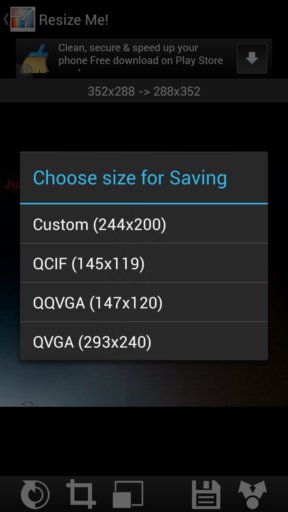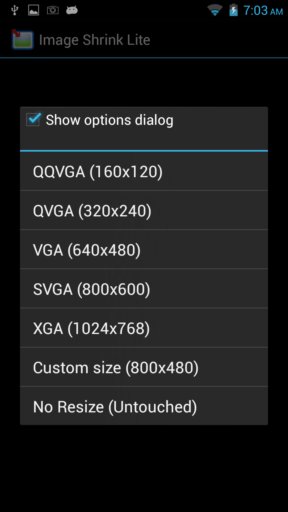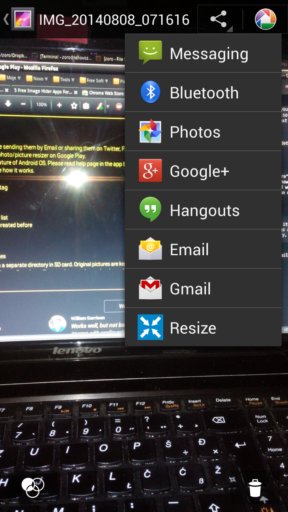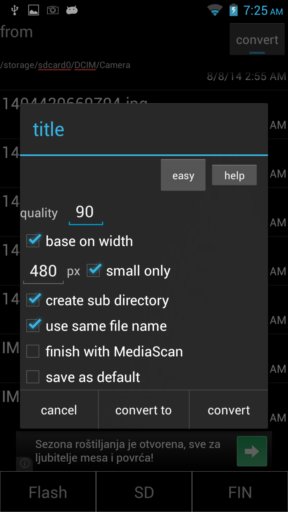Here’s a list of 5 Android apps which you can use to resize photos. Most modern phones have cameras that create extremely large images. Sometimes they can even be 3-4 MB in size. Sending them via either MMS, Bluetooth or even Wifi can for some be time consuming, it can cost a lot of money or both. It then makes sense that before sending images in these types of situations you resize them. Luckily there are image resizer apps in the Play Store that can help you do just that.
Let’s see what we found in the Google Play Store.
images easy resizer
images easy resizer is a lot of things, not just an image resizer app. Both single image and batch image resizing is supported of up to 10 images at a time.
Resizing is setup in a wizard where you need to select images, output size, naming, output format (JPG and PNG are supported, meaning image conversion is also available), etc. When you’re done with setup, resizer will do its thing. Camera app is also available. When using it the images that you create are opened in an editor where you can crop, resize, rotate images right away.
Get images easy resizer.
Resize Me!
Resize Me! isn’t quite as advanced as image easy resizer, but it’s still an image resizer app that does its job.
One of the things that’s missing is batch conversion (that’s available in the pro version, that plus watermarks). Image for resizing can be loaded from gallery or created with camera. They then open in the simplistic editor that you can see above. Next to resizing images can also be rotated, cropped and shared via email, text message, BT right away from Resize Me!.
Get Resize Me!.
Image Shrink Lite (Resizer)
Image Shrink Lite integrates into the “Share” button that the image gallery has. That’s how images are loaded for conversion, or should we say image, singular, because multiple images can only be converted in the pro version.
Size selection pops-up right away after you “share” the image to Image Shrink Lite. App itself can be opened up but only additional settings are available there. Things like output directory, quality, custom image size setup, etc.
Get Image Shrink Lite (Resizer).
Photo Resize
Photo Resize works the same way that Image Shrink Lite does, only Photo Resize take it one step further.
It will only show the “Share” button option, it doesn’t even have settings menu that you can open. No icon is added to the launcher drawer. After selecting the Resize option from the “Share” button menu, you’ll be given 5 image sizes that you can choose Original, Large, Medium, Small and Very Small. Once you select a size, you’ll then be given the Share menu again only instead of the original image, the resized one will be shared via email, bluetooth, MMS or whichever medium you’ve chosen.
Get Photo Resize.
Image Resizer
Image Resizer allows you to convert images on long tap. To do that, you open up your image folder using Image Resizer and long tap on the image you want to convert.
Resizer setup window will pop-up where you can tweak the new image size, quality, etc. Next step is to select the output directory. Once you’ve done that resizer will do its thing and resize images.
Get Image Resizer.
Conclusion
We like images easy resizer, the first app from the list, because it allows you to convert multiple images at once. Photo Resizer on the other hand integrated nicely to the Android “Share” button. These two image resizer apps are our favorites. Let us know what you think in comments down below.